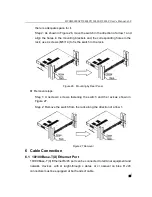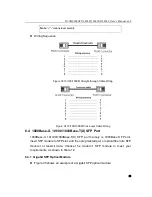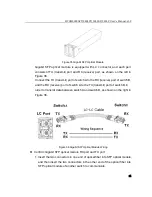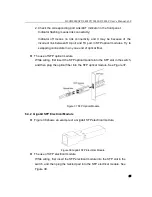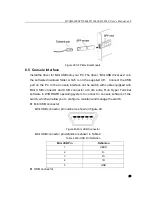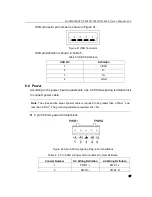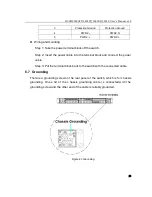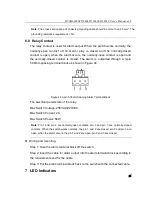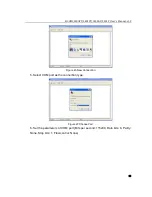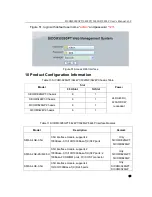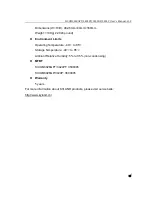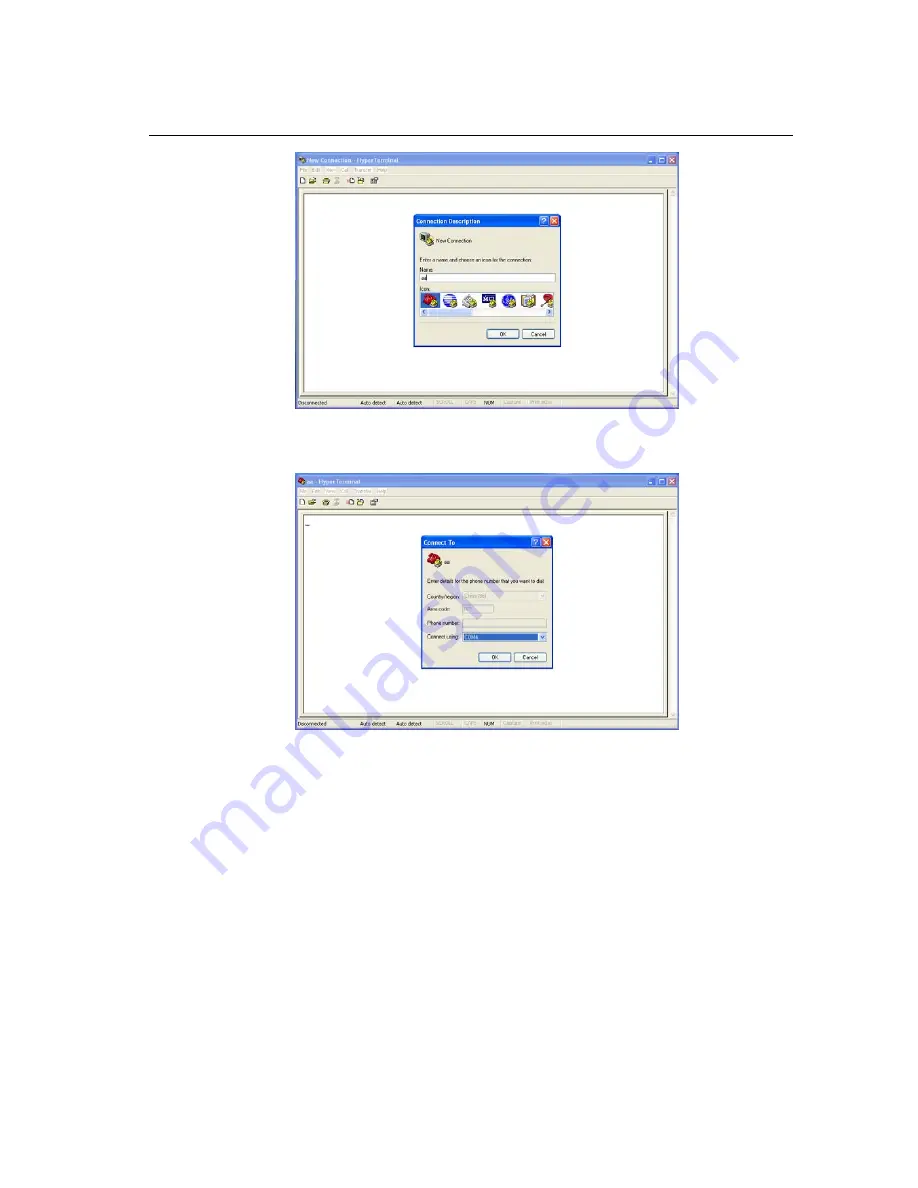Reviews:
No comments
Related manuals for SICOM3028GP Series

20543
Brand: KE2 Pages: 4

Cutler-Hammer
Brand: Eaton Pages: 8

1016
Brand: Pathway connectivity solutions Pages: 2

M800 Elite Series
Brand: 4B Pages: 12

MagSwitch
Brand: Tecsis Pages: 2

DS60s
Brand: GarrettCom Pages: 39

MCD-LED17 series
Brand: Raritan Pages: 89

SW-DVI-2X4
Brand: Avenview Pages: 10

P1 XM Series
Brand: Eaton Pages: 2

6H122-08
Brand: Cabletron Systems Pages: 170

Antenna-Disconnect-Switch
Brand: ADS Pages: 12

velatia cgm.3 system
Brand: Ormazabal Pages: 76

Swifty SW2
Brand: Origin Instruments Pages: 6

M218
Brand: C&H Technologies Pages: 28

SM24-1000SFP-AH
Brand: Transition Networks Pages: 76

KN-HDMIMAT20
Brand: Konig Pages: 52

702-W
Brand: N-Tron Pages: 2

Y10A251-B1
Brand: Rocstor Pages: 2