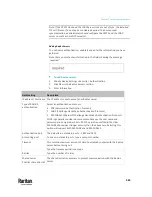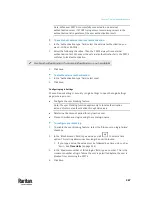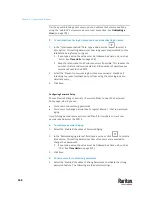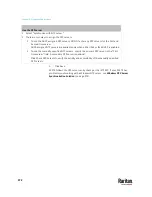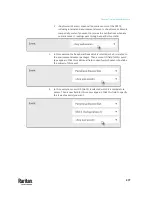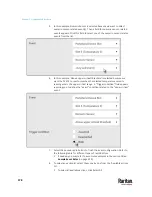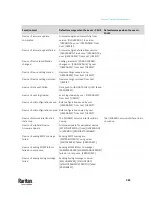Chapter 7: Using the Web Interface
369
Minimum length
= 8 characters
Maximum length
= 32 characters
At least one lowercase character
= Required
At least one uppercase character
= Required
At least one numeric character
= Required
At least one special character
= Required
Number of forbidden previous passwords
= 5
Note: The maximum password length accepted by PX3TS is 64 characters.
2.
Make changes to the default settings as needed.
3.
Click Save.
Enabling the Restricted Service Agreement
The restricted service agreement feature, if enabled, forces users to read a
security agreement when they log in to the PX3TS.
Users must accept the agreement, or they cannot log in.
An event notifying you if a user has accepted or declined the agreement can be
generated. See
Default Log Messages
(on page 381)
To enable the service agreement:
1.
Click Device Settings > Security > Service Agreement.
2.
Select the 'Enforce restricted service agreement' checkbox.
3.
Edit or paste the content as needed.
▪
A maximum of 10,000 characters can be entered.
4.
Click Save.
Summary of Contents for Raritan PX3TS
Page 4: ......
Page 6: ......
Page 20: ......
Page 80: ...Chapter 4 Connecting External Equipment Optional 60...
Page 109: ...Chapter 5 PDU Linking 89...
Page 117: ...Chapter 5 PDU Linking 97...
Page 441: ...Chapter 7 Using the Web Interface 421...
Page 464: ...Chapter 7 Using the Web Interface 444...
Page 465: ...Chapter 7 Using the Web Interface 445 Continued...
Page 746: ...Appendix A Specifications 726...
Page 823: ...Appendix I RADIUS Configuration Illustration 803 Note If your PX3TS uses PAP then select PAP...
Page 828: ...Appendix I RADIUS Configuration Illustration 808 14 The new attribute is added Click OK...
Page 829: ...Appendix I RADIUS Configuration Illustration 809 15 Click Next to continue...
Page 860: ...Appendix J Additional PX3TS Information 840...
Page 890: ...Appendix K Integration 870 3 Click OK...
Page 900: ......