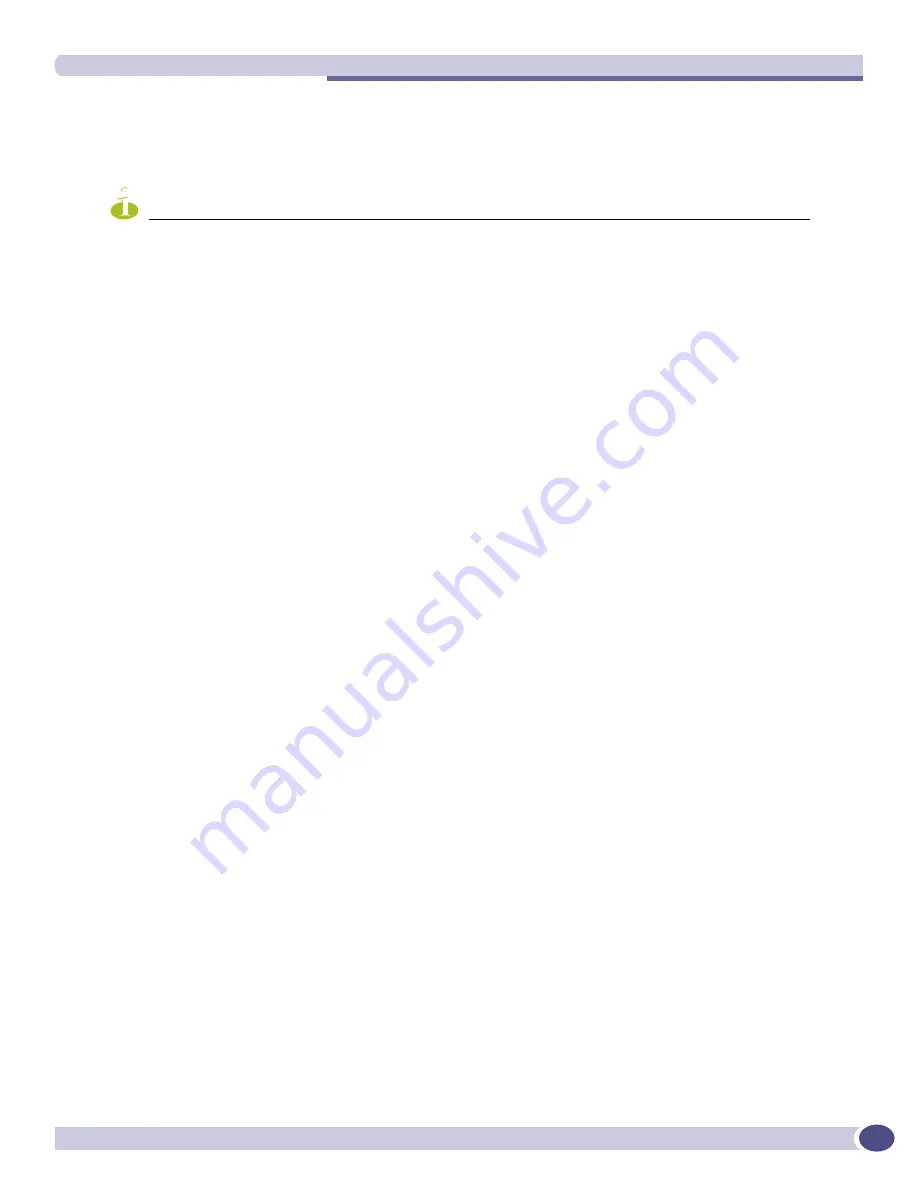
configure sys-recovery-level slot
ExtremeWare XOS 11.5 supports only the Summit X450 family of switches and the BlackDiamond 8800 series switch.
ExtremeWare XOS 11.5 Command Reference Guide
615
D - Slot Disabled, S - Slot Secured
I - Insufficient Power (refer to "show power budget")
e - Errors on slot will be ignored (no corrective action initiated)
E - Errors on slot will disable all ports on slot
NOTE
In ExtremeWare XOS 11.4 and earlier, if you configure the module recovery setting to none, the output displays an
“E” flag that indicates no corrective actions will occur for the specified MSM or I/O module. The “E” flag appears
only if you configure the module recovery setting to none.
Displaying Detailed Module Recovery Information.
To display the module recovery setting for a specific
port on a module, including the current recovery mode, use the following command:
show slot
<slot>
In addition to the information displayed with show slot, this command displays the module recovery
setting configured on the slot. The following truncated output displays the module recovery setting
(displayed as
Recovery Mode
) for the specified slot:
Slot-10 information:
State: Operational
Download %: 100
Flags: MB S E
Serial number: 800158-00-01 06014-00022
Hw Module Type: G48Pe
SW Version: 11.5.0.4
SW Build: v1150b4
Configured Type: G48Pe
Ports available: 48
Recovery Mode: Shutdown
Flags : M - Backplane link to Master MSM is Active
B - Backplane link to Backup MSM is also Active
D - Slot Disabled, S - Slot Secured
I - Insufficient Power (refer to "show power budget")
e - Errors on slot will be ignored (no corrective action initiated)
E - Errors on slot will disable all ports on slot
Troubleshooting Module Failures.
If you experience an I/O module failure, use the following
troubleshooting methods when you can bring the switch offline to solve or learn more about the
problem:
●
Restarting the I/O module—Use the
disable slot
<slot>
command followed by the
enable
slot
<slot>
command to restart the offending I/O module. By issuing these commands, the I/O
module and its associated fail counter is reset. If the module does not restart, or you continue to
experience I/O module failure, please contact Extreme Networks Technical Support.
●
Running diagnostics—Use the
run diagnostics
normal <slot>
command to run operational
diagnostics on the offending I/O module to ensure that you are not experiencing a hardware issue.
If the module continues to enter the failed state, please contact Extreme Networks Technical Support.
If you experience an MSM failure, please contact Extreme Networks Technical Support.






























