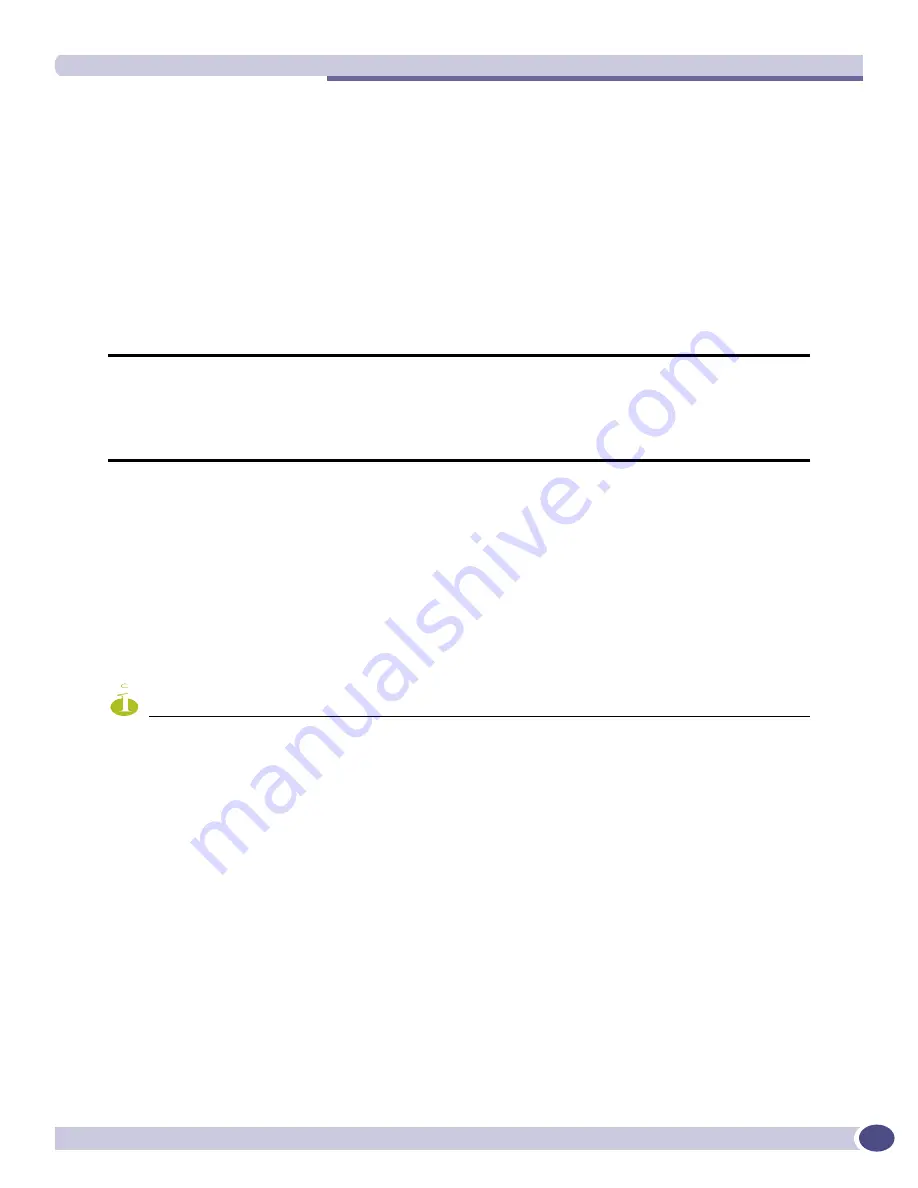
install firmware
ExtremeWare XOS 11.5 supports only the Summit X450 family of switches and the BlackDiamond 8800 series switch.
ExtremeWare XOS 11.5 Command Reference Guide
1913
install firmware
install firmware {force}
Description
Installs the firmware bundled with the ExtremeWare XOS image on the BlackDiamond 8800 series
switch and the BlackDiamond 12804 switch.
Syntax Description
Default
N/A.
Usage Guidelines
Use the
install firmware
command to upgrade the BootROM images on the MSM and I/O modules
and the firmware on the PSU controllers installed in the BlackDiamond 8800 series switch or the
BlackDiamond 12804 switch.
NOTE
Specify the
force
parameter only under guidance from Extreme Networks Technical Support personnel. Forcing a
firmware upgrade may cause incompatibility issues between the firmware and the software installed on the MSM.
Firmware images are bundled with ExtremeWare XOS software images.
On the BlackDiamond 8800 series switch, ExtremeWare XOS automatically compares the existing
firmware image flashed into the hardware with the firmware image bundled with the ExtremeWare
XOS image. You can also use the
install firmware
command to compare the firmware images. On
the BlackDiamond 12804 switch, you must use the
install firmware
command for ExtremeWare XOS
to compare the firmware images.
Before using the
install firmware
command, wait until the
show slot
command indicates the MSMs
and I/O modules are operational. When the modules are operational, use the
install firmware
command.
The switch scans the I/O and MSM modules and the PSU controllers for a possible firmware upgrade.
If the bundled firmware image is newer than the existing firmware image, the switch prompts you to
confirm the upgrade. Enter
y
to upgrade the firmware. Enter
n
to cancel the firmware upgrade for the
specified hardware and continue scanning for other hardware that needs to be upgraded. Enter
<cr>
to
cancel the upgrade. After a firmware image upgrade, messages are sent to the log.
force
Specifies ExtremeWare XOS to upgrade the existing firmware image if the
existing image does not match the firmware image bundled with the
ExtremeWare XOS image. The switch prompts you to confirm the firmware
upgrade.
NOTE: Use this option only under the guidance of Extreme Networks Technical
Support personnel.






























