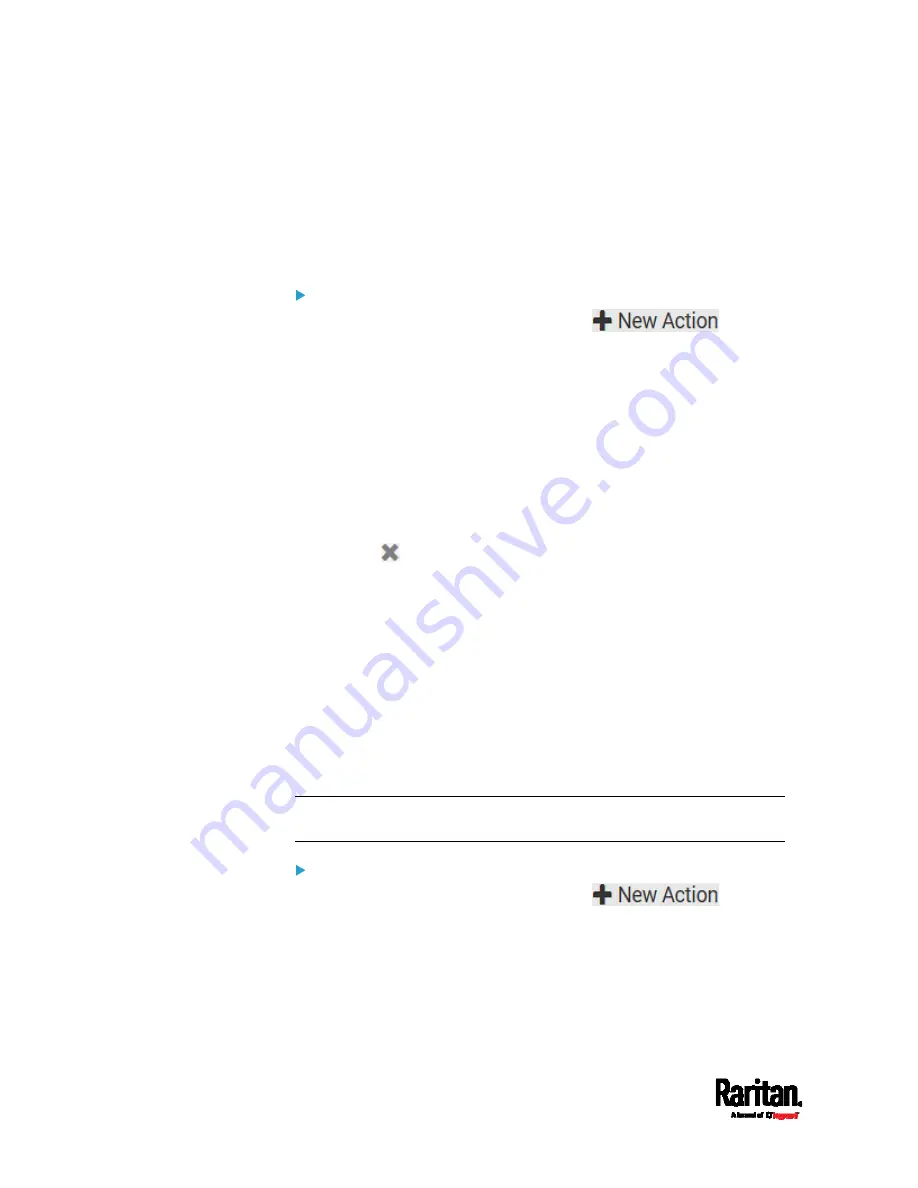
Chapter 6: Using the Web Interface
396
Switch Outlets
The "Switch outlets" action is available only when your PX3 is
outlet-switching capable. This action turns on, off or power cycles a
specific outlet.
Operation:
1.
Choose Device Settings > Event Rules >
.
2.
Select 'Switch outlets' from the Action list.
3.
In the Operation field, select an operation for the selected outlet(s).
Turn outlet on: Turns on the selected outlet(s).
Turn outlet off: Turns off the selected outlet(s).
Cycle outlet: Cycles power to the selected outlet(s).
4.
To specify the outlet(s) where this action will be applied, select them
one by one from the 'Available outlets' list.
To add all outlets, click Select All.
5.
To remove any outlets from the 'Selected outlets' field, click that
outlet's
.
To remove all outlets, click Deselect All.
6.
If 'Turn outlet on' or 'Cycle outlet' is selected in step 3, you can
choose to select the 'Use sequence order and delays' checkbox so
that all selected outlets will follow the power-on sequence defined
on the page of
Outlets
(on page 188).
Switch Peripheral Actuator
If you have any actuator connected to the PX3, you can set up the PX3 so
it automatically turns on or off the system controlled by the actuator
when a specific event occurs.
Note: For information on connecting actuators, see
DX2 Sensor
Packages
(on page 51).
Operation:
1.
Choose Device Settings > Event Rules >
.
2.
Select 'Switch peripheral actuator' from the Action list.
3.
In the Operation field, select an operation for the selected
actuator(s).
Turn on: Turns on the selected actuator(s).
Turn off: Turns off the selected actuator(s).
Summary of Contents for Raritan PX3-3000 Series
Page 5: ......
Page 90: ...Chapter 4 Connecting External Equipment Optional 69 ...
Page 424: ...Chapter 6 Using the Web Interface 403 ...
Page 447: ...Chapter 6 Using the Web Interface 426 ...
Page 448: ...Chapter 6 Using the Web Interface 427 Continued ...
Page 885: ...Appendix K RADIUS Configuration Illustration 864 Note If your PX3 uses PAP then select PAP ...
Page 890: ...Appendix K RADIUS Configuration Illustration 869 14 The new attribute is added Click OK ...
Page 891: ...Appendix K RADIUS Configuration Illustration 870 15 Click Next to continue ...
Page 921: ...Appendix L Additional PX3 Information 900 ...
















































