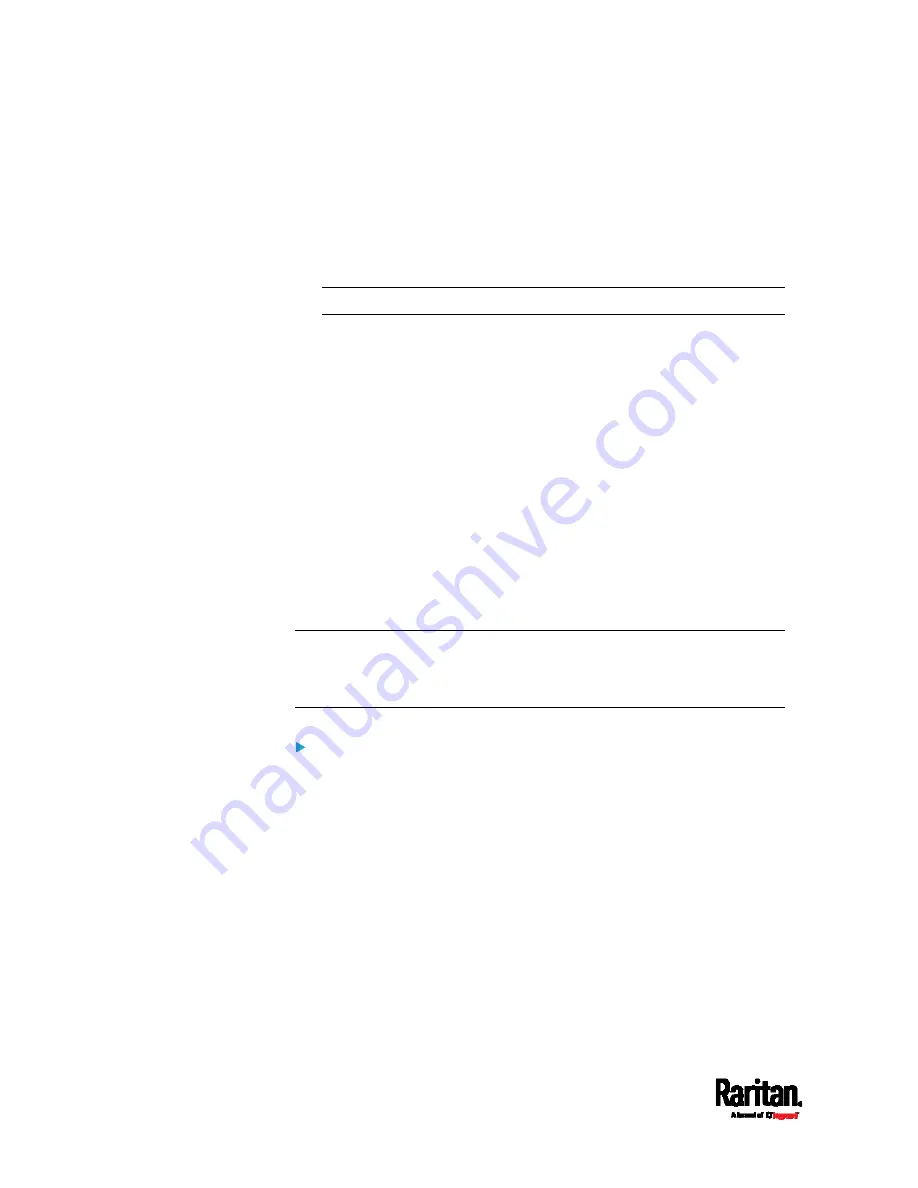
Chapter 6: Using the Web Interface
460
3.
Click Upload. A progress bar appears to indicate the upload process.
4.
Once complete, information of both installed and uploaded firmware
versions as well as compatibility and signature-checking results are
displayed.
If anything is incorrect, click Discard Upload.
5.
To proceed with the update, click Update Firmware.
Warning: Do NOT power off the PX3 during the update.
6.
During the firmware update:
A progress bar appears on the web interface, indicating the
update status.
The front panel display shows the firmware upgrade message.
See
Showing the Firmware Upgrade Progress
(on page 138).
The outlet LEDs flash if the relay boards are being updated. If the
firmware update does not include the update of the relay board
firmware, outlet LEDs do NOT flash.
No users can successfully log in to the PX3.
Other users' operation, if any, is forced to suspend.
7.
When the update is complete, the PX3 resets, and the Login page
re-appears.
Other logged-in users are logged out when the firmware update
is complete.
Important: If you are using the PX3 with an SNMP manager,
download its MIB again after the firmware update to ensure your
SNMP manager has the correct MIB for the latest release you are
using. See
Using SNMP (on page 501).
Alternatives:
To use a different method to update the firmware, refer to:
Firmware Update via SCP
(on page 713)
Bulk Configuration or Firmware Upgrade via DHCP/TFTP
(on
page 764)
Firmware Upgrade via USB
(on page 762)
Summary of Contents for Raritan PX3-3000 Series
Page 5: ......
Page 90: ...Chapter 4 Connecting External Equipment Optional 69 ...
Page 424: ...Chapter 6 Using the Web Interface 403 ...
Page 447: ...Chapter 6 Using the Web Interface 426 ...
Page 448: ...Chapter 6 Using the Web Interface 427 Continued ...
Page 885: ...Appendix K RADIUS Configuration Illustration 864 Note If your PX3 uses PAP then select PAP ...
Page 890: ...Appendix K RADIUS Configuration Illustration 869 14 The new attribute is added Click OK ...
Page 891: ...Appendix K RADIUS Configuration Illustration 870 15 Click Next to continue ...
Page 921: ...Appendix L Additional PX3 Information 900 ...







































