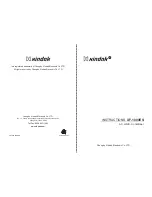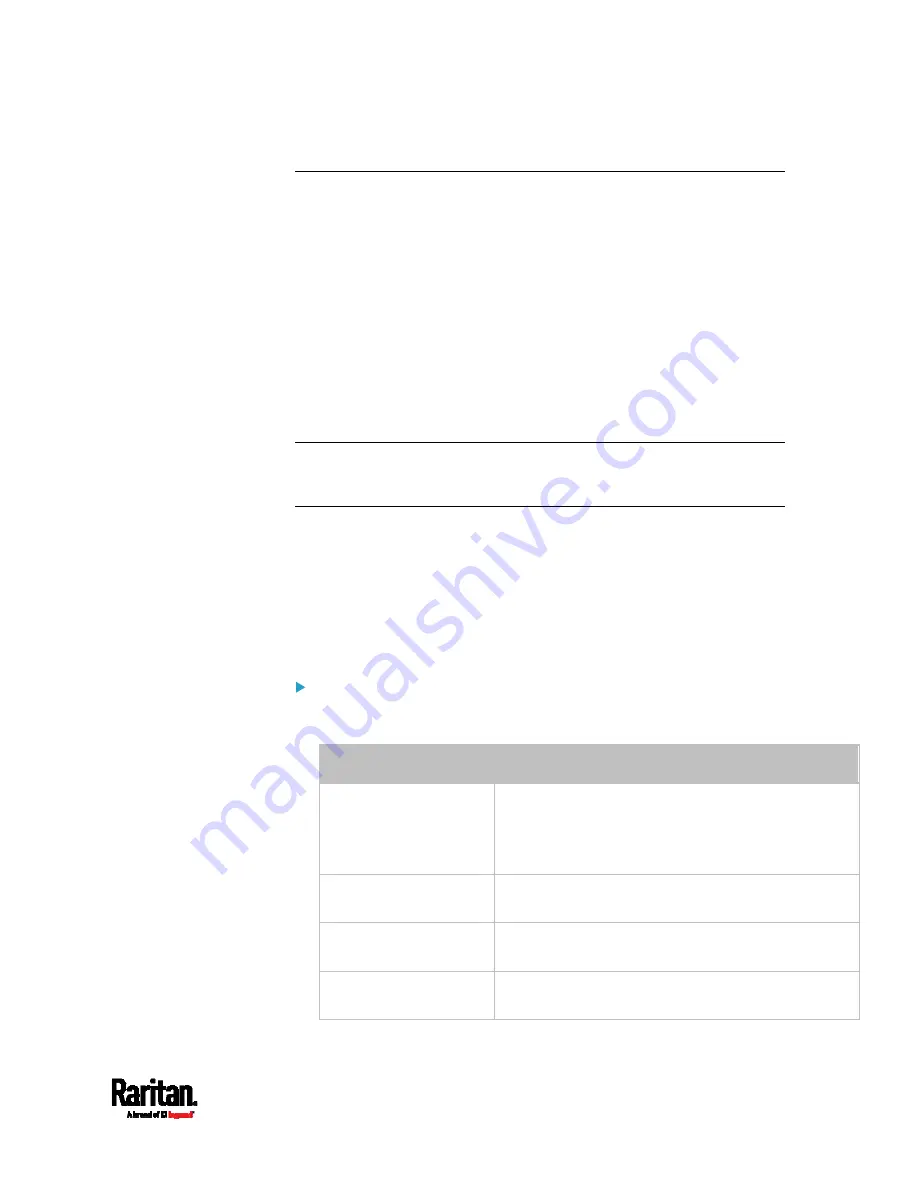
Chapter 6: Using the Web Interface
439
Configuring the Serial Port
You can change the bit rate of the serial port labeled CONSOLE / MODEM
on the PX3. The default bit rate for console and modem operation is
115200 bps.
The PX3 supports using the following devices via the serial interface:
A computer for console management.
A Raritan KVM product.
An analog modem for remote dial-in and access to the CLI.
A GSM modem for sending out SMS messages to a cellular phone.
Bit-rate adjustment may be necessary. Change the bit rate before
connecting the supported device to the PX3 through the serial port, or
there are communication problems.
Note: The serial port bit-rate change is required when the PX3 works in
conjunction with Raritan's Dominion LX KVM switch. Dominion LX only
supports 19200 bps for communications over the serial interface.
You can set diverse bit-rate settings for console and modem operations.
Usually the PX3 can detect the device type, and automatically apply the
preset bit rate.
The PX3 will indicate the detected device in the Port State section of the
Serial Port page.
To configure serial port and modem settings, choose Device Settings >
Serial Port.
To change the serial port's baud rate settings:
1.
Click the 'Connected device' field to make the serial port enter an
appropriate state.
Options
Description
Automatic detection
The PX3 automatically detects the type of the device
connected to the serial port.
Select this option unless your PX3 cannot correctly
detect the device type.
Force console
The PX3 attempts to recognize that the connected
device is set for the console mode.
Force analog modem
The PX3 attempts to recognize that the connected
device is an analog modem.
Force GSM modem
The PX3 attempts to recognize that the connected
device is a GSM modem.
Summary of Contents for Raritan PX3-3000 Series
Page 5: ......
Page 90: ...Chapter 4 Connecting External Equipment Optional 69 ...
Page 424: ...Chapter 6 Using the Web Interface 403 ...
Page 447: ...Chapter 6 Using the Web Interface 426 ...
Page 448: ...Chapter 6 Using the Web Interface 427 Continued ...
Page 885: ...Appendix K RADIUS Configuration Illustration 864 Note If your PX3 uses PAP then select PAP ...
Page 890: ...Appendix K RADIUS Configuration Illustration 869 14 The new attribute is added Click OK ...
Page 891: ...Appendix K RADIUS Configuration Illustration 870 15 Click Next to continue ...
Page 921: ...Appendix L Additional PX3 Information 900 ...