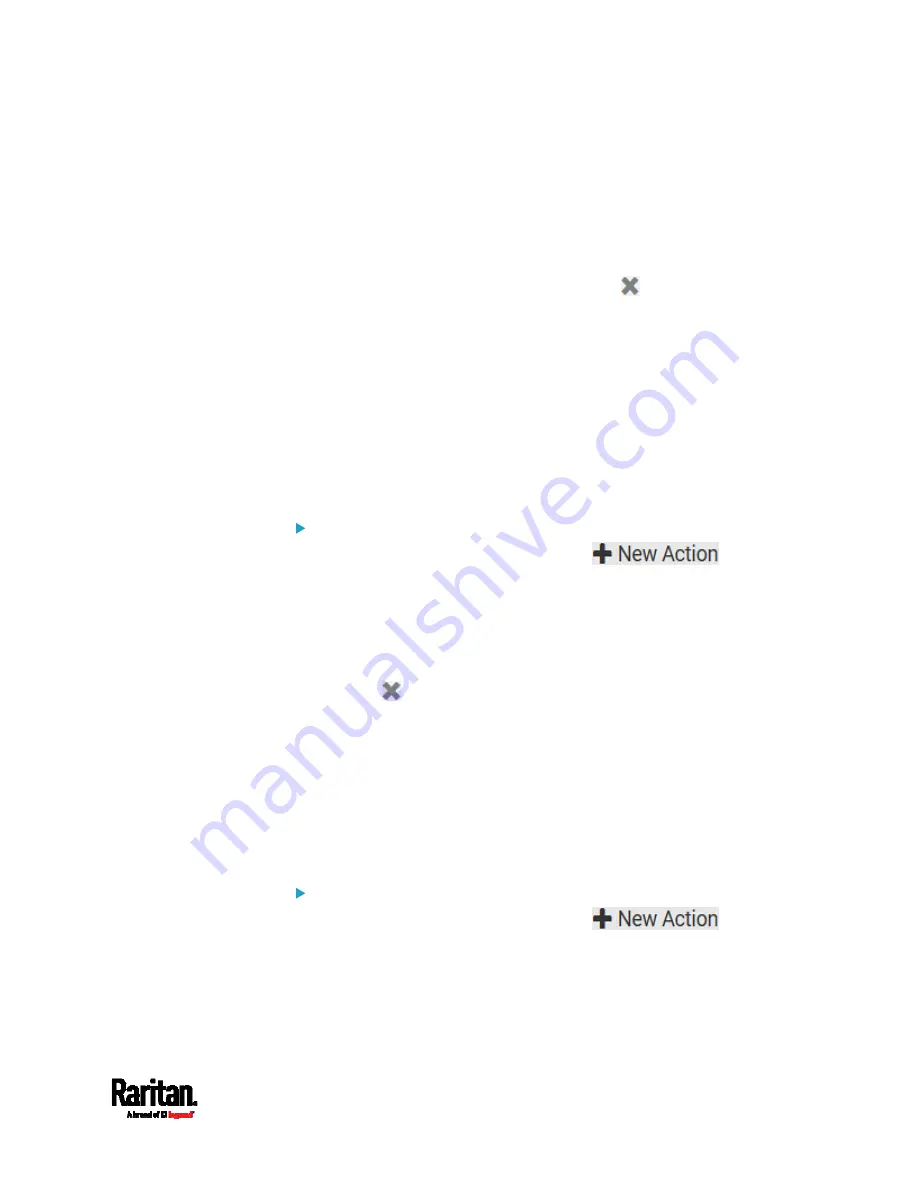
Chapter 6: Using the Web Interface
379
7.
(Optional) You can instruct the PX3 to send the acknowledgment
notification after the alarm is acknowledged in the 'Acknowledgment
notifications' field. Available methods are identical to those for
generating alarm notifications.
a.
In the Available field, select desired methods one by one, or click
Select All. See step 3 for details.
b.
In the Selected field, click any method's
to remove
unnecessary ones, or click Deselect All.
Action Group
You can create an action group that performs up to 32 actions. After
creating such an action group, you can easily assign this set of actions to
any event rule rather than selecting all needed actions one by one per
rule.
If the needed action is not available yet, create it first. See
Available
Actions
(on page 375).
Operation:
1.
Choose Device Settings > Event Rules >
.
2.
Select 'Execute an action group' from the Action list.
3.
To select any action(s), select them one by one from the 'Available
actions' list.
To select all available actions, click Select All.
4.
To remove any action(s) from the 'Selected actions' field, click that
action's
.
To remove all actions, click Deselect All.
Change Load Shedding State
The "Change load shedding state" action is available only when your PX3
is able to control outlet power. Use this action to activate or deactivate
the load shedding mode for responding to a specific event. For additional
information, see
Load Shedding Mode
(on page 197).
Operation:
1.
Choose Device Settings > Event Rules >
.
2.
Select 'Change load shedding state' from the Action list.
3.
In the Operation field, select either one below:
Start load shedding: Enters the load shedding mode when the
specified event occurs.
Summary of Contents for Raritan PX3-3000 Series
Page 5: ......
Page 90: ...Chapter 4 Connecting External Equipment Optional 69 ...
Page 424: ...Chapter 6 Using the Web Interface 403 ...
Page 447: ...Chapter 6 Using the Web Interface 426 ...
Page 448: ...Chapter 6 Using the Web Interface 427 Continued ...
Page 885: ...Appendix K RADIUS Configuration Illustration 864 Note If your PX3 uses PAP then select PAP ...
Page 890: ...Appendix K RADIUS Configuration Illustration 869 14 The new attribute is added Click OK ...
Page 891: ...Appendix K RADIUS Configuration Illustration 870 15 Click Next to continue ...
Page 921: ...Appendix L Additional PX3 Information 900 ...






























