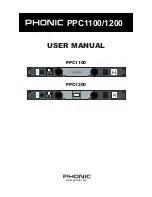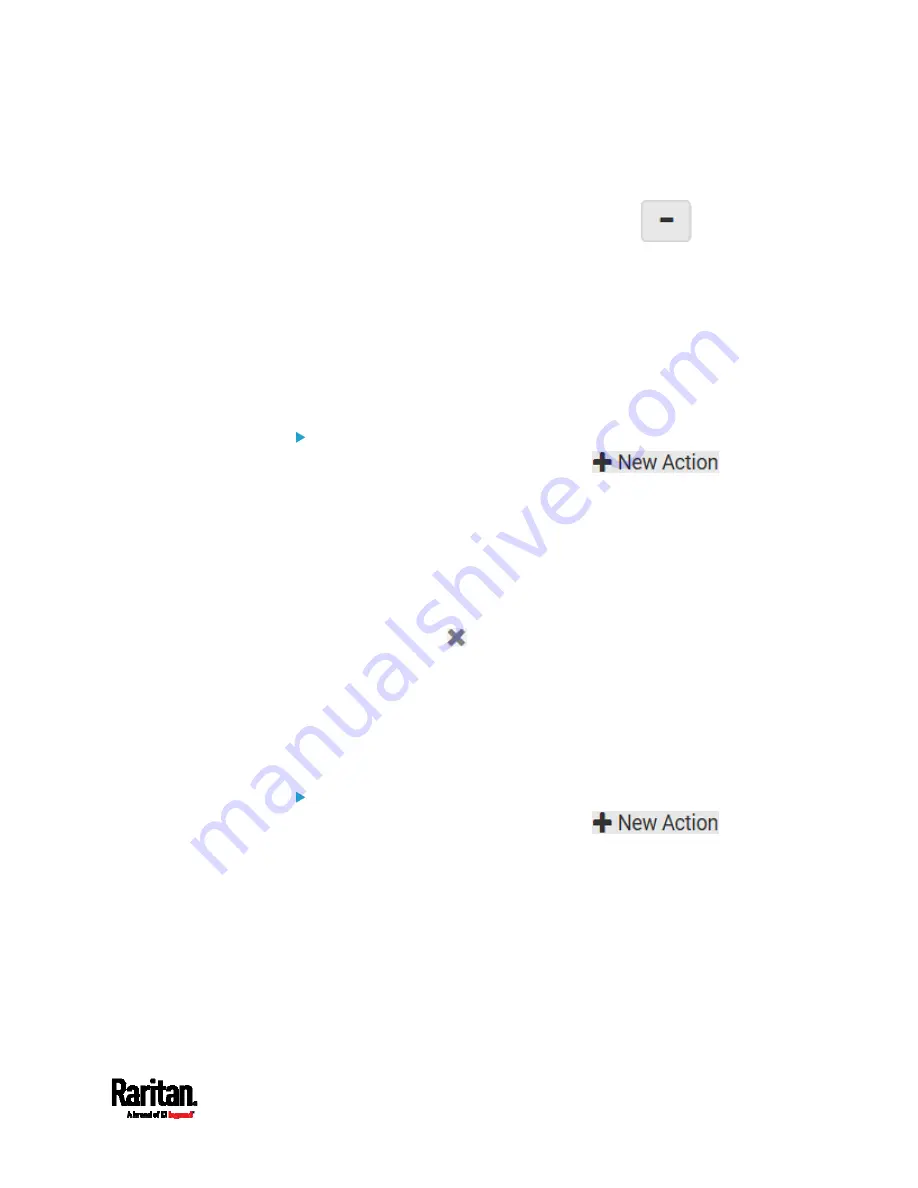
Chapter 6: Using the Web Interface
395
b.
Type the key and value.
c.
Repeat the same steps to enter more arguments as needed.
To remove any existing argument, click
adjacent to
it.
Switch LHX/SHX
If Schroff LHX/SHX Support is enabled, the LHX/SHX-related actions will
be available. See
Miscellaneous
(on page 447).
Use this action to switch the LHX/SHX on or off when, for example,
temperature thresholds are reached.
Operation:
1.
Choose Device Settings > Event Rules >
.
2.
Select 'Switch LHX/SHX' from the Action list.
3.
In the Operation field, select 'Turn LHX/SHX on' or 'Turn LHX/SHX
off.'
4.
In the Available LHX/SHX field, select the LHX/SHX device to be
turned on or off. To select all available LHX/SHX devices, click Select
All.
To remove any LHX/SHX device from the Selected LHX/SHX field,
click that device's
. To remove all devices, click Deselect All.
Switch Outlet Group
The "Switch outlet group" action is available only when your PX3 is
outlet-switching capable. This action turns on, off or power cycles a
specific outlet group.
Operation:
1.
Choose Device Settings > Event Rules >
.
2.
Select 'Switch outlet group' from the Action list.
3.
To specify the outlet group where this action will be applied, select it
from the 'Group to switch' list.
4.
In the Operation field, select an operation for the selected outlet
group.
Turn on all outlets in group: Turns on the selected outlet group.
Turn off all outlets in group: Turns off the selected outlet group.
Cycle all outlets in group: Cycles power to the selected outlet
group.
Summary of Contents for Raritan PX3-3000 Series
Page 5: ......
Page 90: ...Chapter 4 Connecting External Equipment Optional 69 ...
Page 424: ...Chapter 6 Using the Web Interface 403 ...
Page 447: ...Chapter 6 Using the Web Interface 426 ...
Page 448: ...Chapter 6 Using the Web Interface 427 Continued ...
Page 885: ...Appendix K RADIUS Configuration Illustration 864 Note If your PX3 uses PAP then select PAP ...
Page 890: ...Appendix K RADIUS Configuration Illustration 869 14 The new attribute is added Click OK ...
Page 891: ...Appendix K RADIUS Configuration Illustration 870 15 Click Next to continue ...
Page 921: ...Appendix L Additional PX3 Information 900 ...