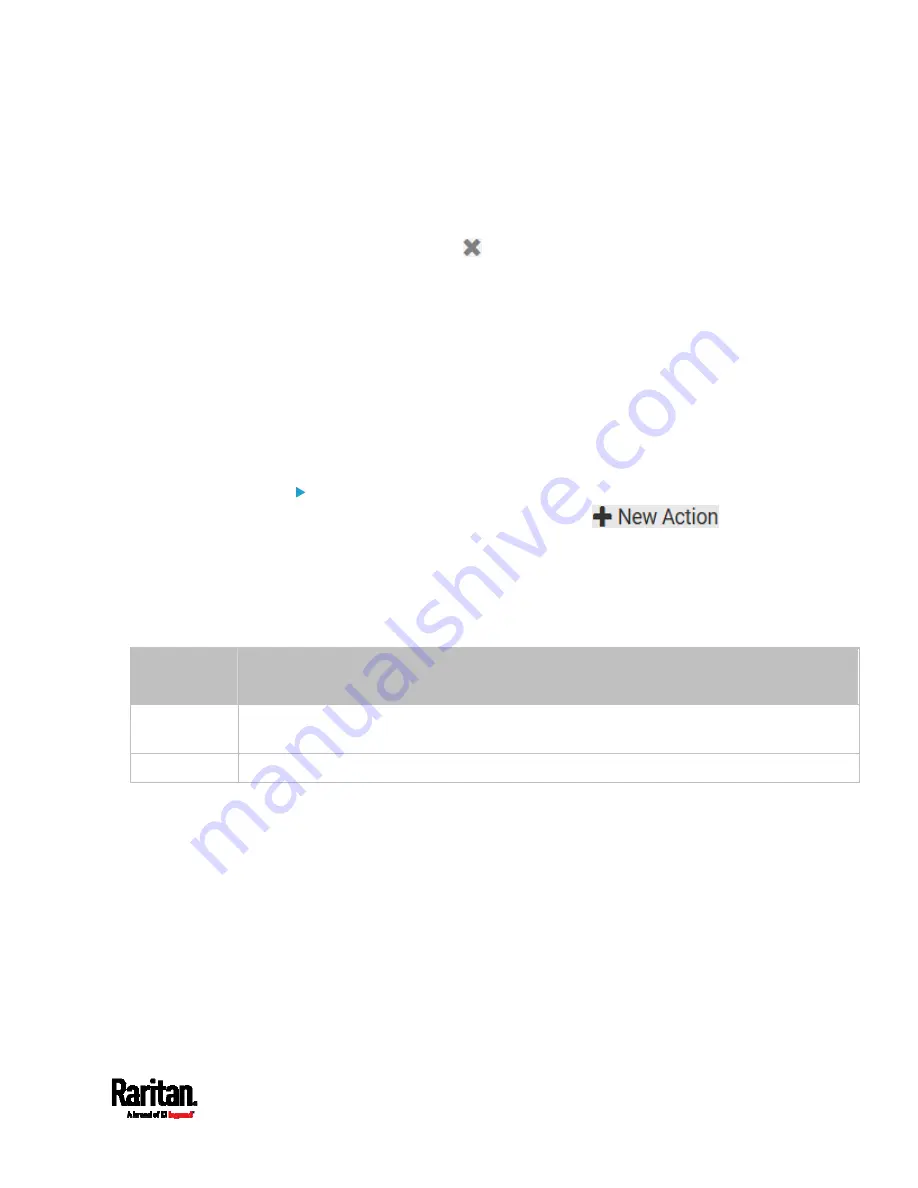
Chapter 6: Using the Web Interface
397
4.
To select the actuator(s) where this action will be applied, select
them one by one from the 'Available actuators' list.
To add all actuators, click Select All.
5.
To remove any selected actuator from the 'Selected actuators' field,
click that actuator's
.
To remove all actuators, click Deselect All.
Syslog Message
Use this action to automatically forward event messages to the specified
syslog server. Determine the syslog transmission mechanism you prefer
when setting it up - UDP, TCP or TLS over TCP.
PX3 may or may not detect the syslog message transmission failure. If
yes, it will log this syslog failure as well as the failure reason in the event
log. See
Viewing or Clearing the Local Event Log
(on page 458).
Operation:
1.
Choose Device Settings > Event Rules >
.
2.
Select 'Syslog message' from the Action list.
3.
In the 'Syslog server' field, specify the IP address to which the syslog
is forwarded.
4.
In the 'Transport protocol' field, select one of the syslog protocols:
TCP, UDP or TCP+TLS. The default is UDP.
Transport
protocols
Next steps
UDP
In the 'UDP port' field, type an appropriate port number. Default is 514.
Select the 'Legacy BSD syslog protocol' checkbox if applicable.
TCP
NO TLS certificate is required. Type an appropriate port number in the 'TCP port' field.
Summary of Contents for Raritan PX3-3000 Series
Page 5: ......
Page 90: ...Chapter 4 Connecting External Equipment Optional 69 ...
Page 424: ...Chapter 6 Using the Web Interface 403 ...
Page 447: ...Chapter 6 Using the Web Interface 426 ...
Page 448: ...Chapter 6 Using the Web Interface 427 Continued ...
Page 885: ...Appendix K RADIUS Configuration Illustration 864 Note If your PX3 uses PAP then select PAP ...
Page 890: ...Appendix K RADIUS Configuration Illustration 869 14 The new attribute is added Click OK ...
Page 891: ...Appendix K RADIUS Configuration Illustration 870 15 Click Next to continue ...
Page 921: ...Appendix L Additional PX3 Information 900 ...









































