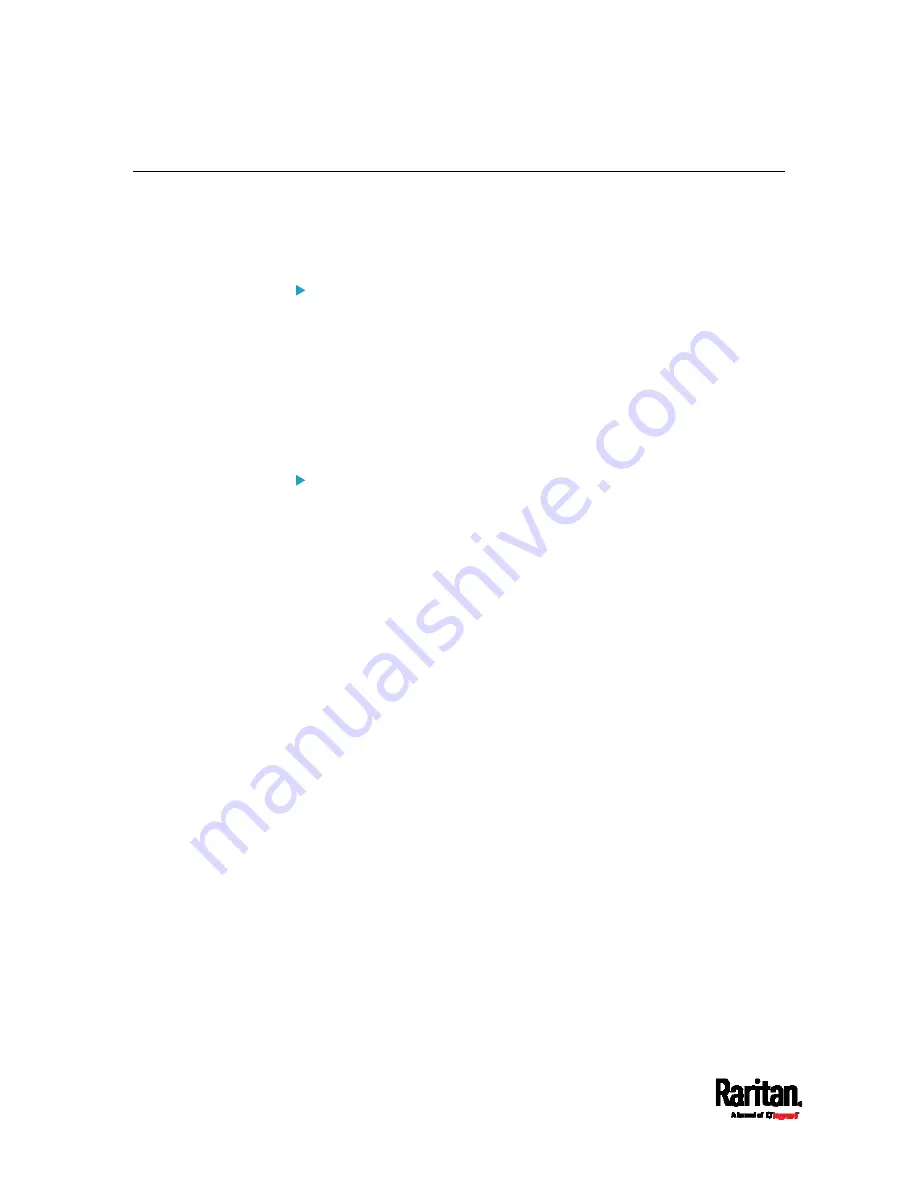
Chapter 8: Using the Command Line Interface
712
Automatically Completing a Command
A CLI command always consists of several words. You can easily enter a
command by typing first word(s) or letter(s) and then pressing Tab or
Ctrl+i instead of typing the whole command word by word.
To have a command completed automatically:
1.
Type initial letters or words of the desired command. Make sure the
letters or words you typed are unique so that the CLI can identify the
command you want.
2.
Press Tab or Ctrl+i until the complete command appears.
3.
If there are more than one possible commands, a list of these
commands is displayed. Then type the full command.
Examples:
Example 1 (only one possible command):
a.
Type the first word and the first letter of the second word of the
"
reset factorydefaults
" command -- that is,
reset f
.
b.
Then press Tab or Ctrl+i to complete the second word.
Example 2 (only one possible command):
a.
Type the first word and initial letters of the second word of the
"
security strongPasswords
" command -- that is,
security str
.
b.
Then press Tab or Ctrl+i to complete the second word.
Example 3 (more than one possible commands):
a.
Type only the first two words of the "
network ipv4 gateway
xxx.xxx.xxx.xxx
" command -- that is,
network ipv4.
b.
Then press Tab or Ctrl+i one or two times, a list of possible
commands displays as shown below.
gateway
interface
staticRoutes
c.
Type the full command "
network ipv4 gateway
xxx.xxx.xxx.xxx
", according to the onscreen command list.
Summary of Contents for Raritan PX3-3000 Series
Page 5: ......
Page 90: ...Chapter 4 Connecting External Equipment Optional 69 ...
Page 424: ...Chapter 6 Using the Web Interface 403 ...
Page 447: ...Chapter 6 Using the Web Interface 426 ...
Page 448: ...Chapter 6 Using the Web Interface 427 Continued ...
Page 885: ...Appendix K RADIUS Configuration Illustration 864 Note If your PX3 uses PAP then select PAP ...
Page 890: ...Appendix K RADIUS Configuration Illustration 869 14 The new attribute is added Click OK ...
Page 891: ...Appendix K RADIUS Configuration Illustration 870 15 Click Next to continue ...
Page 921: ...Appendix L Additional PX3 Information 900 ...






























