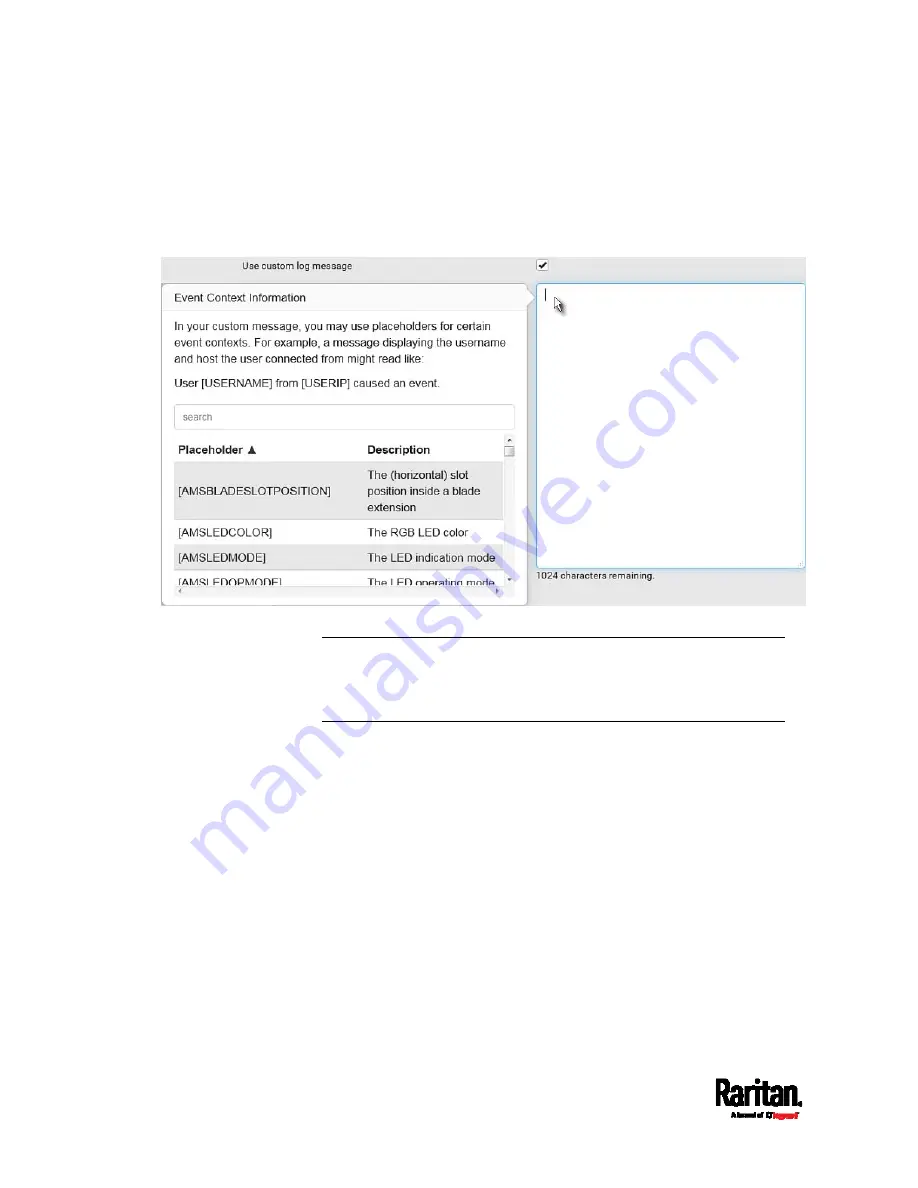
Chapter 6: Using the Web Interface
386
When clicking anywhere inside the text box, the Event Context
Information displays, showing a list of placeholders and their
definitions. Just scroll down to select the desired placeholder.
For details, see
Placeholders for Custom Messages
(on page
To start a new line in the text box, press Enter.
Note: In case you need to type any square brackets "[" and "]" in the
custom message for non-placeholder words, always add a backslash
in front of the square bracket. That is, \[ or \]. Otherwise, the
message sent will not display the square brackets.
Summary of Contents for Raritan PX3-3000 Series
Page 5: ......
Page 90: ...Chapter 4 Connecting External Equipment Optional 69 ...
Page 424: ...Chapter 6 Using the Web Interface 403 ...
Page 447: ...Chapter 6 Using the Web Interface 426 ...
Page 448: ...Chapter 6 Using the Web Interface 427 Continued ...
Page 885: ...Appendix K RADIUS Configuration Illustration 864 Note If your PX3 uses PAP then select PAP ...
Page 890: ...Appendix K RADIUS Configuration Illustration 869 14 The new attribute is added Click OK ...
Page 891: ...Appendix K RADIUS Configuration Illustration 870 15 Click Next to continue ...
Page 921: ...Appendix L Additional PX3 Information 900 ...






































