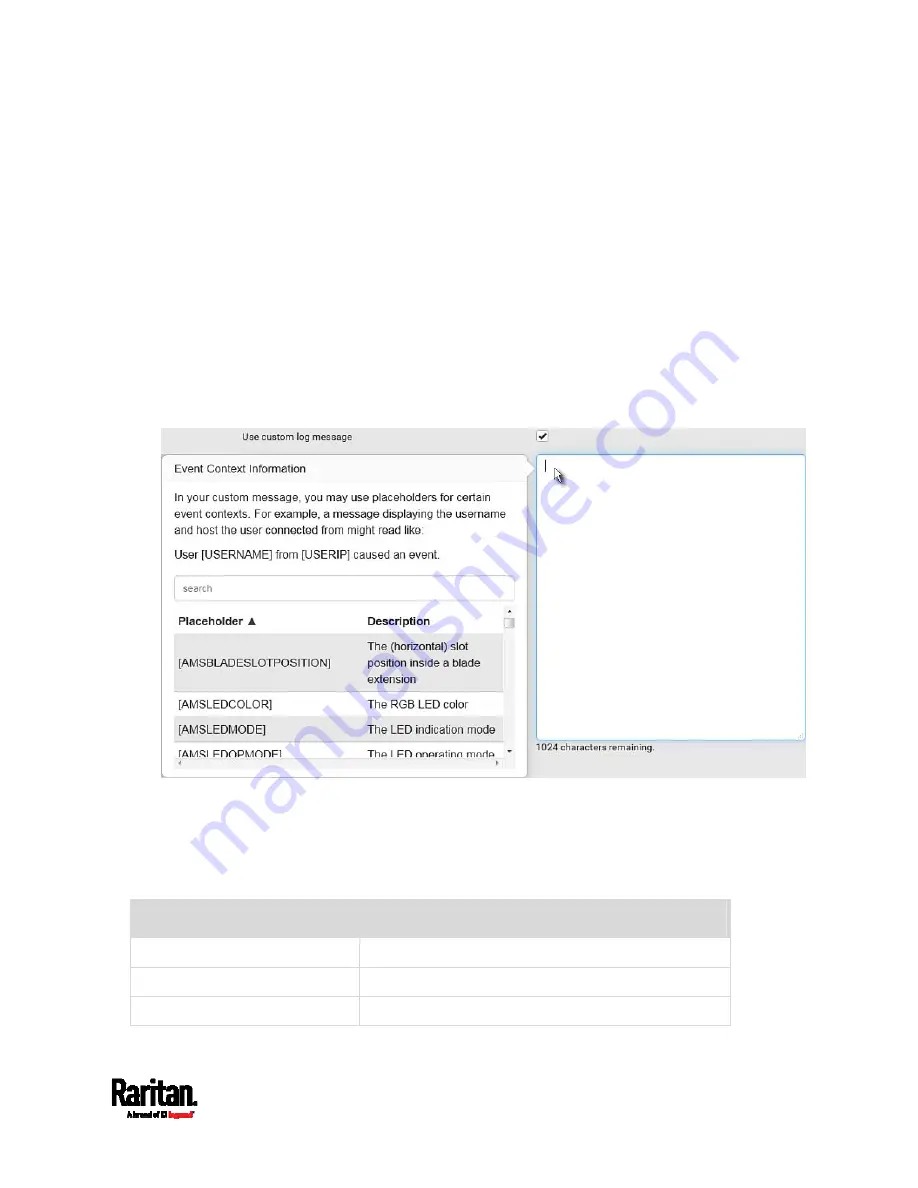
Chapter 6: Using the Web Interface
407
Placeholders for Custom Messages
Actions of "Send email" and "Send SMS message" allow you to
customize event messages. See
Send Email
(on page 385) or
Send SMS
Message
(on page 389). In addition, you can add custom text message to
the "Send snapshots via email" action. See
Send Snapshots via Email
(on page 390).
When clicking anywhere inside the text box, the Event Context
Information displays, showing a list of placeholders and their definitions.
Simply drag the scroll bar and then click the desired placeholder to
insert it into the custom message. Or you can type a keyword in the
"search" box to quickly find the desired placeholder.
Note that available placeholders are model dependent.
If wanted, you can resort the list by clicking the desired column header.
See
Sorting a List
(on page 159).
To make the Event Context Information disappear, click anywhere inside
the browser's window.
The following are placeholders that can be used in custom messages.
Placeholder
Definition
[AMSBLADESLOTPOSITION]
The (horizontal) slot position inside a blade extension
[AMSLEDCOLOR]
The RGB LED color
[AMSLEDMODE]
The LED indication mode
Summary of Contents for Raritan PX3-3000 Series
Page 5: ......
Page 90: ...Chapter 4 Connecting External Equipment Optional 69 ...
Page 424: ...Chapter 6 Using the Web Interface 403 ...
Page 447: ...Chapter 6 Using the Web Interface 426 ...
Page 448: ...Chapter 6 Using the Web Interface 427 Continued ...
Page 885: ...Appendix K RADIUS Configuration Illustration 864 Note If your PX3 uses PAP then select PAP ...
Page 890: ...Appendix K RADIUS Configuration Illustration 869 14 The new attribute is added Click OK ...
Page 891: ...Appendix K RADIUS Configuration Illustration 870 15 Click Next to continue ...
Page 921: ...Appendix L Additional PX3 Information 900 ...











































