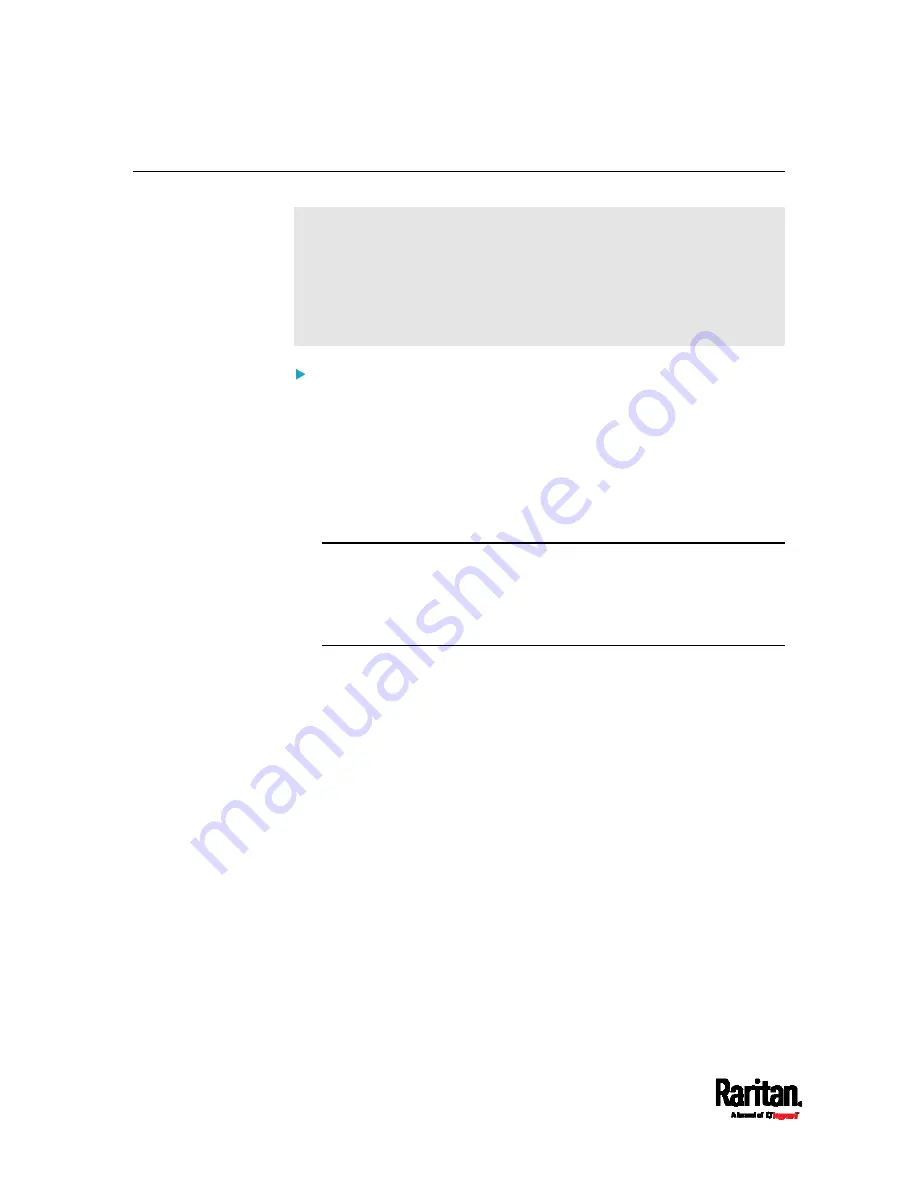
Appendix D: Bulk Configuration or Firmware Upgrade via DHCP/TFTP
766
Bulk Configuration/Upgrade Procedure
Any firmware downgrade using "fwupdate.cfg" is NOT supported by
default. Only firmware upgrade is permitted with "fwupdate.cfg". A
special parameter is required to permit firmware downgrade via
"fwupdate.cfg". See
fwupdate.cfg
(on page 751).
Therefore, firmware "downgrade" via DHCP/TFTP is disallowed by
default.
Steps of using DHCP/TFTP for bulk configuration/upgrade:
1.
Create configuration files specific to your PX3 models and firmware
versions. See
Configuration Files
(on page 750) or contact Raritan
Technical Support to properly prepare some or all of the following
files:
fwupdate.cfg (always required)
config.txt
devices.csv
Note: Supported syntax of "fwupdate.cfg" and "config.txt" may vary
based on different firmware versions. If you have existing
configuration files, it is suggested to double check with Raritan
Technical Support for the correctness of these files prior to using
this feature.
2.
Configure your TFTP server properly. See
TFTP Requirements
(on
page 766).
3.
Copy ALL required configuration files into the TFTP root directory. If
the tasks you will perform include firmware upgrade, an appropriate
firmware binary file is also required.
4.
Properly configure your DHCP server so that it refers to the file
"fwupdate.cfg" on the TFTP server for your PX3.
Click one or more of the following links for detailed DHCP
configuration instructions, based on your operating system and the
IP address type.
DHCP IPv4 Configuration in Windows
(on page 766)
DHCP IPv6 Configuration in Windows
(on page 776)
DHCP IPv4 Configuration in Linux
(on page 783)
DHCP IPv6 Configuration in Linux
(on page 785)
5.
Make sure all of the desired PX3 devices use DHCP as the IP
configuration method and have been
directly connected to the
network.
Summary of Contents for Raritan PX3-3000 Series
Page 5: ......
Page 90: ...Chapter 4 Connecting External Equipment Optional 69 ...
Page 424: ...Chapter 6 Using the Web Interface 403 ...
Page 447: ...Chapter 6 Using the Web Interface 426 ...
Page 448: ...Chapter 6 Using the Web Interface 427 Continued ...
Page 885: ...Appendix K RADIUS Configuration Illustration 864 Note If your PX3 uses PAP then select PAP ...
Page 890: ...Appendix K RADIUS Configuration Illustration 869 14 The new attribute is added Click OK ...
Page 891: ...Appendix K RADIUS Configuration Illustration 870 15 Click Next to continue ...
Page 921: ...Appendix L Additional PX3 Information 900 ...


































