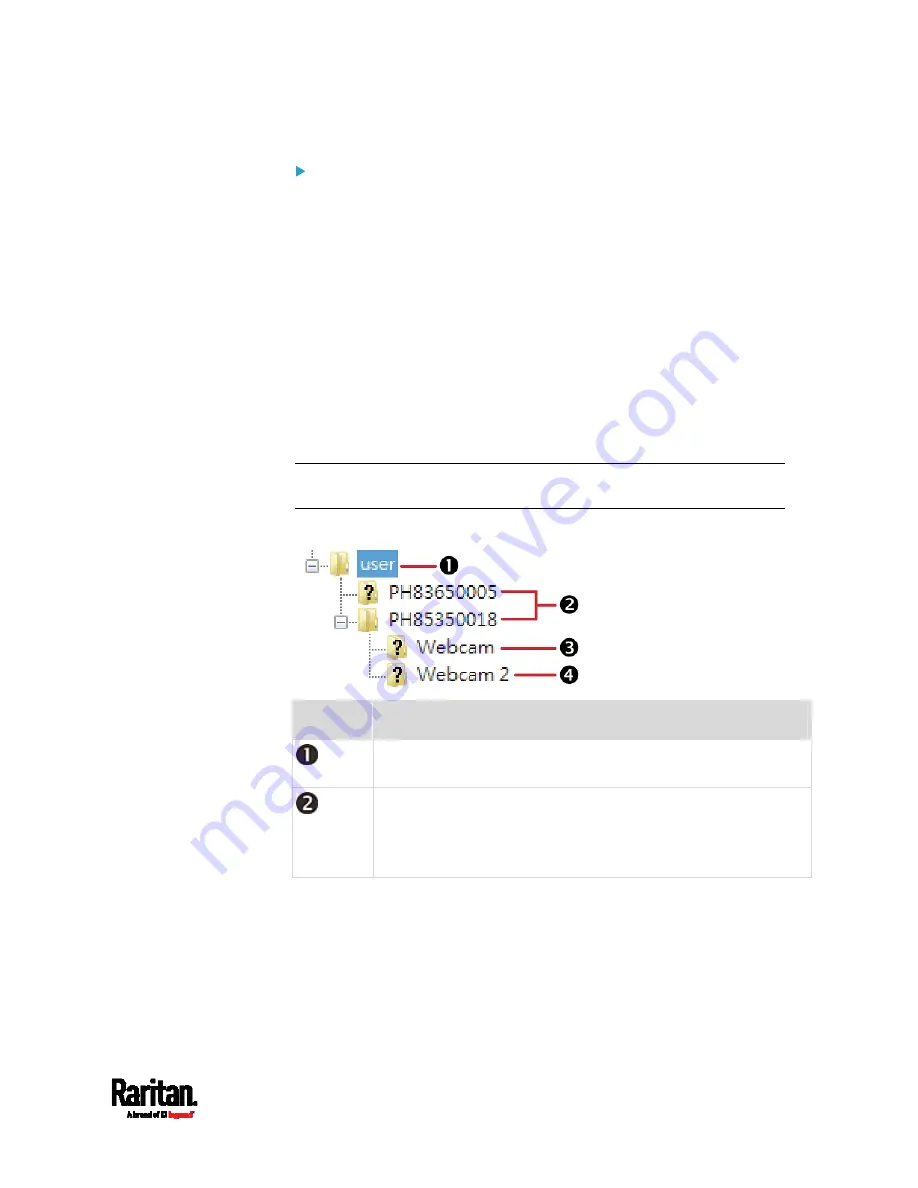
Chapter 6: Using the Web Interface
491
Tip for notifications showing the snapshots path on FTP:
If you are using SNMP to retrieve PX3 data, you can make PX3
automatically send a notification containing the full path or URL to the
snapshots saved onto FTP with this SNMP code:
webcamStorageUploadStarted
.
Identifying Snapshots Folders on Remote Servers
If saving snapshots onto a remote server, you can access those
snapshots via an appropriate third-party application, such as an FTP
client.
All snapshots are saved as JPEG and named according to the date and
time when saving the snapshots. Note that the date and time of the
filename are based on the time zone of the PX3 rather than that of the
computer or mobile device you are operating.
Tip: To check the time zone of your PX3, choose Device Settings >
Date/Time. See
Setting the Date and Time
(on page 349).
The structure of a snapshots folder looks similar to the diagram below.
Number
Folder name description
User-defined parent directory, whose name depends your server
settings, such as your FTP configuration.
Serial number of your PX3 device where the webcam is
connected. For example,
PH85350018.
To find your PX3 serial number, see
Device Information
(on
Summary of Contents for Raritan PX3-3000 Series
Page 5: ......
Page 90: ...Chapter 4 Connecting External Equipment Optional 69 ...
Page 424: ...Chapter 6 Using the Web Interface 403 ...
Page 447: ...Chapter 6 Using the Web Interface 426 ...
Page 448: ...Chapter 6 Using the Web Interface 427 Continued ...
Page 885: ...Appendix K RADIUS Configuration Illustration 864 Note If your PX3 uses PAP then select PAP ...
Page 890: ...Appendix K RADIUS Configuration Illustration 869 14 The new attribute is added Click OK ...
Page 891: ...Appendix K RADIUS Configuration Illustration 870 15 Click Next to continue ...
Page 921: ...Appendix L Additional PX3 Information 900 ...











































