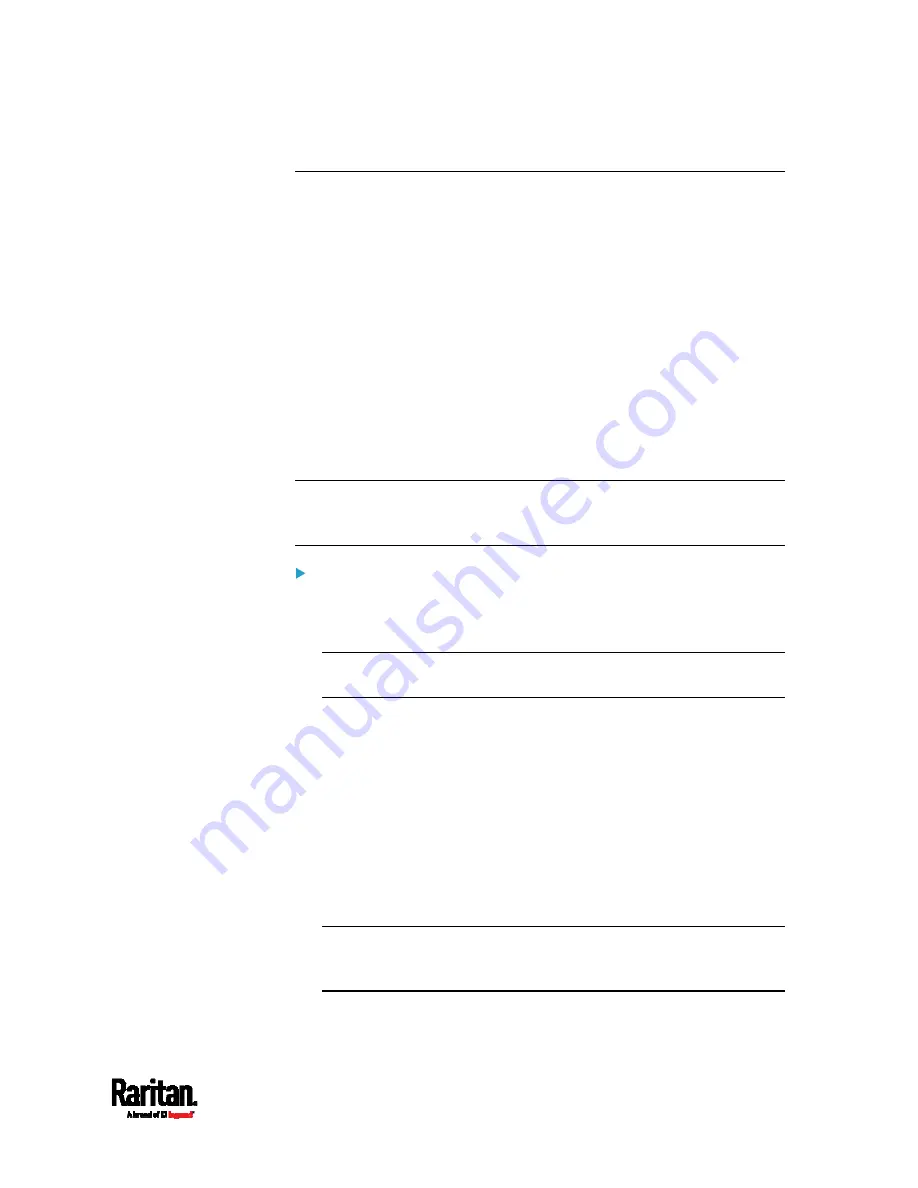
Appendix C: Configuration or Firmware Upgrade with a USB Drive
757
config.txt
To perform device configuration using a USB drive, you must:
Copy the device configuration file "config.txt" to the root directory of
the USB drive.
Reference the "config.txt" file in the
config option of the
"fwupdate.cfg" file. See
fwupdate.cfg
(on page 751).
The file,
config.txt, is a text file containing a number of configuration keys
and values to configure or update.
This section only introduces the device configuration file in brief, and
does not document all configuration keys, which vary according to the
firmware version and your PX3 model.
You can use Raritan's Mass Deployment Utility to create this file by
yourself, or contact Raritan to get a device configuration file specific to
your PX3 model and firmware version.
Tip: You can choose to encrypt important data in the "config.txt" file so
that people cannot easily recognize it, such as the SNMP write
community string. See
Data Encryption in 'config.txt'
(on page 761).
Regular configuration key syntax:
Each configuration key and value pair is in a single line as shown
below:
key=value
Note: Each value in the file must be separated by an equal sign (=),
without any surrounding spaces.
Multi-line values are supported by using the
Here Document Syntax
with a user-chosen delimiter.
The following illustration declares a value in two lines. You can
replace the delimiter
EOF
with other delimiter strings.
key<<EOF
value line 1
value line 2
EOF
Note: The line break before the closing EOF is not part of the value. If
a line break is required in the value, insert an additional empty line
before the closing EOF.
Summary of Contents for Raritan PX3-3000 Series
Page 5: ......
Page 90: ...Chapter 4 Connecting External Equipment Optional 69 ...
Page 424: ...Chapter 6 Using the Web Interface 403 ...
Page 447: ...Chapter 6 Using the Web Interface 426 ...
Page 448: ...Chapter 6 Using the Web Interface 427 Continued ...
Page 885: ...Appendix K RADIUS Configuration Illustration 864 Note If your PX3 uses PAP then select PAP ...
Page 890: ...Appendix K RADIUS Configuration Illustration 869 14 The new attribute is added Click OK ...
Page 891: ...Appendix K RADIUS Configuration Illustration 870 15 Click Next to continue ...
Page 921: ...Appendix L Additional PX3 Information 900 ...














































