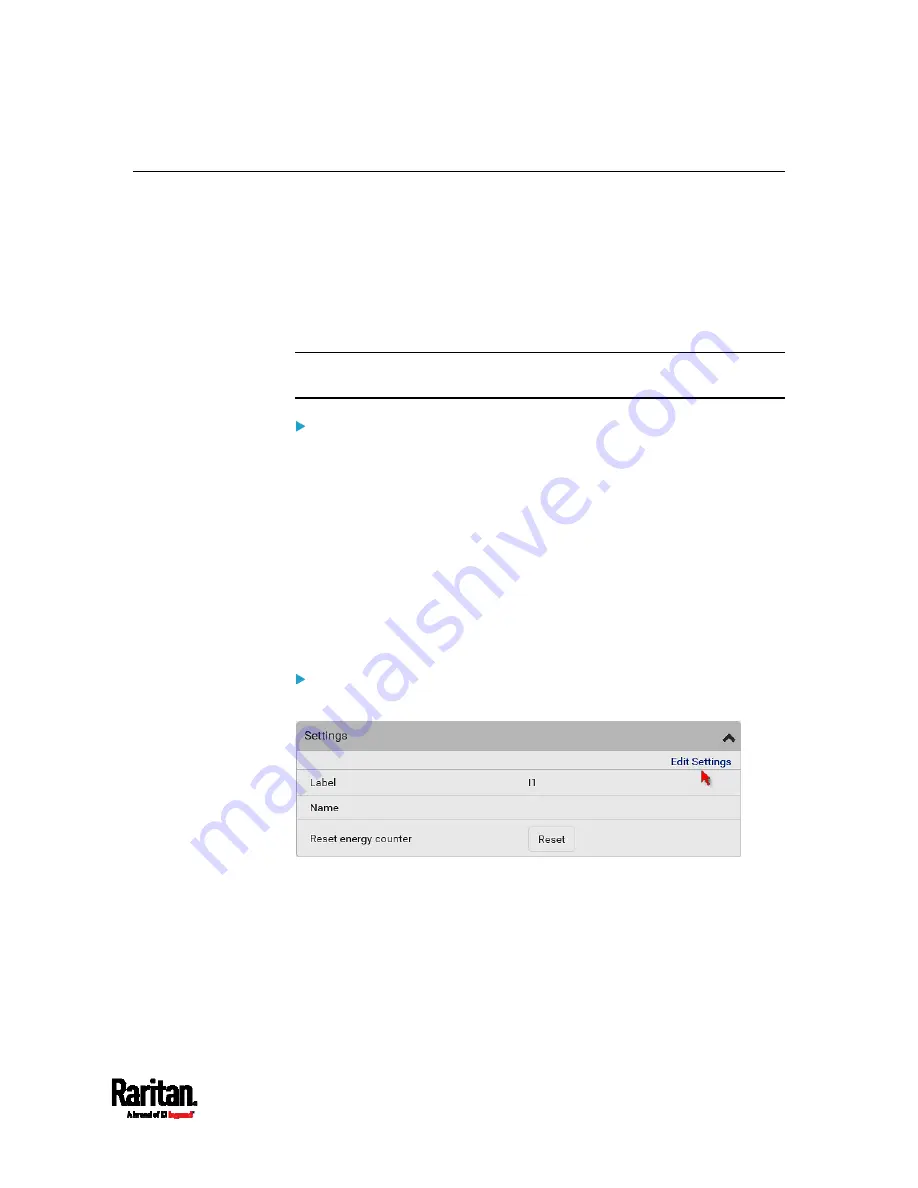
Chapter 6: Using the Web Interface
183
Inlet
You can view all inlet information, configure inlet-related settings, or
reset the inlet active energy on the Inlet page. To open this page, click
'Inlet' in the
Menu
(on page 155).
Inlet thresholds, once enabled, help you identify whether the inlet enters
the warning or critical level. In addition, you can have PX3 automatically
generate alert notifications for any warning or critical status. See
Event
Rules and Actions
(on page 353).
Note: If your PX3 is a multi-inlet model, see
Configuring a Multi-Inlet
Model
(on page 186).
Generic inlet information shown:
Inlet power overview, which is the same as
Dashboard - Inlet I1
(on
page 162).
A list of inlet sensors with more details. Number of available inlet
sensors depends on the model.
Sensors show both readings and states.
Sensors in warning or critical states are highlighted in yellow or
red.
See
Yellow- or Red-Highlighted Sensors
(on page 238).
Inlet's power chart, which is the same as
Dashboard - Inlet History
(on page 168)
To customize the inlet's name:
1.
Click Edit Settings.
2.
Type a name for the inlet.
For example, you can name it to identify the power source.
3.
Click Save.
4.
The inlet's custom name is displayed on the Inlet or Dashboard page,
followed by its label in parentheses.
Summary of Contents for Raritan PX3-3000 Series
Page 5: ......
Page 90: ...Chapter 4 Connecting External Equipment Optional 69 ...
Page 424: ...Chapter 6 Using the Web Interface 403 ...
Page 447: ...Chapter 6 Using the Web Interface 426 ...
Page 448: ...Chapter 6 Using the Web Interface 427 Continued ...
Page 885: ...Appendix K RADIUS Configuration Illustration 864 Note If your PX3 uses PAP then select PAP ...
Page 890: ...Appendix K RADIUS Configuration Illustration 869 14 The new attribute is added Click OK ...
Page 891: ...Appendix K RADIUS Configuration Illustration 870 15 Click Next to continue ...
Page 921: ...Appendix L Additional PX3 Information 900 ...






























