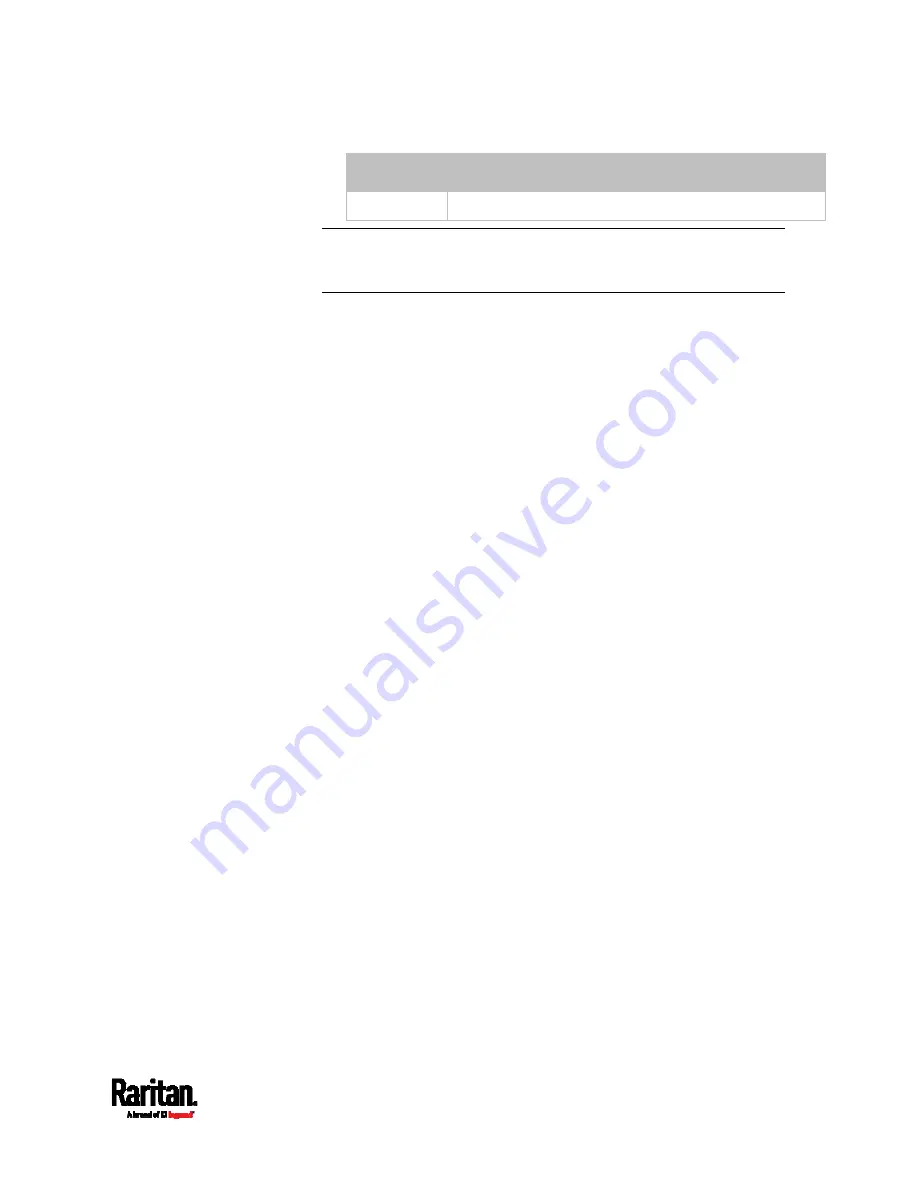
Appendix H: Old Generations of PX3 Models
831
States
Description
Off
The actuator is turned off.
Note: Numeric sensors show both numeric readings and sensor
states to indicate environmental or internal conditions while state
sensors show sensor states only to indicate state changes.
5.
Press the FUNC button to show the sensor's port position. There are
two types of information.
P:n (where n is the SENSOR port's number): This information
indicates the SENSOR port number.
C:x (where x is the sensor's position in a sensor chain): This
information indicates the sensor's position in a chain, which is
available for DPX2, DPX3 and DX sensors only. The LCD display
will cycle between the port information (
P:n) and chain position
information (
C:x).
Note that if the DPX3-ENVHUB4 sensor hub is used to connect
the DPX2, DPX3 or DX sensors, the chain position information
(C:x) is displayed twice - the first one indicates the sensor hub's
chain position, which is always
C:1, and the second one indicates
the sensor's chain position.
6.
Press the FUNC button to display the X, Y and Z coordinates of the
sensor respectively.
X coordinate is shown as "x:NN," where NN are the first two
numeric digits entered for the X coordinate in the web interface.
Y coordinate is shown as "y:NN," where NN are the first two
numeric digits entered for the Y coordinate in the web interface.
Z coordinate is shown as "z:NN," where NN are the first two
numeric digits entered for the Z coordinate in the web interface.
If one or both of the first two digits for a specific coordinate are
alphabetical characters, these alphabetical characters are replaced
with dashes (-).
7.
Press the FUNC button to display the serial number of the sensor,
which is shown as "s:XX," where XX are two digits of the serial
number. The LCD will cycle through the serial number from the first
two digits to the final two.
For example, if the serial number is AE17A00022, the LCD display
shows the following information one after another:
s:AE --> s:17 --> s:A0 --> s:00 --> s:22
Summary of Contents for Raritan PX3-3000 Series
Page 5: ......
Page 90: ...Chapter 4 Connecting External Equipment Optional 69 ...
Page 424: ...Chapter 6 Using the Web Interface 403 ...
Page 447: ...Chapter 6 Using the Web Interface 426 ...
Page 448: ...Chapter 6 Using the Web Interface 427 Continued ...
Page 885: ...Appendix K RADIUS Configuration Illustration 864 Note If your PX3 uses PAP then select PAP ...
Page 890: ...Appendix K RADIUS Configuration Illustration 869 14 The new attribute is added Click OK ...
Page 891: ...Appendix K RADIUS Configuration Illustration 870 15 Click Next to continue ...
Page 921: ...Appendix L Additional PX3 Information 900 ...









































