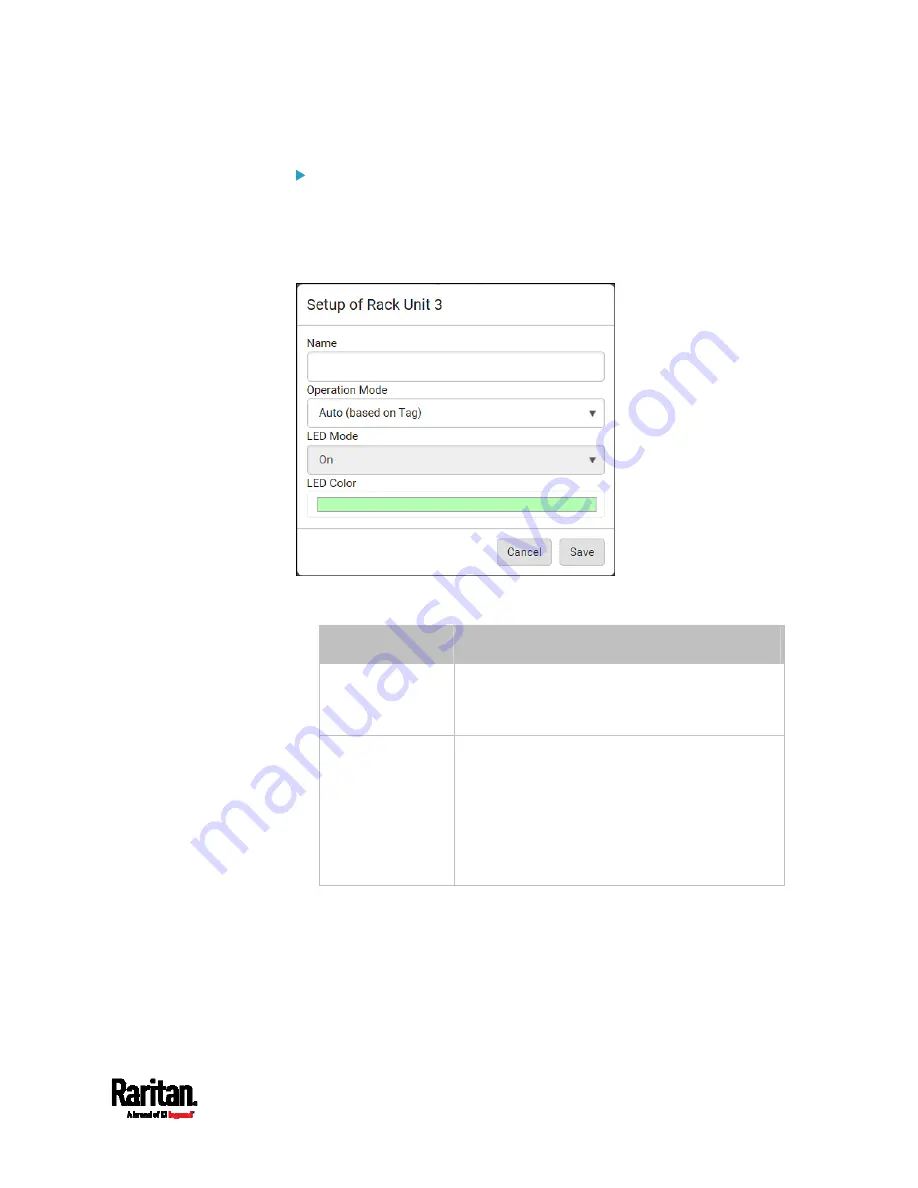
Chapter 6: Using the Web Interface
259
To customize a single rack unit's settings:
You can make a specific rack unit's LED behave differently from the
others on the asset strip, including the LED light and color.
1.
Click the desired rack unit on the Rack Units list. The setup dialog
for the selected one appears.
2.
Make changes to the information by typing a new value or clicking
that field to select a different option.
Field
Description
Name
Name for this rack unit.
For example, you can name it based on the
associated IT device.
Operation Mode
Determine whether this rack unit's LED
behavior automatically changes according to the
presence and absence of the asset tag.
Auto: The LED behavior varies, based on the
asset tag's presence.
Manual Override: This option differentiates
this rack unit's LED behavior.
Summary of Contents for Raritan PX3-3000 Series
Page 5: ......
Page 90: ...Chapter 4 Connecting External Equipment Optional 69 ...
Page 424: ...Chapter 6 Using the Web Interface 403 ...
Page 447: ...Chapter 6 Using the Web Interface 426 ...
Page 448: ...Chapter 6 Using the Web Interface 427 Continued ...
Page 885: ...Appendix K RADIUS Configuration Illustration 864 Note If your PX3 uses PAP then select PAP ...
Page 890: ...Appendix K RADIUS Configuration Illustration 869 14 The new attribute is added Click OK ...
Page 891: ...Appendix K RADIUS Configuration Illustration 870 15 Click Next to continue ...
Page 921: ...Appendix L Additional PX3 Information 900 ...






























