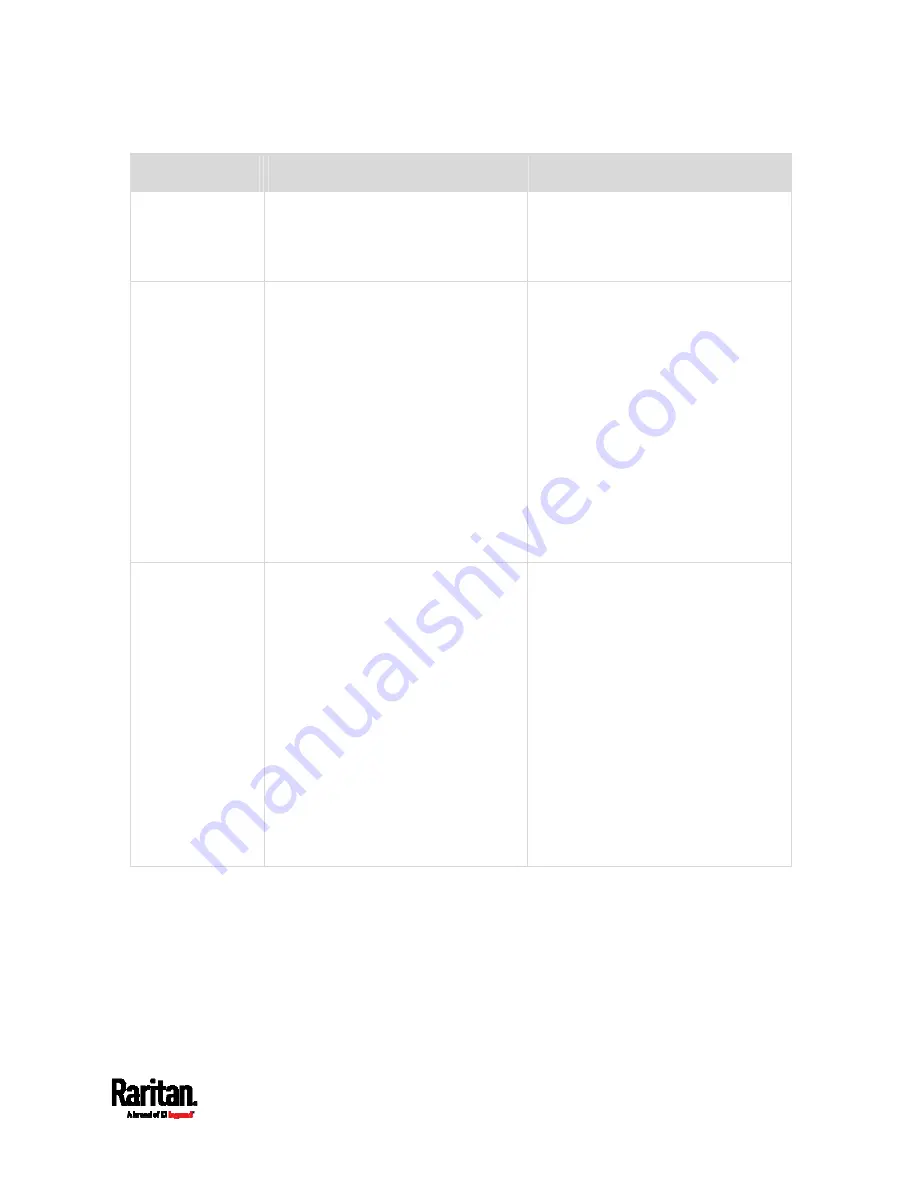
Chapter 6: Using the Web Interface
235
Field
Function
Note
Peripheral device
auto management
Enables or disables the automatic
management feature for Raritan
environmental sensor packages.
The default is to enable it.
See
How the Automatic
Management Function Works
(on
Altitude
Specifies the altitude of PX3 above
sea level when a Raritan's differential
air pressure sensor is attached.
Range: -425 to 3000 meters (-1394
to 9842 feet)
Note that it can be a negative value
down to -425 meters (-1394 feet)
because some locations are below
the sea level.
The device's altitude is associated
with the altitude correction factor.
See
Altitude Correction Factors
(on page 903).
The default altitude measurement
unit is meter. See
Setting Default
Measurement Units
(on page
You can have the measurement
unit vary between meter and foot
according to user credentials. See
Setting Your Preferred
Measurement Units
(on page
Active powered
dry contact limit
Determines the maximum number of
"active" powered dry contact
actuators that is permitted
concurrently.
Range: 0 to 24
Default: 1
An "active" actuator is the one that
is turned ON, or, if with a door
handle connected, is OPENED.
This setting only applies to
"powered dry contact" (PD)
actuators rather than normal "dry
contact" actuators.
You need either 'Change
Peripheral Device Configuration'
privilege or 'Administrator
Privileges' to change its upper
limit.
To turn on/off the connected
actuators, see
Peripherals
(on
3.
Click Save.
4.
To return to the sensor list on the Peripheral Devices page, click
"Peripheral Devices" on the top.
Summary of Contents for Raritan PX3-3000 Series
Page 5: ......
Page 90: ...Chapter 4 Connecting External Equipment Optional 69 ...
Page 424: ...Chapter 6 Using the Web Interface 403 ...
Page 447: ...Chapter 6 Using the Web Interface 426 ...
Page 448: ...Chapter 6 Using the Web Interface 427 Continued ...
Page 885: ...Appendix K RADIUS Configuration Illustration 864 Note If your PX3 uses PAP then select PAP ...
Page 890: ...Appendix K RADIUS Configuration Illustration 869 14 The new attribute is added Click OK ...
Page 891: ...Appendix K RADIUS Configuration Illustration 870 15 Click Next to continue ...
Page 921: ...Appendix L Additional PX3 Information 900 ...














































