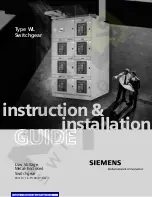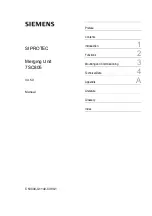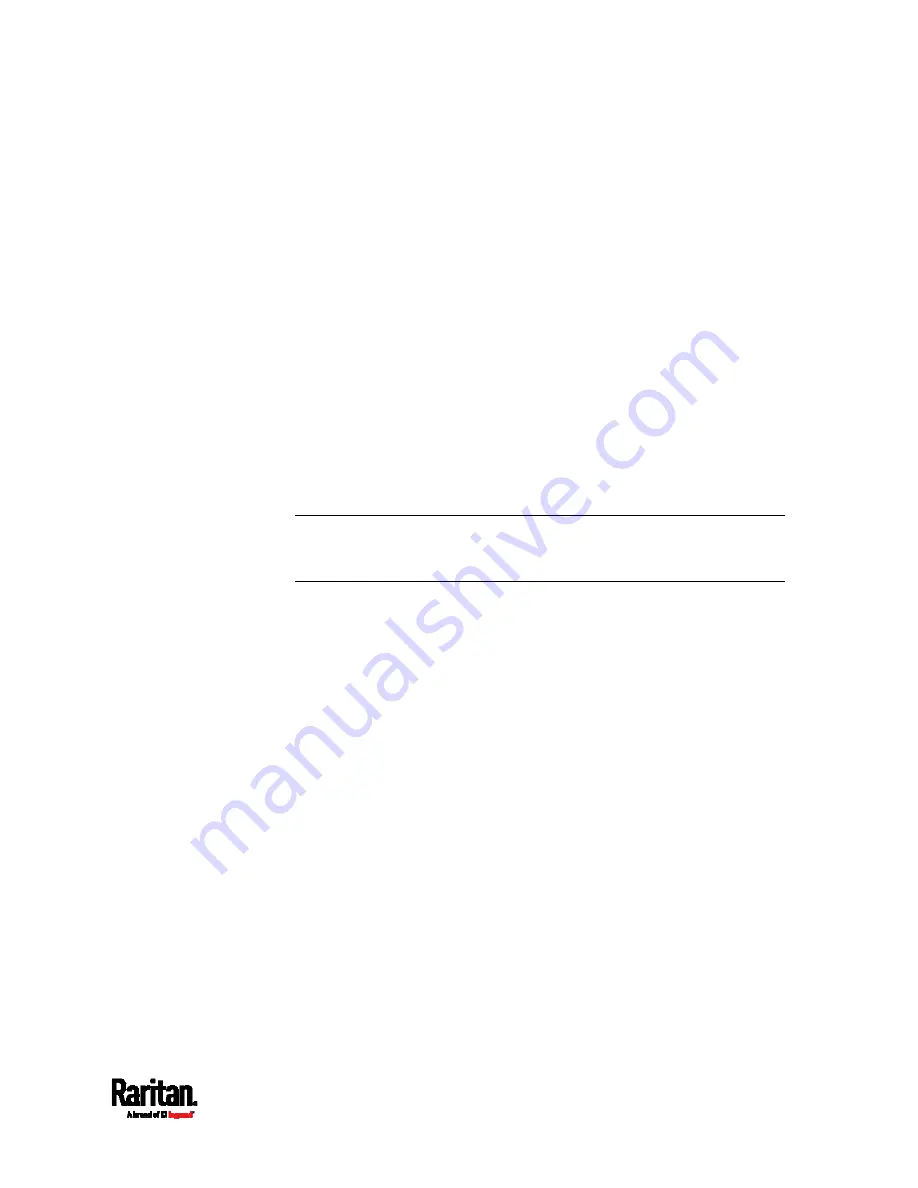
Chapter 8: Using the Command Line Interface
609
Specifying the Agreement Contents
This command allows you to create or modify contents of the Restricted
Service Agreement.
config:#
security restrictedServiceAgreement bannerContent
After performing the above command, do the following:
1.
Type the text comprising up to 10,000 ASCII characters when the CLI
prompts you to enter the content.
2.
To end the content:
a.
Press Enter.
b.
Type
--END--
to indicate the end of the content.
c.
Press Enter again.
If the content is successfully entered, the CLI displays this message
"Successfully entered Restricted Service Agreement" followed by the
total number of entered characters in parentheses.
Note: The new content of Restricted Service Agreement is saved only
after typing the
apply
command. See
Quitting Configuration Mode
(on
page 554).
Example
The following example illustrates how to specify the content of the
Restricted Service Agreement.
1.
Type the following command and press Enter to start entering the
content.
config:#
security restrictedServiceAgreement bannerContent
2.
Type the following content when the CLI prompts you to enter the
content.
IMPORTANT!! You are accessing the PX3. If you are not
the system administrator, do NOT operate it or change
any settings without the permission of the system
administrator.
3.
Press Enter.
4.
Type the following:
--END--
5.
Press Enter again.
6.
Verify that the message "Successfully entered Restricted Service
Agreement" is displayed, indicating that the content input is
successful.
Summary of Contents for Raritan PX3-3000 Series
Page 5: ......
Page 90: ...Chapter 4 Connecting External Equipment Optional 69 ...
Page 424: ...Chapter 6 Using the Web Interface 403 ...
Page 447: ...Chapter 6 Using the Web Interface 426 ...
Page 448: ...Chapter 6 Using the Web Interface 427 Continued ...
Page 885: ...Appendix K RADIUS Configuration Illustration 864 Note If your PX3 uses PAP then select PAP ...
Page 890: ...Appendix K RADIUS Configuration Illustration 869 14 The new attribute is added Click OK ...
Page 891: ...Appendix K RADIUS Configuration Illustration 870 15 Click Next to continue ...
Page 921: ...Appendix L Additional PX3 Information 900 ...