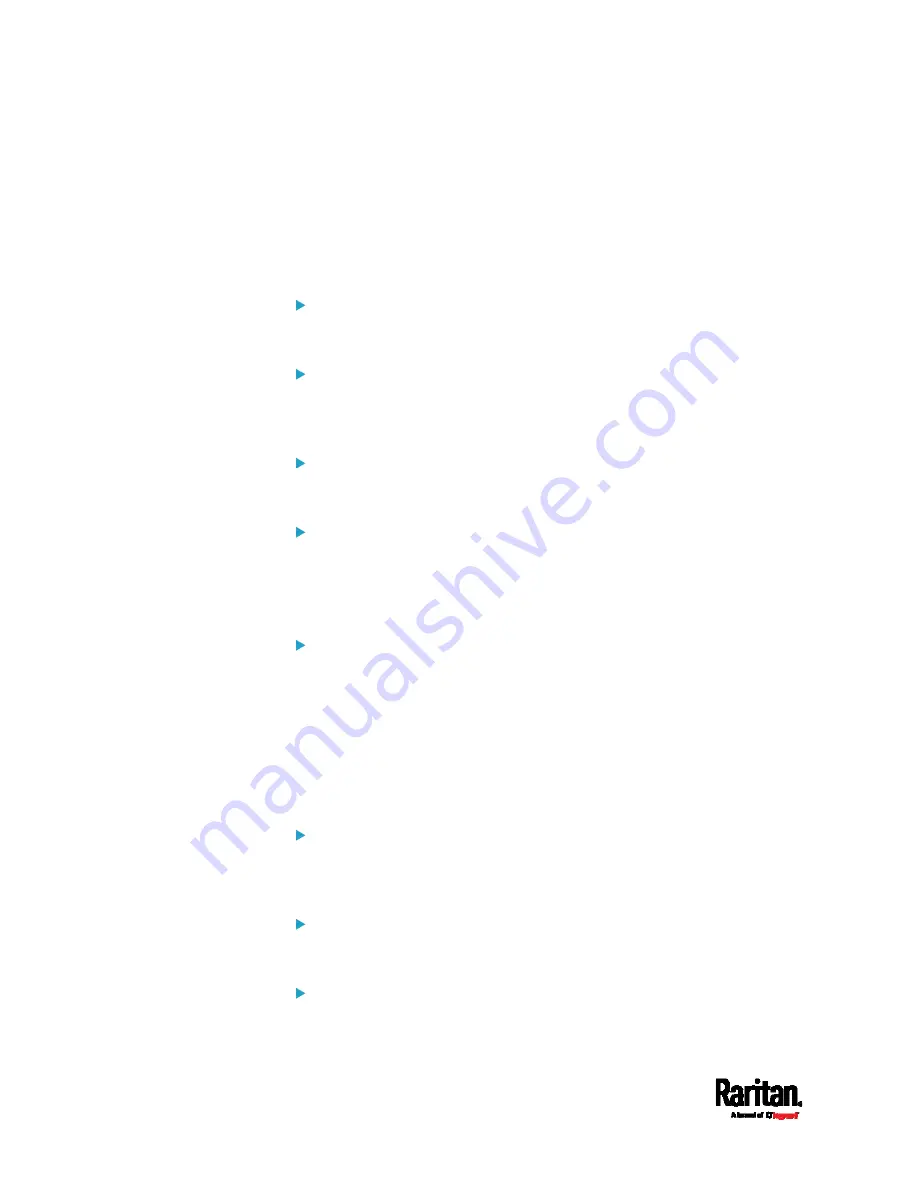
Chapter 8: Using the Command Line Interface
584
Setting Wireless EAP Parameters
When the wireless authentication method is set to EAP, you must
configure EAP authentication parameters, including outer authentication,
inner authentication, EAP identity, client certificate, client private key,
password, CA certificate, and RADIUS authentication server. For more
information, see
Wireless Network Settings
(on page 294).
Determine the outer authentication protocol:
config:#
network wireless eapOuterAuthentication <outer_auth>
Determine the inner authentication protocol for authentication
set to "EAP + PEAP":
config:#
network wireless eapInnerAuthentication <inner_auth>
Set the EAP identity:
config:#
network wireless eapIdentity <identity>
Set the EAP password:
config:#
network wireless eapPassword
After performing the above command, the PX3 prompts you to enter the
password. Then type the password and press Enter.
Provide a Client Certificate for authentication set to "EAP + TLS"
or "EAP + PEAP + TLS":
config:#
network wireless eapClientCertificate
After performing any certificate or private key commands, including
commands for the client certificate, client private key, and CA certificate,
the system prompts you to enter the contents of the wanted certificate or
key. For an example with detailed procedure, see
EAP CA Certificate
Example
(on page 578).
Provide a Client Private Key for authentication set to "EAP + TLS"
or "EAP + PEAP + TLS":
config:#
network wireless eapClientPrivateKey
Provide a CA TLS certificate for EAP:
config:#
network wireless eapCACertificate
Eable or disable verification of the TLS certificate chain:
config:#
network wireless enableCertVerification <option1>
Summary of Contents for Raritan PX3-3000 Series
Page 5: ......
Page 90: ...Chapter 4 Connecting External Equipment Optional 69 ...
Page 424: ...Chapter 6 Using the Web Interface 403 ...
Page 447: ...Chapter 6 Using the Web Interface 426 ...
Page 448: ...Chapter 6 Using the Web Interface 427 Continued ...
Page 885: ...Appendix K RADIUS Configuration Illustration 864 Note If your PX3 uses PAP then select PAP ...
Page 890: ...Appendix K RADIUS Configuration Illustration 869 14 The new attribute is added Click OK ...
Page 891: ...Appendix K RADIUS Configuration Illustration 870 15 Click Next to continue ...
Page 921: ...Appendix L Additional PX3 Information 900 ...






























