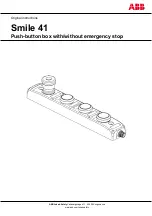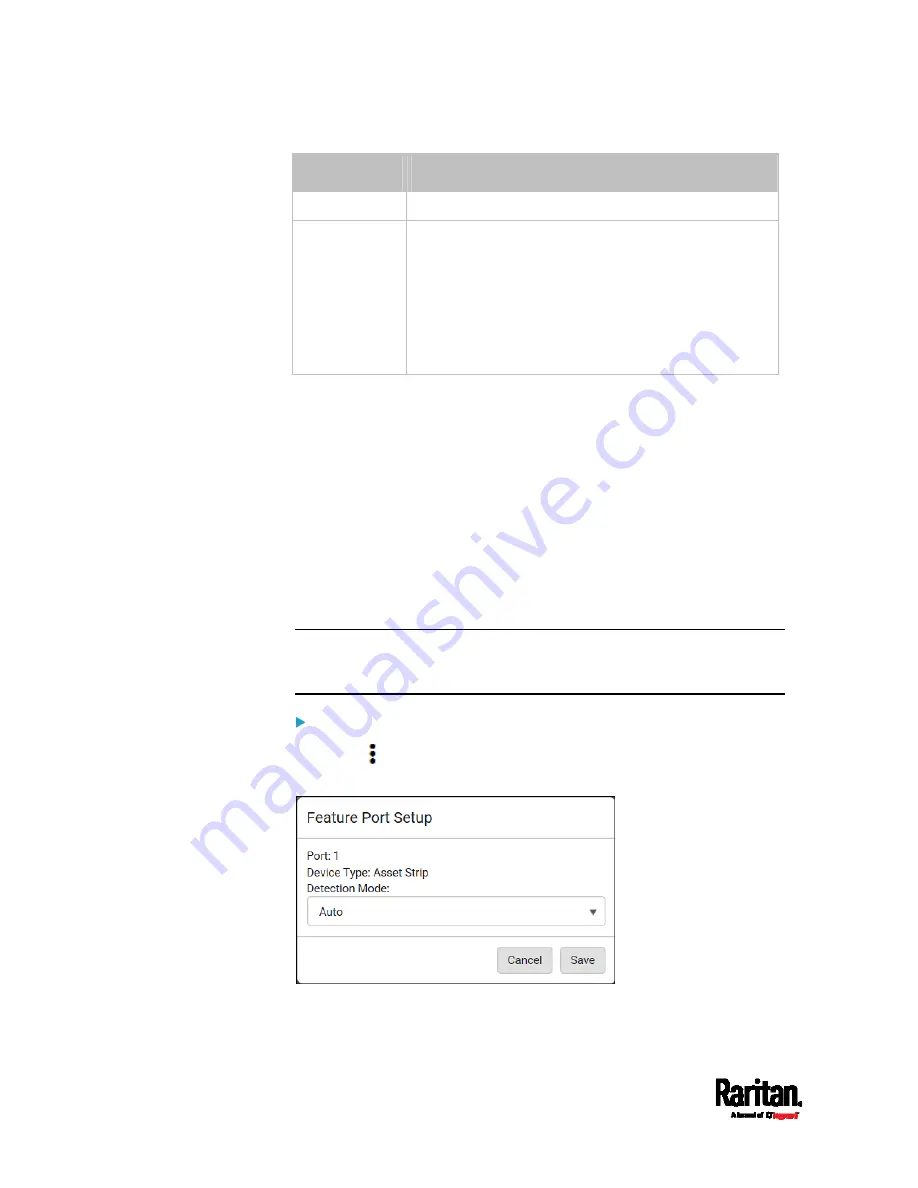
Chapter 6: Using the Web Interface
254
Device
Description
LHX 40
Schroff
®
LHX-40 heat exchanger.
Power CIM
This type represents one of the following Raritan
products:
Raritan power CIM, D2CIM-PWR. This CIM is used
to connect the PX3 to the Raritan digital KVM
switch -- Dominion KX II / III.
Dominion KSX II
Dominion SX or SX II
When the PX3 detects the connection of any listed device, it replaces
'Feature Port' in the menu with that device's name and shows that
device's data/settings instead. See
Asset Strip
(on page 256),
External
Beeper
(on page 265),
Schroff LHX/SHX
(on page 266) and
Power CIM
(on page 271).
When no devices are detected, the PX3 displays the name 'Feature Port"
and the Feature Port page shows the message "No device is currently
connected."
Open the Feature Port page by clicking it in the
Menu
(on page 155).
From this page, you can enable or disable this port's detection capability,
or force it to show a specific device's data/settings even though no device
is detected.
Note: You must enable the LHX/SHX support for the PX3 to detect the
presence of a supported Schroff
®
LHX/SHX heat exchanger. See
Miscellaneous
(on page 447).
To configure the feature port:
1.
Click
on the top-right corner. The Feature Port Setup dialog
appears.
2.
Click the Detection Mode field, and select one mode.
Summary of Contents for Raritan PX3-3000 Series
Page 5: ......
Page 90: ...Chapter 4 Connecting External Equipment Optional 69 ...
Page 424: ...Chapter 6 Using the Web Interface 403 ...
Page 447: ...Chapter 6 Using the Web Interface 426 ...
Page 448: ...Chapter 6 Using the Web Interface 427 Continued ...
Page 885: ...Appendix K RADIUS Configuration Illustration 864 Note If your PX3 uses PAP then select PAP ...
Page 890: ...Appendix K RADIUS Configuration Illustration 869 14 The new attribute is added Click OK ...
Page 891: ...Appendix K RADIUS Configuration Illustration 870 15 Click Next to continue ...
Page 921: ...Appendix L Additional PX3 Information 900 ...