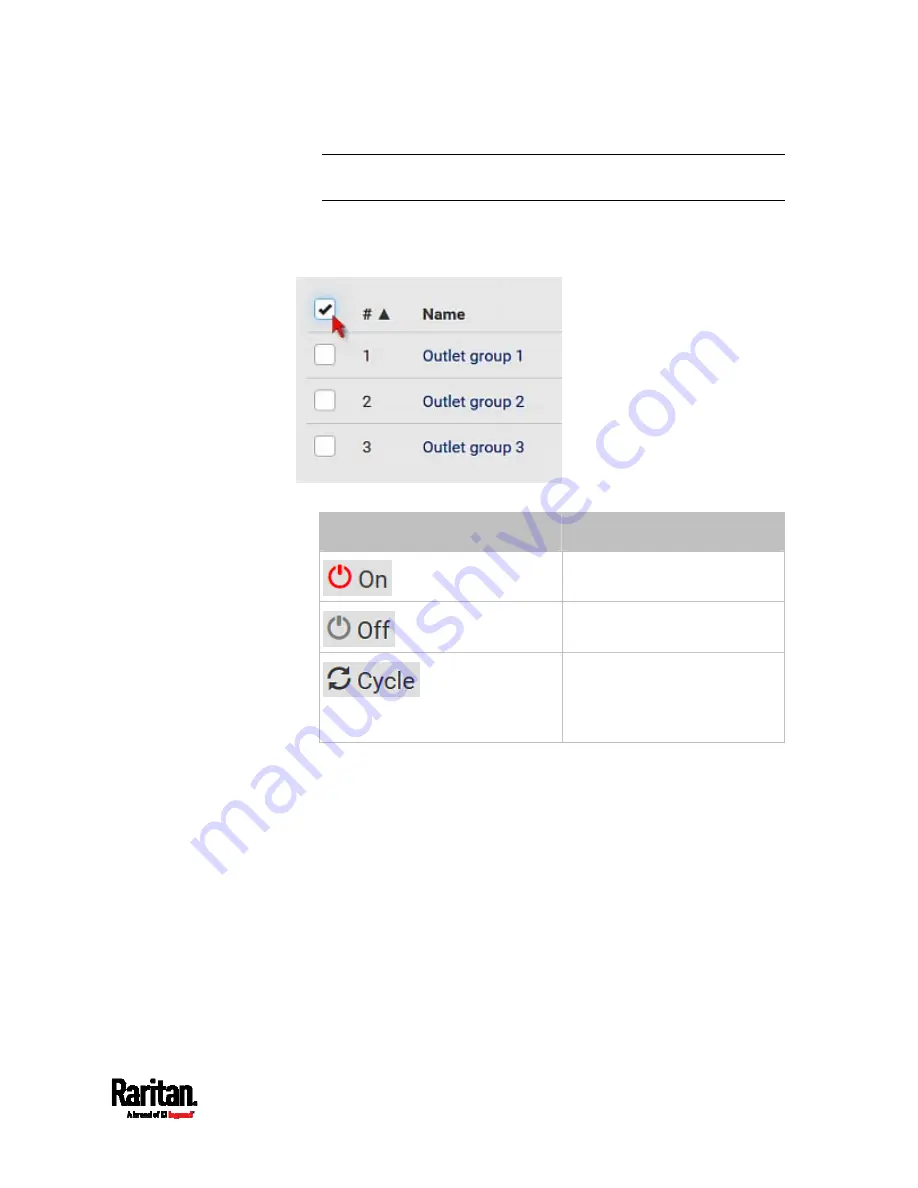
Chapter 6: Using the Web Interface
211
Tip: To perform the desired action on only one outlet group, you can
simply click that group without making the checkboxes appear.
2.
Select multiple outlet groups.
To select ALL outlet groups, select the topmost checkbox in the
header row.
3.
Click the desired button.
Button/command
Action
Power ON.
Power OFF.
Power cycle.
Power cycling the outlet(s)
turns the outlet(s) off and
then back on.
Confirm the operation when prompted.
4.
Verify that the outlet-switching result on the Outlet State column of
the Outlet Groups page.
For example, if a group's Outlet State reads "1 on, 2 off", it
means there are 3 outlets in total -- one of the outlets is turned
ON, and two of the outlets are turned OFF.
Summary of Contents for Raritan PX3-3000 Series
Page 5: ......
Page 90: ...Chapter 4 Connecting External Equipment Optional 69 ...
Page 424: ...Chapter 6 Using the Web Interface 403 ...
Page 447: ...Chapter 6 Using the Web Interface 426 ...
Page 448: ...Chapter 6 Using the Web Interface 427 Continued ...
Page 885: ...Appendix K RADIUS Configuration Illustration 864 Note If your PX3 uses PAP then select PAP ...
Page 890: ...Appendix K RADIUS Configuration Illustration 869 14 The new attribute is added Click OK ...
Page 891: ...Appendix K RADIUS Configuration Illustration 870 15 Click Next to continue ...
Page 921: ...Appendix L Additional PX3 Information 900 ...






























