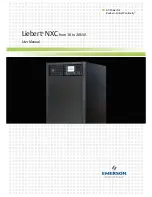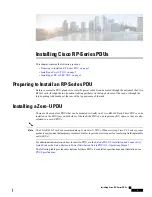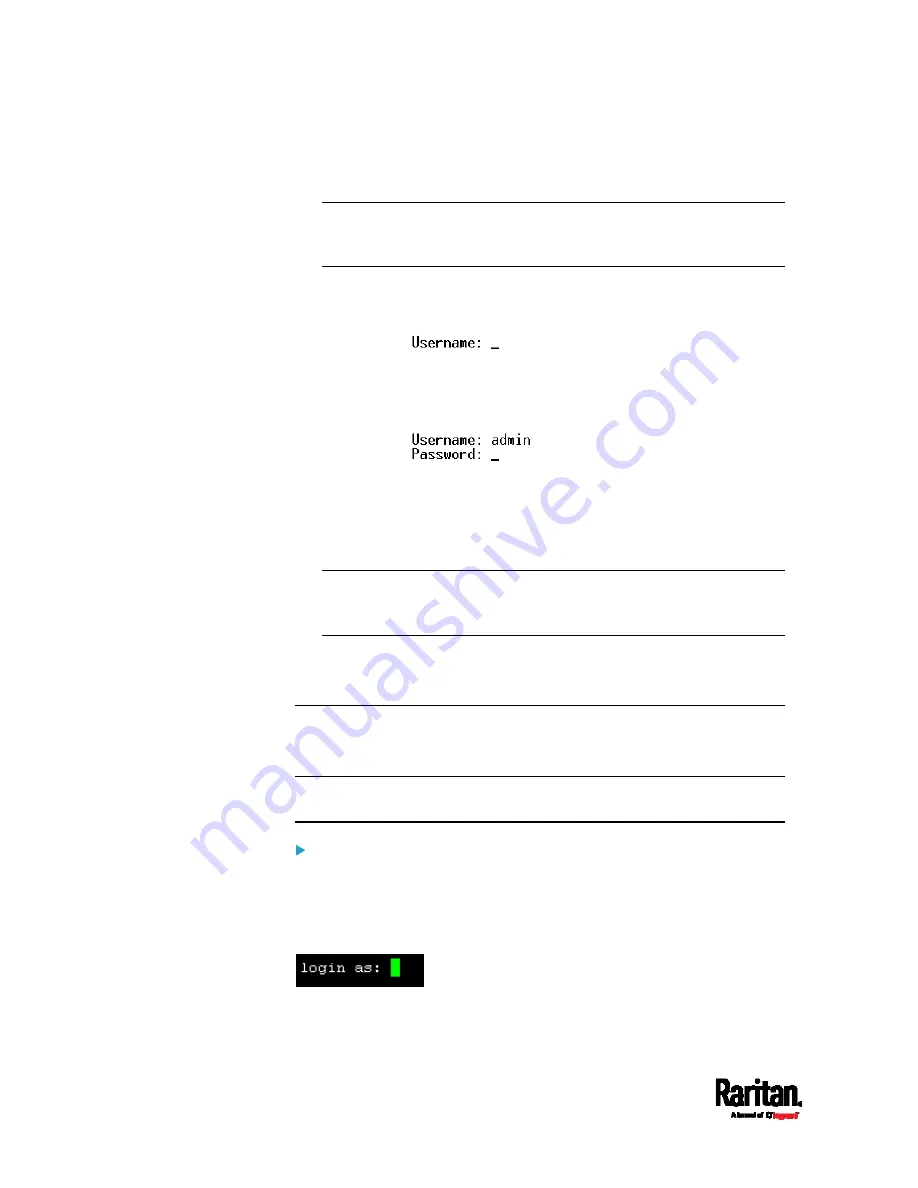
Chapter 8: Using the Command Line Interface
514
Parity = None
Flow control = None
Tip: For a USB connection, you can determine the COM port by
choosing Control Panel > System > Hardware > Device Manager, and
locating the "Dominion PX2 Serial Console" under the Ports group.
3.
In the communications program, press Enter to send a carriage
return to the PX3. The Username prompt appears.
4.
Type a name and press Enter. The name is case sensitive. Then you
are prompted to enter a password.
5.
Type a password and press Enter. The password is case sensitive.
After properly entering the password, the # or > system prompt
appears. See
Different CLI Modes and Prompts
(on page 515) in the
User Guide for more information.
Tip: The 'Last login' information, including the date and time, is also
displayed if the same user account was used to log in to this
product's web interface or CLI.
6.
You are now logged in to the command line interface and can begin
administering this product.
With SSH or Telnet
You can remotely log in to the command line interface (CLI) using an SSH
or Telnet client, such as PuTTY.
Note: PuTTY is a free program you can download from the Internet. Refer
to PuTTY's documentation for details on configuration.
To log in using SSH or Telnet:
1.
Ensure SSH or Telnet has been enabled. See
Configuring Network
Services
(on page 314) in the User Guide.
2.
Launch an SSH or Telnet client and open a console window. A login
prompt appears.
3.
Type a name and press Enter. The name is case sensitive.
Summary of Contents for Raritan PX3-3000 Series
Page 5: ......
Page 90: ...Chapter 4 Connecting External Equipment Optional 69 ...
Page 424: ...Chapter 6 Using the Web Interface 403 ...
Page 447: ...Chapter 6 Using the Web Interface 426 ...
Page 448: ...Chapter 6 Using the Web Interface 427 Continued ...
Page 885: ...Appendix K RADIUS Configuration Illustration 864 Note If your PX3 uses PAP then select PAP ...
Page 890: ...Appendix K RADIUS Configuration Illustration 869 14 The new attribute is added Click OK ...
Page 891: ...Appendix K RADIUS Configuration Illustration 870 15 Click Next to continue ...
Page 921: ...Appendix L Additional PX3 Information 900 ...