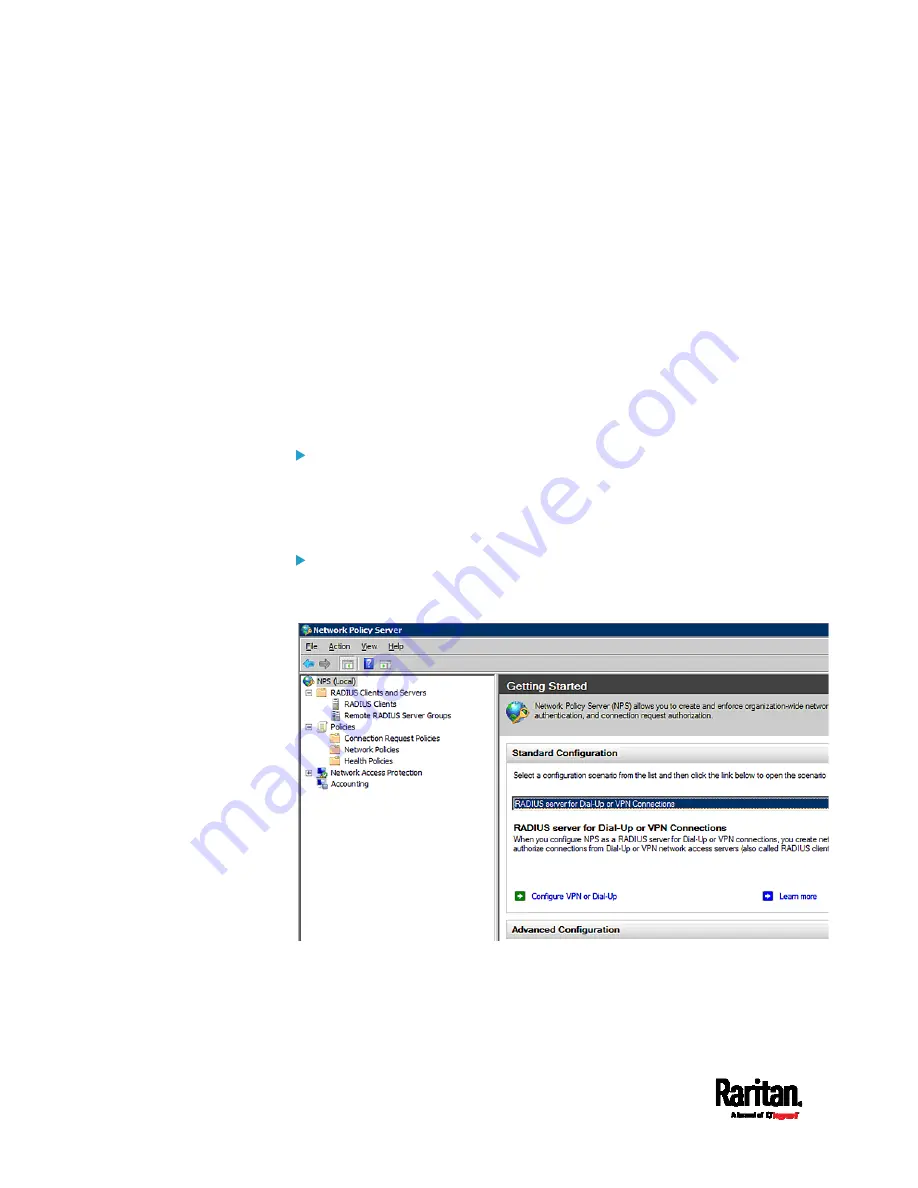
Appendix K: RADIUS Configuration Illustration
854
b.
On the NPS, configure Connection Request Policies and the standard
attribute. See
Step B: Configure Connection Policies and Standard
Attributes
(on page 857).
Some configuration associated with Microsoft Active Directory (AD) is
also required for RADIUS authentication. See
AD-Related Configuration
(on page 884).
Step A: Add Your PX3 as a RADIUS Client
The RADIUS implementation on the PX3 follows the standard RADIUS
Internet Engineering Task Force (IETF) specification so you must select
"RADIUS Standard" as its vendor name when configuring the NPS
server.
Presumptions in the illustration:
IP address of your PX3 =
192.168.56.29
RADIUS authentication port specified for PX3:
1812
RADIUS accounting port specified for PX3:
1813
To add your PX3 to the RADIUS NPS:
1.
Choose Start > Administrative Tools > Network Policy Server. The
Network Policy Server console window opens.
Summary of Contents for Raritan PX3-3000 Series
Page 5: ......
Page 90: ...Chapter 4 Connecting External Equipment Optional 69 ...
Page 424: ...Chapter 6 Using the Web Interface 403 ...
Page 447: ...Chapter 6 Using the Web Interface 426 ...
Page 448: ...Chapter 6 Using the Web Interface 427 Continued ...
Page 885: ...Appendix K RADIUS Configuration Illustration 864 Note If your PX3 uses PAP then select PAP ...
Page 890: ...Appendix K RADIUS Configuration Illustration 869 14 The new attribute is added Click OK ...
Page 891: ...Appendix K RADIUS Configuration Illustration 870 15 Click Next to continue ...
Page 921: ...Appendix L Additional PX3 Information 900 ...








































