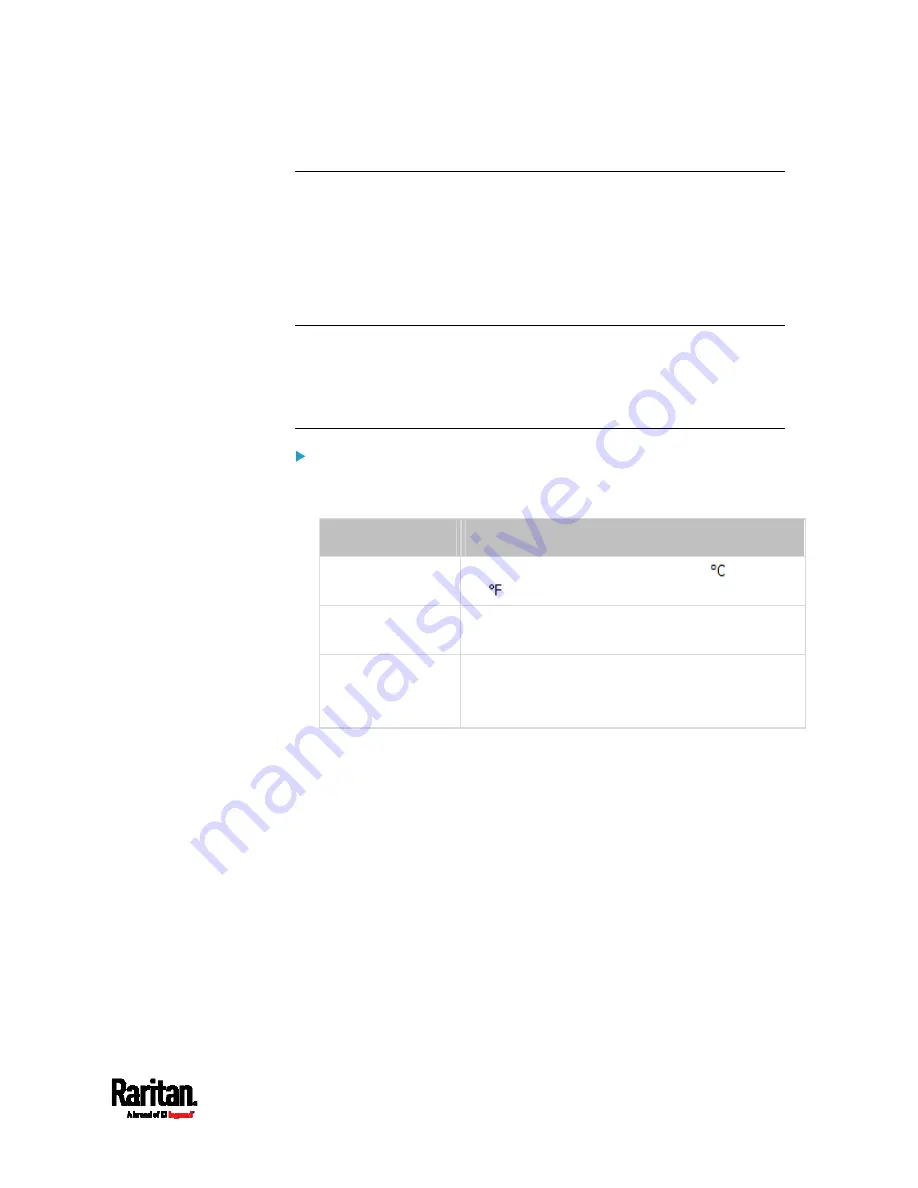
Chapter 6: Using the Web Interface
283
Setting Default Measurement Units
Default measurement units are applied to all PX3 user interfaces across
all users, including users accessing the PX3 via external authentication
servers.
For a list of affected user interfaces, see
User Interfaces Showing
Default Units
(on page 283). The front panel display also shows the
default measurement units.
Note: The preferred measurement units set by any individual user or by
the administrator on a per-user basis will override the default units in
the web interface and command line interface. See
Setting Your
Preferred Measurement Units
(on page 282) or
Creating Users
(on
page 273).
To set up default user preferences:
1.
Click User Management > Default Preferences.
2.
Make changes as needed.
Field
Description
Temperature unit
Preferred units for temperatures --
(Celsius)
or
(Fahrenheit).
Length unit
Preferred units for length or height -- Meter or
Feet.
Pressure unit
Preferred units for pressure -- Pascal or Psi.
Pascal = one newton per square meter
Psi = pounds per square inch
3.
Click Save.
User Interfaces Showing Default Units
Default measurement units will apply to the following user interfaces or
data:
Web interface for "newly-created" local users when they have not
configured their own preferred measurement units. See
Creating
Users
(on page 273).
Web interface for users who are authenticated via LDAP/Radius
servers.
The sensor report triggered by the "Send Sensor Report" action. See
Send Sensor Report
(on page 387).
Front panel LCD display.
Summary of Contents for Raritan PX3-3000 Series
Page 5: ......
Page 90: ...Chapter 4 Connecting External Equipment Optional 69 ...
Page 424: ...Chapter 6 Using the Web Interface 403 ...
Page 447: ...Chapter 6 Using the Web Interface 426 ...
Page 448: ...Chapter 6 Using the Web Interface 427 Continued ...
Page 885: ...Appendix K RADIUS Configuration Illustration 864 Note If your PX3 uses PAP then select PAP ...
Page 890: ...Appendix K RADIUS Configuration Illustration 869 14 The new attribute is added Click OK ...
Page 891: ...Appendix K RADIUS Configuration Illustration 870 15 Click Next to continue ...
Page 921: ...Appendix L Additional PX3 Information 900 ...







































