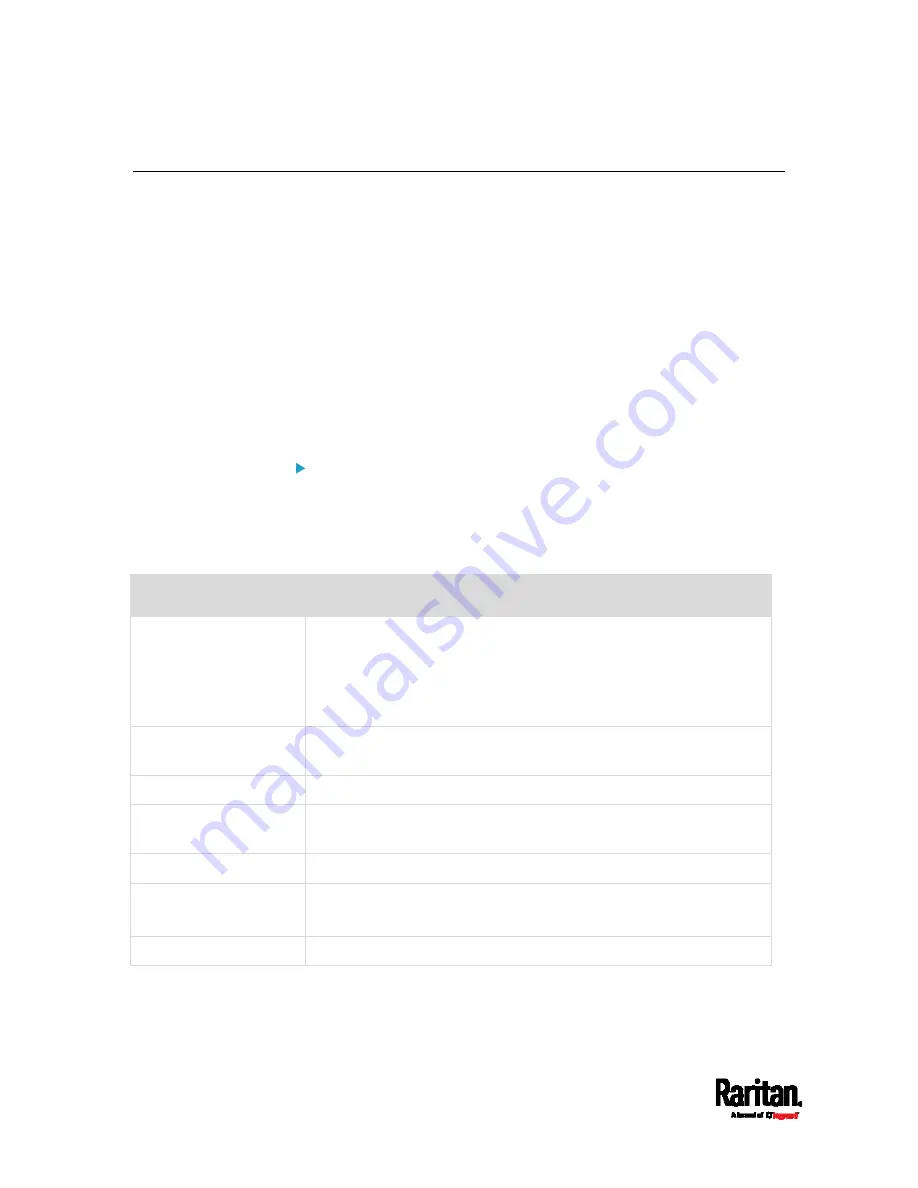
Appendix I: LDAP Configuration Illustration
840
Step C. Configure LDAP Authentication on the PX3
You must enable and set up LDAP authentication properly on the PX3 to
use external authentication.
In the illustration, we assume:
The DNS server settings have been configured properly. See
Wired
Network Settings
(on page 287) and
Role of a DNS Server
(on page
The AD server's domain name is
techadssl.com, and its IP address is
192.168.56.3.
The AD protocol is NOT encrypted over TLS.
The AD server uses the default TCP port
389.
Anonymous bind is used.
To configure LDAP authentication:
1.
Choose Device Settings > Security > Authentication.
2.
In the LDAP Servers section, click New to add an LDAP/LDAPS
server.
3.
Provide the PX3 with the information about the AD server.
Field/setting
Do this...
IP address / hostname
Type the domain name
techadssl.com
or IP address
192.168.56.3
.
Without the encryption enabled, you can type either the domain
name or IP address in this field, but you must type the fully
qualified domain name if the encryption is enabled.
Copy settings from
existing LDAP server
Leave the checkbox deselected unless the new LDAP server's
settings are similar to any existing LDAP settings.
Type of LDAP server
Select "Microsoft Active Directory."
Security
Select "None" since the TLS encryption is not applied in this
example.
Port (None/StartTLS)
Ensure the field is set to
389
.
Port (TLS),
CA certificate
Skip the two fields since the TLS encryption is not enabled.
Anonymous bind
Select this checkbox because anonymous bind is used.
Summary of Contents for Raritan PX3-3000 Series
Page 5: ......
Page 90: ...Chapter 4 Connecting External Equipment Optional 69 ...
Page 424: ...Chapter 6 Using the Web Interface 403 ...
Page 447: ...Chapter 6 Using the Web Interface 426 ...
Page 448: ...Chapter 6 Using the Web Interface 427 Continued ...
Page 885: ...Appendix K RADIUS Configuration Illustration 864 Note If your PX3 uses PAP then select PAP ...
Page 890: ...Appendix K RADIUS Configuration Illustration 869 14 The new attribute is added Click OK ...
Page 891: ...Appendix K RADIUS Configuration Illustration 870 15 Click Next to continue ...
Page 921: ...Appendix L Additional PX3 Information 900 ...






























