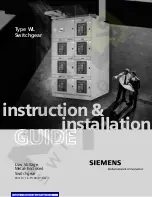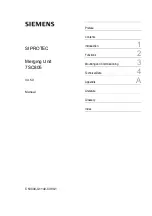Chapter 8: Using the Command Line Interface
581
config:#
Removing the Uploaded Certificate or Private Key
The procedures of removing an existing client certificate, client private
key or CA certificate in CLI are similar.
This section illustrates such a procedure for the Ethernet interface
"ETH1."
To remove a certificate or private key for ETH1:
1.
Make sure you have entered the configuration mode. See
Entering
Configuration Mode
(on page 553).
2.
Type the appropriate command, depending on which file you want to
remove, and press Enter.
Client certificate:
config:#
network ethernet eth1 eapClientCertificate
Client private key:
config:#
network ethernet eth1 eapClientPrivateKey
CA certificate:
config:#
network ethernet eth1 eapCACertificate
3.
The system prompts you to enter the contents of the chosen
certificate or private key.
4.
Press Enter without typing any data.
5.
Verify whether the system shows the following command prompt,
indicating the existing certificate or private key has been removed.
config:#
Summary of Contents for Raritan PX3-3000 Series
Page 5: ......
Page 90: ...Chapter 4 Connecting External Equipment Optional 69 ...
Page 424: ...Chapter 6 Using the Web Interface 403 ...
Page 447: ...Chapter 6 Using the Web Interface 426 ...
Page 448: ...Chapter 6 Using the Web Interface 427 Continued ...
Page 885: ...Appendix K RADIUS Configuration Illustration 864 Note If your PX3 uses PAP then select PAP ...
Page 890: ...Appendix K RADIUS Configuration Illustration 869 14 The new attribute is added Click OK ...
Page 891: ...Appendix K RADIUS Configuration Illustration 870 15 Click Next to continue ...
Page 921: ...Appendix L Additional PX3 Information 900 ...