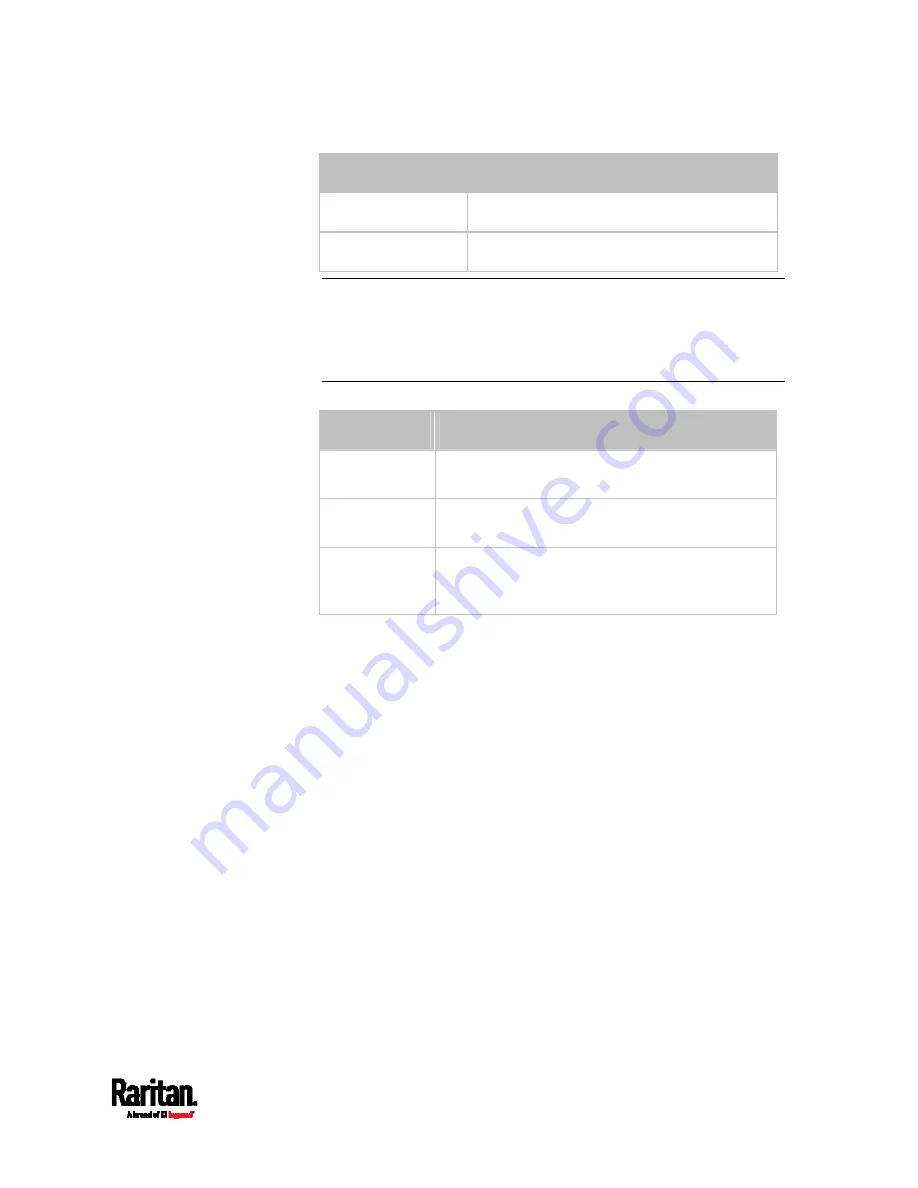
Chapter 8: Using the Command Line Interface
679
Sensor types
Description
airFlow
Air flow sensors
vibration Vibration
sensors
Note: If the specified sensor type does not match the type of the
specified environmental sensor, this error message appears:
"Specified sensor type 'XXX' does not match the sensor's type
(<sensortype>)," where XXX is the specified sensor type, and
<sensortype> is the correct sensor type.
<option> is one of the options:
enable, disable or a numeric value.
Option
Description
enable
Enables the specified threshold for a specific
environmental sensor.
disable Disables
the
specified threshold for a specific
environmental sensor.
A numeric
value
Sets a value for the specified threshold of a
specific environmental sensor and enables this
threshold at the same time.
<hy_value> is a numeric value that is assigned to the hysteresis for
the specified environmental sensor. See
"To De-assert" and
Deassertion Hysteresis
(on page 898).
<as_value> is a number in samples that is assigned to the assertion
timeout for the specified environmental sensor. It ranges between 1
and 100. See
"To Assert" and Assertion Timeout
(on page 896).
Examples
This section illustrates several environmental sensor threshold
configuration examples.
Example 1 - Upper Critical Threshold for a Temperature Sensor
The following command sets the Upper Critical threshold of the
environmental "temperature" sensor with the ID number 2 to 40 degrees
Celsius. It also enables the upper critical threshold if this threshold has
not been enabled yet.
config:#
sensor externalsensor 2 temperature upperCritical 40
Summary of Contents for Raritan PX3-3000 Series
Page 5: ......
Page 90: ...Chapter 4 Connecting External Equipment Optional 69 ...
Page 424: ...Chapter 6 Using the Web Interface 403 ...
Page 447: ...Chapter 6 Using the Web Interface 426 ...
Page 448: ...Chapter 6 Using the Web Interface 427 Continued ...
Page 885: ...Appendix K RADIUS Configuration Illustration 864 Note If your PX3 uses PAP then select PAP ...
Page 890: ...Appendix K RADIUS Configuration Illustration 869 14 The new attribute is added Click OK ...
Page 891: ...Appendix K RADIUS Configuration Illustration 870 15 Click Next to continue ...
Page 921: ...Appendix L Additional PX3 Information 900 ...












































