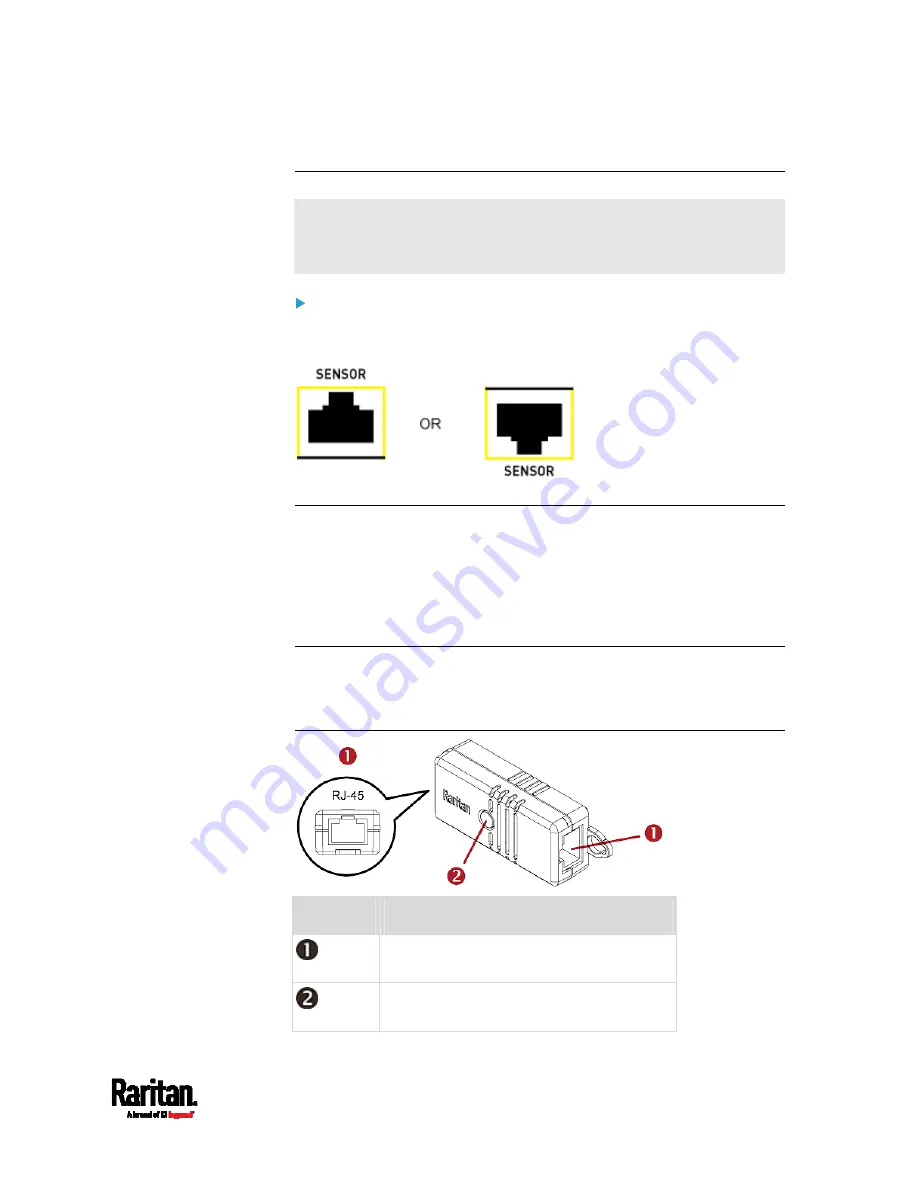
Chapter 4: Connecting External Equipment (Optional)
51
Identifying the Sensor Port
Warning: If you purchase Raritan's environmental sensor packages,
make sure you connect them to the correct port on the PX3, or
damages may be caused to PX3 and/or connected sensor packages.
How to identify the SENSOR port:
The correct port is labeled SENSOR.
The SENSOR port is marked with YELLOW color, as shown below.
DX2 Sensor Packages
You can cascade up to 12 DX2 sensor packages.
When cascading DX2, remember that the PX3 only supports a maximum
of 32 sensors and/or actuators.
If there are more than 32 sensors and/or actuators connected, every
sensor and/or actuator after the 32nd one is NOT managed by the PX3.
Tip: To manage the last several sensors/actuators after 32nd function,
you can release some "managed" sensors or actuators, and then
manually bring the last several sensors/actuators into management. See
Peripherals
(on page 231).
Numbers
Components
RJ-45 ports, each of which is located on
either end of a DX2 sensor package.
LED, which indicates the sensor package's
status
Summary of Contents for Raritan PX3-3000 Series
Page 5: ......
Page 90: ...Chapter 4 Connecting External Equipment Optional 69 ...
Page 424: ...Chapter 6 Using the Web Interface 403 ...
Page 447: ...Chapter 6 Using the Web Interface 426 ...
Page 448: ...Chapter 6 Using the Web Interface 427 Continued ...
Page 885: ...Appendix K RADIUS Configuration Illustration 864 Note If your PX3 uses PAP then select PAP ...
Page 890: ...Appendix K RADIUS Configuration Illustration 869 14 The new attribute is added Click OK ...
Page 891: ...Appendix K RADIUS Configuration Illustration 870 15 Click Next to continue ...
Page 921: ...Appendix L Additional PX3 Information 900 ...








































