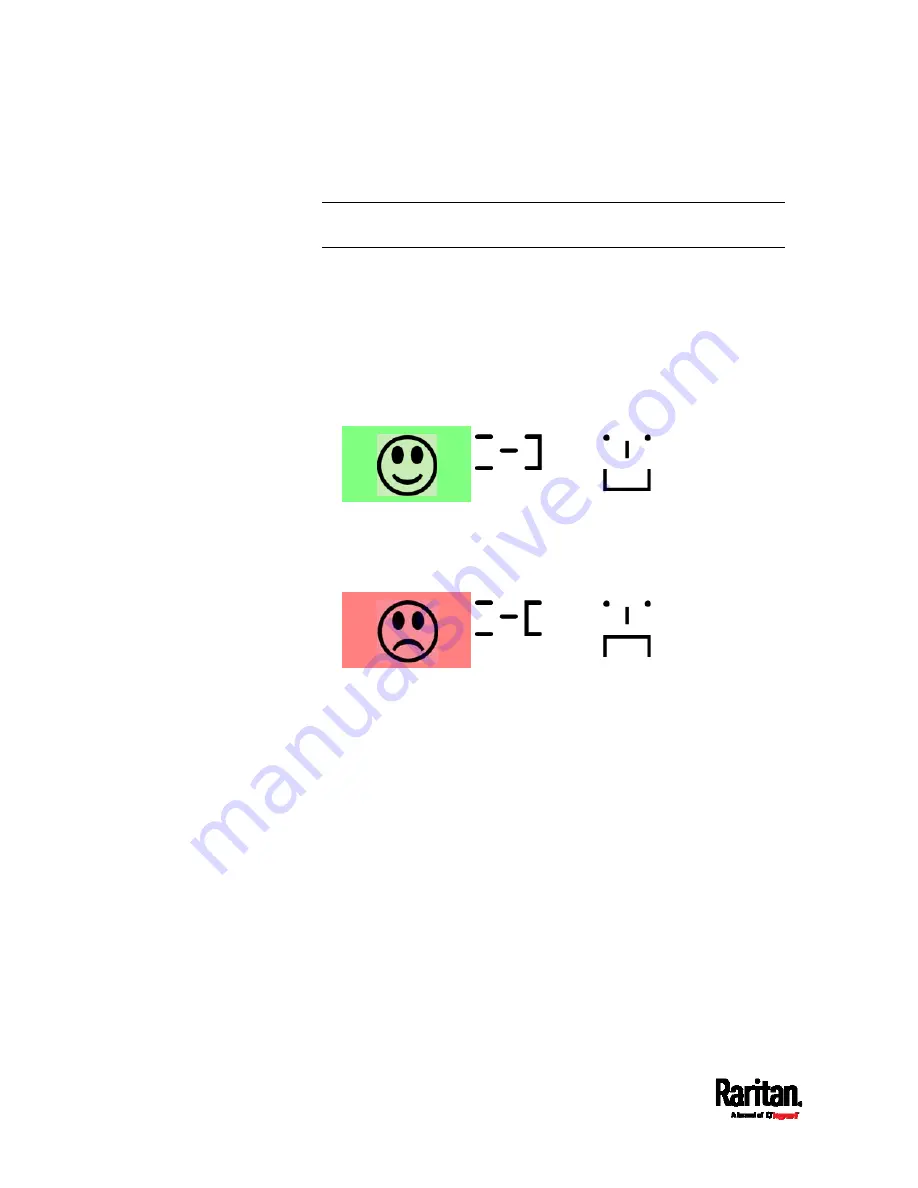
Appendix C: Configuration or Firmware Upgrade with a USB Drive
764
4.
The PX3 performs the firmware upgrade.
The front panel display shows the firmware upgrade progress.
Tip: You can remove the USB drive and plug it into another PX3 for
firmware upgrade when the firmware upgrade message displays.
5.
It may take one to five minutes to complete the firmware upgrade,
depending on your product.
6.
When the firmware upgrade finishes, the front panel display
indicates the firmware upgrade result.
Happy smiley: Successful.
Depending on your product, the happy smiley looks like one of
the following. For the first diagram, its background color will
turn green.
Sad smiley: Failed. Check the log file in the USB drive or contact
Raritan Technical Support to look into the failure cause.
The sad smiley looks like one of the following. For the first
diagram, its background color will turn red.
Summary of Contents for Raritan PX3-3000 Series
Page 5: ......
Page 90: ...Chapter 4 Connecting External Equipment Optional 69 ...
Page 424: ...Chapter 6 Using the Web Interface 403 ...
Page 447: ...Chapter 6 Using the Web Interface 426 ...
Page 448: ...Chapter 6 Using the Web Interface 427 Continued ...
Page 885: ...Appendix K RADIUS Configuration Illustration 864 Note If your PX3 uses PAP then select PAP ...
Page 890: ...Appendix K RADIUS Configuration Illustration 869 14 The new attribute is added Click OK ...
Page 891: ...Appendix K RADIUS Configuration Illustration 870 15 Click Next to continue ...
Page 921: ...Appendix L Additional PX3 Information 900 ...






























