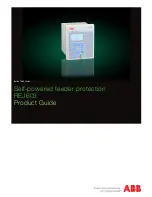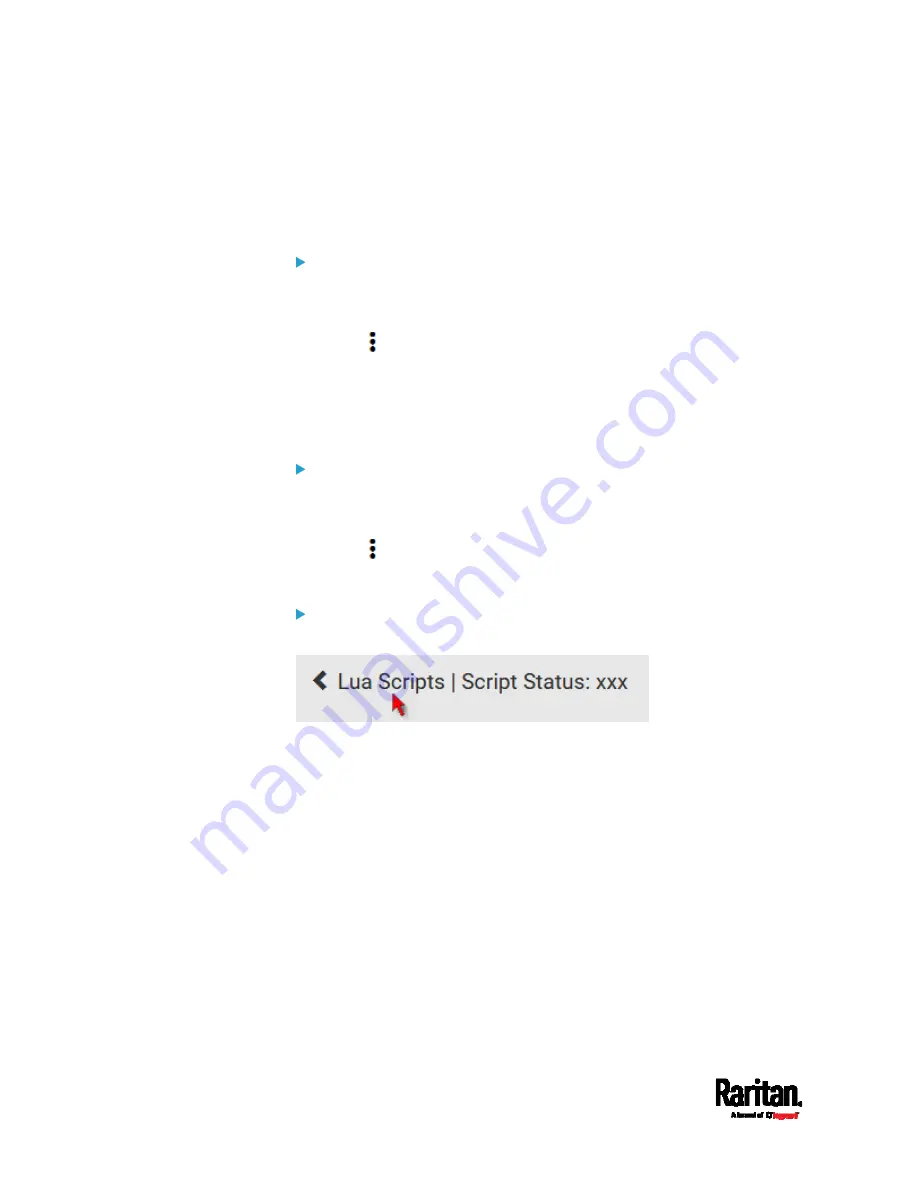
Chapter 6: Using the Web Interface
446
Modifying or Deleting a Script
You can edit an existing script's codes or even replace it with a new
script. Or you can simply remove a unnecessary script from the PX3.
To modify or replace a script:
1.
Choose Device Settings > Lua Scripts.
2.
Click the desired one in the scripts list.
3.
Click
> Edit Script.
4.
Make changes to the information shown, except for the script's name,
which cannot be revised.
To replace the current script, click Load Local File or Load
Example to select a new script.
To delete a script:
1.
Choose Device Settings > Lua Scripts.
2.
Click the desired one in the scripts list.
3.
Click
> Delete.
4.
Click Delete on the confirmation message.
To return to the scripts list:
Click "Lua Scripts" on the top of the page.
Or click "Lua Scripts" in the
Menu
(on page 155).
Summary of Contents for Raritan PX3-3000 Series
Page 5: ......
Page 90: ...Chapter 4 Connecting External Equipment Optional 69 ...
Page 424: ...Chapter 6 Using the Web Interface 403 ...
Page 447: ...Chapter 6 Using the Web Interface 426 ...
Page 448: ...Chapter 6 Using the Web Interface 427 Continued ...
Page 885: ...Appendix K RADIUS Configuration Illustration 864 Note If your PX3 uses PAP then select PAP ...
Page 890: ...Appendix K RADIUS Configuration Illustration 869 14 The new attribute is added Click OK ...
Page 891: ...Appendix K RADIUS Configuration Illustration 870 15 Click Next to continue ...
Page 921: ...Appendix L Additional PX3 Information 900 ...