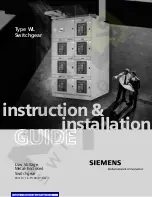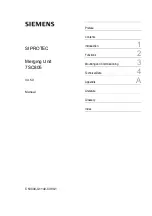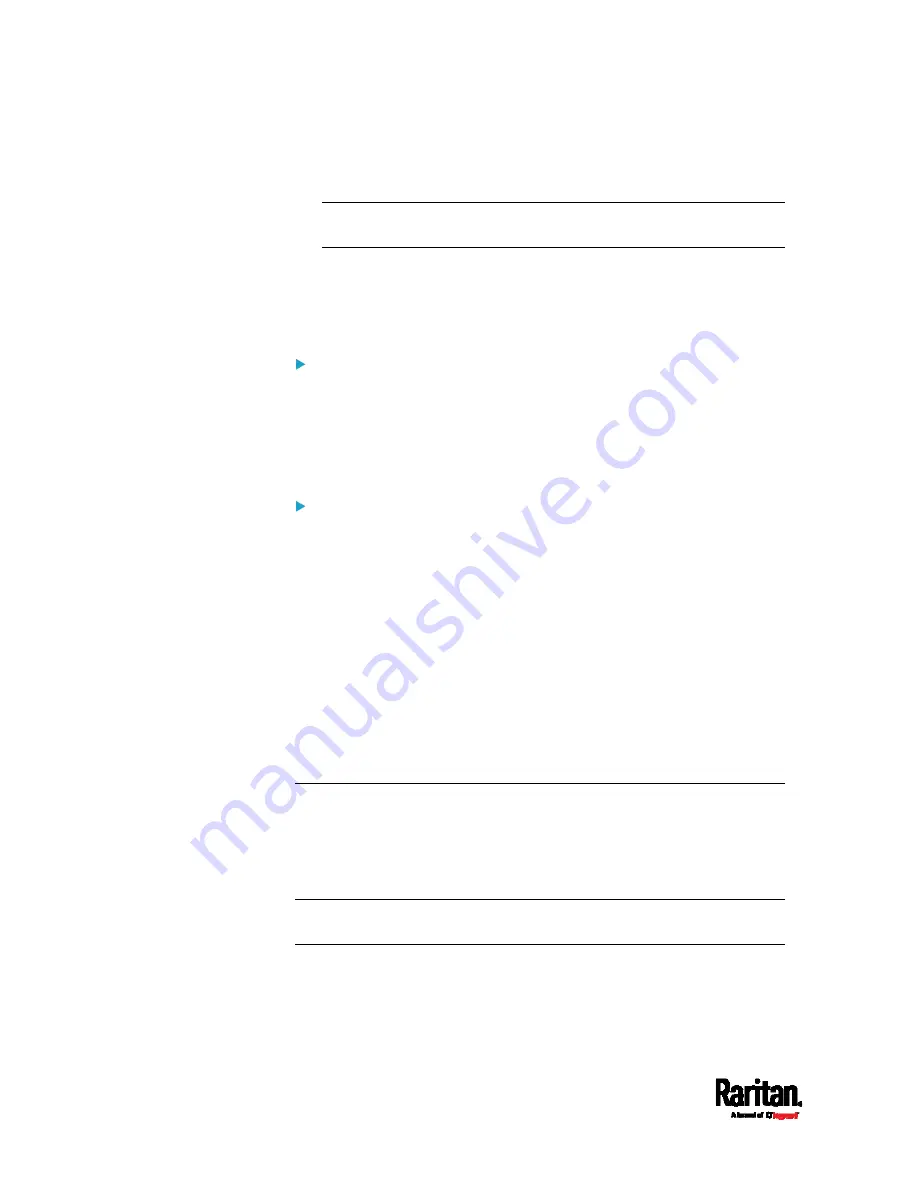
Chapter 6: Using the Web Interface
440
2.
Click the 'Console baud rate' field to select the baud rate intended
for console management.
Note: For a serial RS-232 or USB connection between a computer
and the PX3, leave it at the default (115200 bps).
3.
Click the 'Modem baud rate' field to select the baud rate for the
modem connected to the PX3.
The following modem settings/fields appear in the web interface after
the PX3 detects the connection of an analog or GSM modem.
To configure the analog modem:
1.
Select the 'Answer incoming calls' checkbox to enable the remote
access via a modem. Otherwise, deselect it.
2.
Type a value in the 'Number of rings before answering' field to
determine the number of rings the PX3 must wait before answering
the call.
To configure the GSM modem:
1.
Enter the SIM PIN code.
2.
Select the 'Use custom SMS center number' checkbox if a custom
SMS center will be used.
Enter the SMS center number in the 'SMS center' field.
3.
If needed, click Advanced Information to view detailed information
about the modem, SIM and mobile network.
4.
To test whether the PX3 can successfully send out SMS messages
with the modem settings:
a.
Enter the number of the recipient's phone in the Recipient Phone
field.
b.
Click Send SMS Test to send a test SMS message.
Lua Scripts
If you can write or obtain any Lua scripts, you can create or load them
into the PX3 to control its behaviors.
Raritan also provides some Lua scripts examples, which you can load as
needed.
Note: Not all Raritan Lua script examples can apply to your PX3 model.
You should read each example's introduction before applying them.
You must have the Administrator Privileges to manage Lua scripts.
Summary of Contents for Raritan PX3-3000 Series
Page 5: ......
Page 90: ...Chapter 4 Connecting External Equipment Optional 69 ...
Page 424: ...Chapter 6 Using the Web Interface 403 ...
Page 447: ...Chapter 6 Using the Web Interface 426 ...
Page 448: ...Chapter 6 Using the Web Interface 427 Continued ...
Page 885: ...Appendix K RADIUS Configuration Illustration 864 Note If your PX3 uses PAP then select PAP ...
Page 890: ...Appendix K RADIUS Configuration Illustration 869 14 The new attribute is added Click OK ...
Page 891: ...Appendix K RADIUS Configuration Illustration 870 15 Click Next to continue ...
Page 921: ...Appendix L Additional PX3 Information 900 ...