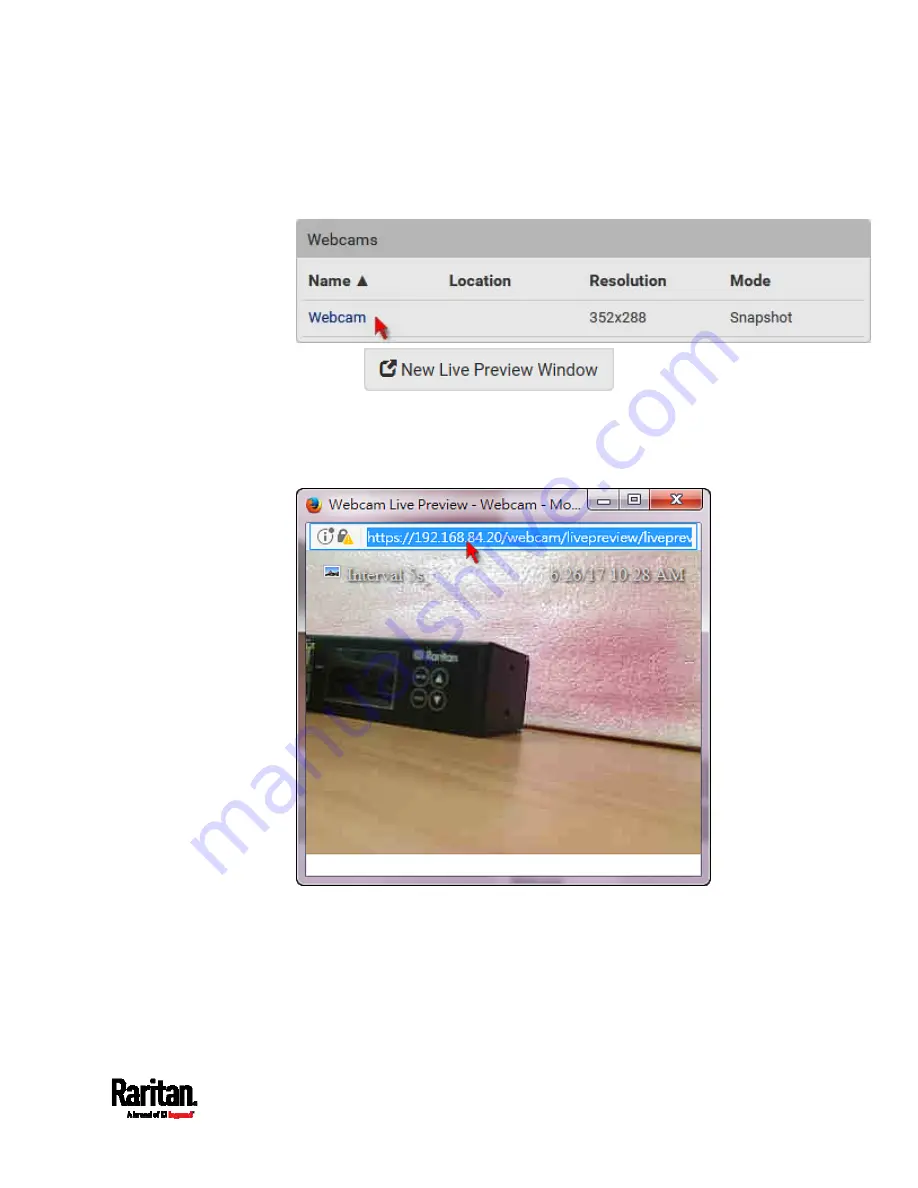
Chapter 6: Using the Web Interface
485
Note that default webcam names are determined by the
detection order. The one that is detected first is named
Webcam,
and the other that is detected later is named
Webcam 2.
3.
Click
in the Live Preview
section. The live snapshot or video in a standalone window opens.
See
Configuring Webcams and Viewing Live Images
(on page 480).
4.
Copy the URL from that live preview window.
a.
Select the URL shown on the top of the image.
b.
Right click to copy the URL, or press CTRL+ C.
5.
Send the URL link through an email or instant message application
to one or multiple persons.
6.
Leave the live preview window open until the recipient(s) opens the
snapshot or video via the link.
Summary of Contents for Raritan PX3-3000 Series
Page 5: ......
Page 90: ...Chapter 4 Connecting External Equipment Optional 69 ...
Page 424: ...Chapter 6 Using the Web Interface 403 ...
Page 447: ...Chapter 6 Using the Web Interface 426 ...
Page 448: ...Chapter 6 Using the Web Interface 427 Continued ...
Page 885: ...Appendix K RADIUS Configuration Illustration 864 Note If your PX3 uses PAP then select PAP ...
Page 890: ...Appendix K RADIUS Configuration Illustration 869 14 The new attribute is added Click OK ...
Page 891: ...Appendix K RADIUS Configuration Illustration 870 15 Click Next to continue ...
Page 921: ...Appendix L Additional PX3 Information 900 ...






























