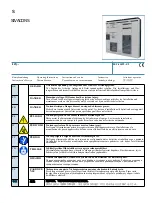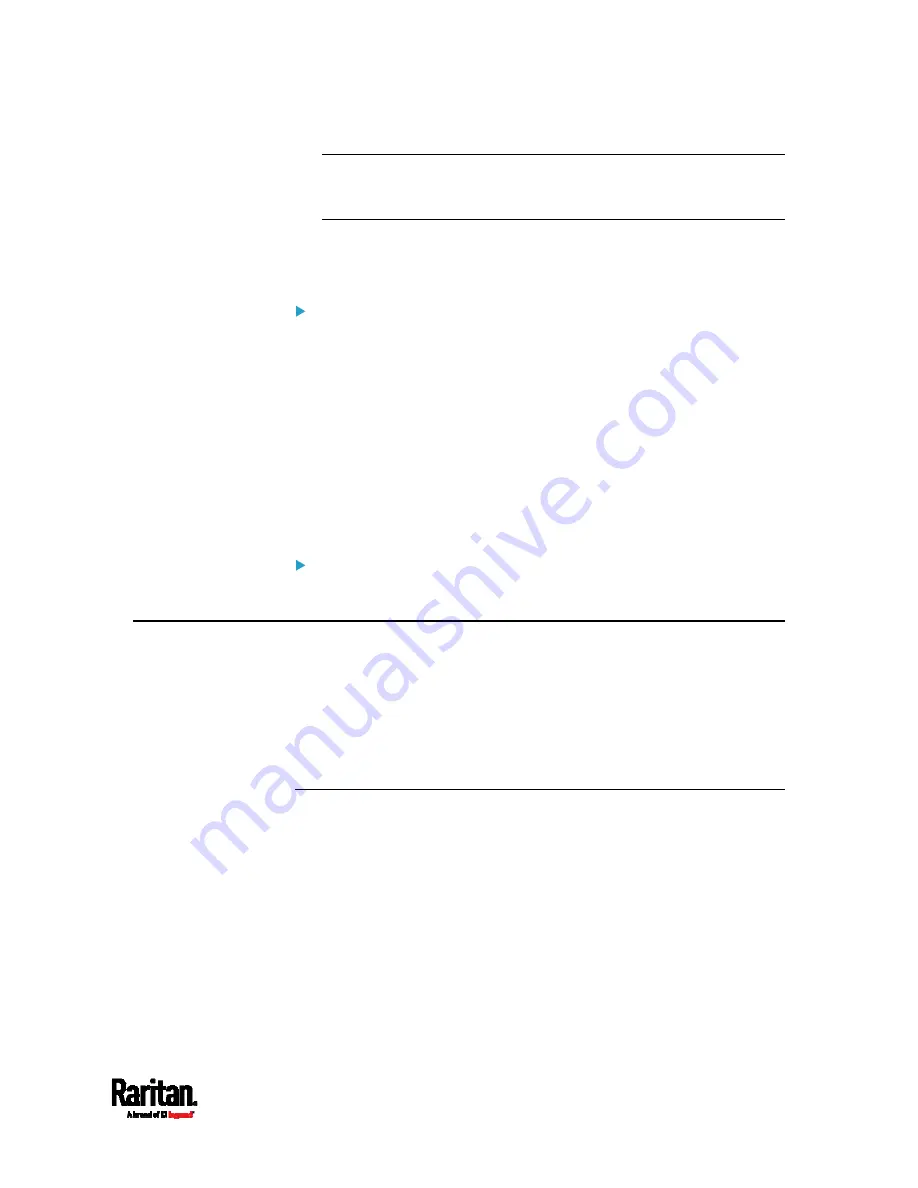
Chapter 1: Introduction
3
Note: Configuration by connecting the PX3 to a computer using a
network cable is an application of this scenario. See
Connecting the
PX3 to a Computer
(on page 31).
The PX3 previously obtained an IP address from the DHCP server,
but the lease of this IP address has expired, and the lease cannot be
renewed, or no new IP address is available.
Link-local addressing:
IPv4 address:
Factory default is to enable IPv4 only. The link-local IPv4 address is
169.254.x.x/16, which ranges between 169.254.1.0 and
169.254.254.255.
IPv6 address:
A link-local IPv6 address is available only after IPv6 is enabled on the
PX3. See
Configuring Network Settings
(on page 286).
Host name - pdu.local:
You can type
https://pdu.local to access the PX3 instead of typing the
link-local IP address.
Retrieval of the link-local address:
See
Device Info
(on page 128).
Before You Begin
Before beginning the installation, perform the following activities:
Unpack the product and components
Prepare the installation site
Check the branch circuit rating
Fill out the equipment setup worksheet
Unpacking the Product and Components
1.
Remove the PX3 and other equipment from the box in which they
were shipped. See
Package Contents
(on page 1) for a complete list
of the contents of the box.
2.
Compare the serial number of the equipment with the number on the
packing slip located on the outside of the box and make sure they
match.
3.
Inspect the equipment carefully. If any of the equipment is damaged
or missing, contact Raritan Technical Support Department for
assistance.
Summary of Contents for Raritan PX3-3000 Series
Page 5: ......
Page 90: ...Chapter 4 Connecting External Equipment Optional 69 ...
Page 424: ...Chapter 6 Using the Web Interface 403 ...
Page 447: ...Chapter 6 Using the Web Interface 426 ...
Page 448: ...Chapter 6 Using the Web Interface 427 Continued ...
Page 885: ...Appendix K RADIUS Configuration Illustration 864 Note If your PX3 uses PAP then select PAP ...
Page 890: ...Appendix K RADIUS Configuration Illustration 869 14 The new attribute is added Click OK ...
Page 891: ...Appendix K RADIUS Configuration Illustration 870 15 Click Next to continue ...
Page 921: ...Appendix L Additional PX3 Information 900 ...