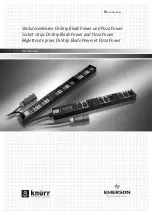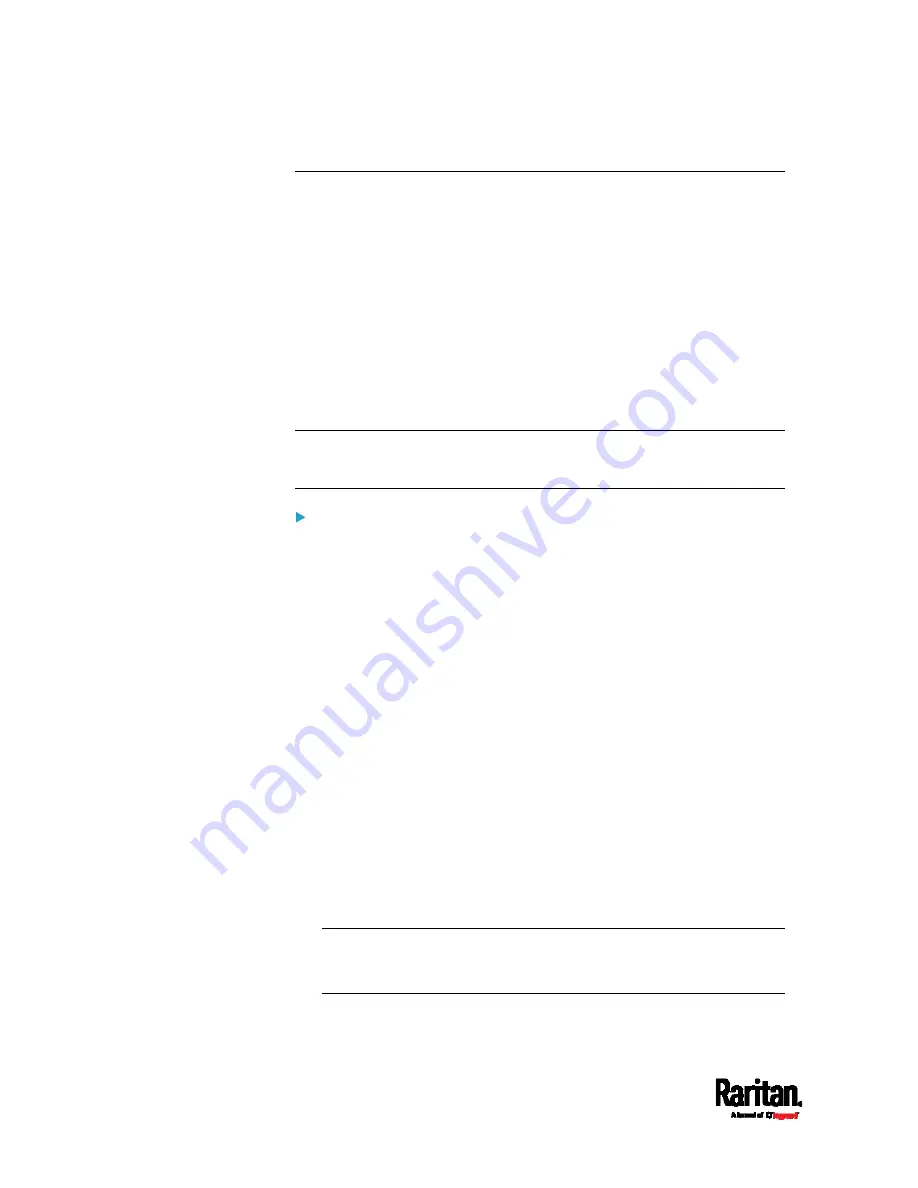
Chapter 6: Using the Web Interface
286
Configuring Network Settings
Configure wired, wireless, and Internet protocol-related settings on the
Network page after
Connecting the PX3 to Your Network
(on page 22).
You can enable both the wired and wireless networking on PX3 so that it
has multiple IP addresses -- wired and wireless IP. For example, you can
obtain one IPv4 and/or IPv6 address by enabling one Ethernet interface,
and obtain one more IPv4 and/or IPv6 address by enabling/configuring
the wireless interface. This also applies when PX3 enters the port
forwarding mode so that PX3 has more than one IPv4 or IPv6 address in
the port forwarding mode.
However, PX3 in the BRIDGING mode obtains "only one" IP address for
wired networking. Wireless networking is NOT supported in this mode.
Important: In the bridging mode, only the IP parameters of the
BRIDGE interface function. The IP parameters of ETH1/ETH2 and
WIRELESS interfaces do NOT function.
To set up the network settings:
1.
Choose Device Settings > Network.
2.
To use DHCP-assigned DNS servers and gateway instead of static
ones, go to step 3. To manually specify DNS servers and default
gateway, configure the Common Network Settings section. See
Common Network Settings
(on page 289).
Static routes and cascading mode are also in this section. You
need to configure them only when there are such local
requirements. See
Setting the Cascading Mode
(on page 304)
and
Static Route Examples
(on page 300).
3.
To configure IPv4/IPv6 settings for a
wired network, click the
ETH1/ETH2 or BRIDGE section. See
Wired Network Settings
(on
page 287).
If the device's cascading mode is set to 'Bridging', the BRIDGE
section appears. Then you must click the BRIDGE section for
IPv4/IPv6 settings.
4.
To configure IPv4/IPv6 settings for a
wireless network, click the
WIRELESS section. See
Wireless Network Settings
(on page 294).
You must connect a USB wireless LAN adapter to the PX3 for
wireless networking.
Note: If the device's cascading mode is set to 'Bridging' or its role is
set to 'Slave' in the port forwarding mode, the wireless settings will
be disabled.
Summary of Contents for Raritan PX3-3000 Series
Page 5: ......
Page 90: ...Chapter 4 Connecting External Equipment Optional 69 ...
Page 424: ...Chapter 6 Using the Web Interface 403 ...
Page 447: ...Chapter 6 Using the Web Interface 426 ...
Page 448: ...Chapter 6 Using the Web Interface 427 Continued ...
Page 885: ...Appendix K RADIUS Configuration Illustration 864 Note If your PX3 uses PAP then select PAP ...
Page 890: ...Appendix K RADIUS Configuration Illustration 869 14 The new attribute is added Click OK ...
Page 891: ...Appendix K RADIUS Configuration Illustration 870 15 Click Next to continue ...
Page 921: ...Appendix L Additional PX3 Information 900 ...