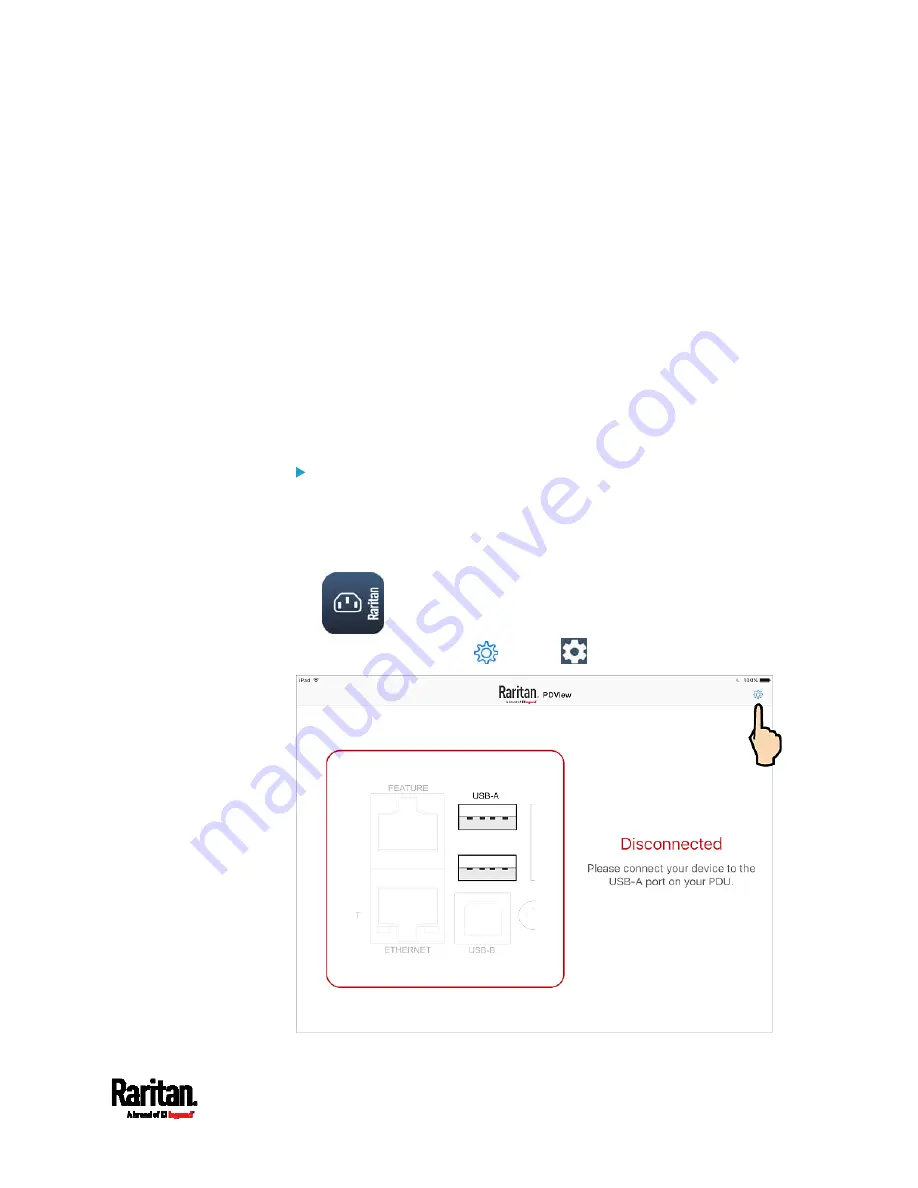
Chapter 3: Initial Installation and Configuration
29
Saving User Credentials for PDView's Automatic Login
When PDView detects PX3 for the "first" time, it automatically attempts
to log in with the factory-default user credentials --
admin (user name)
and
raritan (password).
If you have modified the factory-default user credentials, PDView's
automatic login fails and the login screen displays for you to manually
enter user credentials.
To make automatic login work again, you can save the modified admin
credentials or any custom user credentials in PDView. A maximum of 5
user credentials can be saved, and PDView will try these credentials one
by one until the login succeeds.
The following procedure illustrates iPad only, but the procedure applies
to any iOS or Android mobile devices.
To save user credentials in PDView:
1.
Make sure your mobile device is NOT connected to the PX3 so that
PDView does NOT perform the automatic login feature after it is
launched.
2.
Launch PDView on your mobile device.
3.
Tap the top-right icon
(iOS) or
(Android).
Summary of Contents for Raritan PX3-3000 Series
Page 5: ......
Page 90: ...Chapter 4 Connecting External Equipment Optional 69 ...
Page 424: ...Chapter 6 Using the Web Interface 403 ...
Page 447: ...Chapter 6 Using the Web Interface 426 ...
Page 448: ...Chapter 6 Using the Web Interface 427 Continued ...
Page 885: ...Appendix K RADIUS Configuration Illustration 864 Note If your PX3 uses PAP then select PAP ...
Page 890: ...Appendix K RADIUS Configuration Illustration 869 14 The new attribute is added Click OK ...
Page 891: ...Appendix K RADIUS Configuration Illustration 870 15 Click Next to continue ...
Page 921: ...Appendix L Additional PX3 Information 900 ...






























