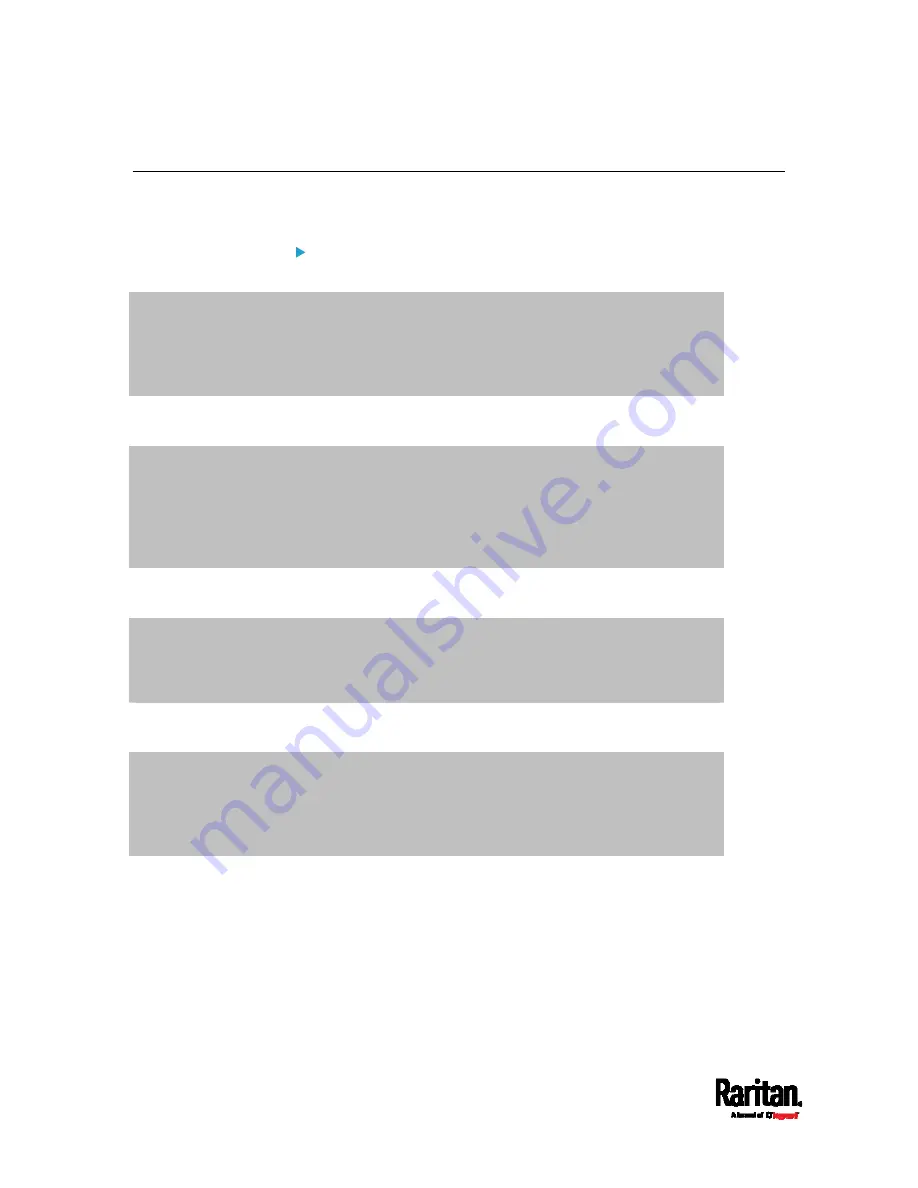
Chapter 9: Using SCP Commands
718
Downloading Diagnostic Data via SCP
You can download the diagnostic data via SCP.
To download the diagnostic data via SCP:
1.
Type one of the following SCP commands and press Enter.
Scenario 1: Use the default SCP port and default filename
SSH/SCP port is the default (22), and the accessed PX3 is a standalone device.
The diagnostic file's default filename "diag-data.zip" is wanted. Then add a dot (.) in
the end of the SCP command as shown below.
scp <user name>@<device ip>:/diag-data.zip .
Scenario 2: Specify a different SCP port but use the default filename
SSH/SCP port is NOT the default (22), or the accessed PX3 is a Port-Forwarding
slave device.
The diagnostic file's default filename "diag-data.zip" is wanted. Then add a dot in the
end of the SCP command as shown below.
scp -P <port> <user name>@<device ip>:/diag-data.zip .
Scenario 3: Specify a new filename but use the default SCP port
SSH/SCP port is the default (22), and the accessed PX3 is a standalone device.
Renaming the diagnostic file is wanted.
scp <user name>@<device ip>:/diag-data.zip <filename>
Scenario 4: Specify a different SCP port and a new filename
SSH/SCP port is NOT the default (22), or the accessed PX3 is a Port-Forwarding
slave device.
Renaming the diagnostic file is wanted.
scp -P <port> <user name>@<device ip>:/diag-data.zip <filename>
<user name> is the "admin" or any user profile with
Administrator Privileges or "Unrestricted View Privileges"
privileges.
<device ip> is the IP address or hostname of the PX3 whose data
you want to download.
Summary of Contents for Raritan PX3-3000 Series
Page 5: ......
Page 90: ...Chapter 4 Connecting External Equipment Optional 69 ...
Page 424: ...Chapter 6 Using the Web Interface 403 ...
Page 447: ...Chapter 6 Using the Web Interface 426 ...
Page 448: ...Chapter 6 Using the Web Interface 427 Continued ...
Page 885: ...Appendix K RADIUS Configuration Illustration 864 Note If your PX3 uses PAP then select PAP ...
Page 890: ...Appendix K RADIUS Configuration Illustration 869 14 The new attribute is added Click OK ...
Page 891: ...Appendix K RADIUS Configuration Illustration 870 15 Click Next to continue ...
Page 921: ...Appendix L Additional PX3 Information 900 ...






























