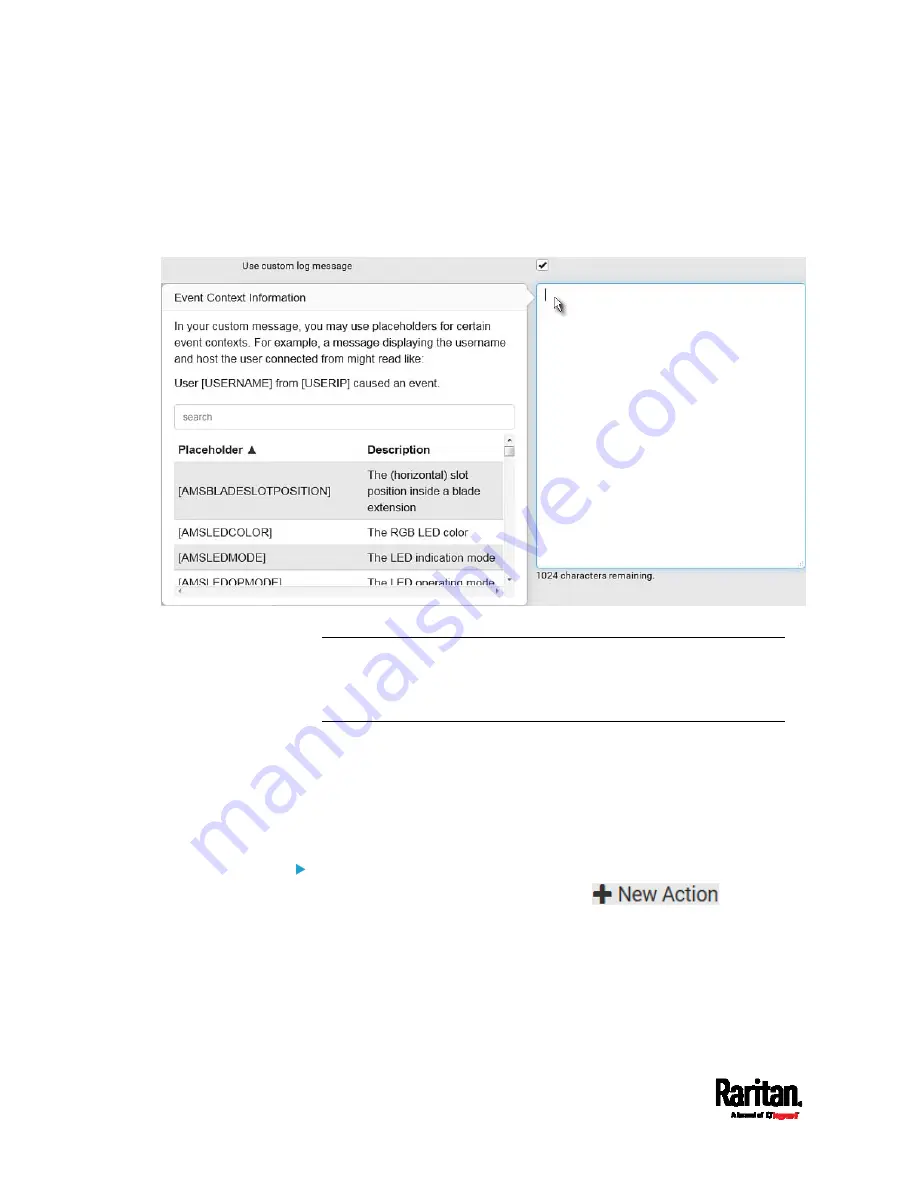
Chapter 6: Using the Web Interface
390
When clicking anywhere inside the text box, the Event Context
Information displays, showing a list of placeholders and their
definitions. Just scroll down to select the desired placeholder.
For details, see
Placeholders for Custom Messages
(on page
To start a new line in the text box, press Enter.
Note: In case you need to type any square brackets "[" and "]" in the
custom message for non-placeholder words, always add a backslash
in front of the square bracket. That is, \[ or \]. Otherwise, the
message sent will not display the square brackets.
Send Snapshots via Email
This option notifies one or multiple persons for the selected events by
emailing snapshots or videos captured by a connected Logitech
®
webcam.
Operation:
1.
Choose Device Settings > Event Rules >
.
2.
Select 'Send snapshots via email' from the Action list.
3.
In the 'Recipient email addresses' field, specify the email address(es)
of the recipient(s). Use a comma to separate multiple email
addresses.
4.
By default, the SMTP server specified on the SMTP Server page will
be the SMTP server for performing this action.
Summary of Contents for Raritan PX3-3000 Series
Page 5: ......
Page 90: ...Chapter 4 Connecting External Equipment Optional 69 ...
Page 424: ...Chapter 6 Using the Web Interface 403 ...
Page 447: ...Chapter 6 Using the Web Interface 426 ...
Page 448: ...Chapter 6 Using the Web Interface 427 Continued ...
Page 885: ...Appendix K RADIUS Configuration Illustration 864 Note If your PX3 uses PAP then select PAP ...
Page 890: ...Appendix K RADIUS Configuration Illustration 869 14 The new attribute is added Click OK ...
Page 891: ...Appendix K RADIUS Configuration Illustration 870 15 Click Next to continue ...
Page 921: ...Appendix L Additional PX3 Information 900 ...






























