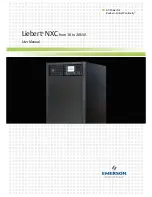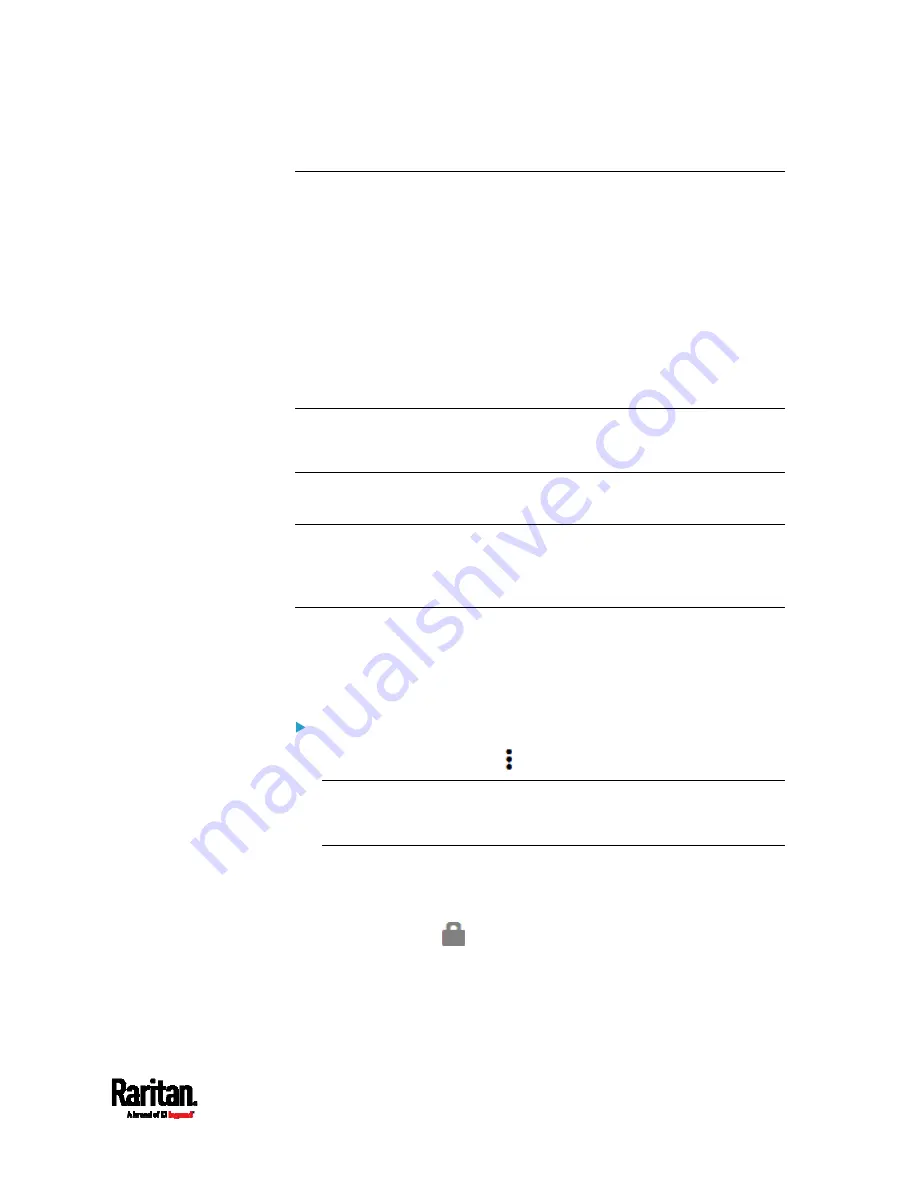
Chapter 6: Using the Web Interface
197
Load Shedding Mode
When a UPS supplying power to PX3 switches into battery backup
operation, it may be desirable to switch off non-critical outlets to
conserve UPS battery life. This feature is known as load shedding.
Outlets that are turned off when load shedding is activated are called
non-critical outlets. Outlets that are not affected by load shedding are
called critical outlets. By default, all outlets are critical. To set
non-critical ones, see
Setting Non-Critical Outlets
(on page 195).
When load shedding is activated, the PX3 turns off all non-critical outlets.
When load shedding is deactivated, the PX3 turns back on all non-critical
outlets that were ON before entering the load shedding mode.
Exception: If you once manually perform switch-off operation on any
non-critical outlets during the load shedding mode, those outlets will
NOT be turned back on when exiting the load shedding mode.
Activation of load shedding can be accomplished using the web interface,
SNMP or CLI, or triggered by the contact closure sensors.
Tip: It is better to check non-critical outlets prior to manually entering
the load shedding mode. The non-critical information can be retrieved
from the Outlets page. See
Outlets
(on page 188) or
Available Data of
the Outlets Overview Page
(on page 192).
You must have the following two permissions to perform the load
shedding commands.
'Change Pdu, Inlet, Outlet & Overcurrent Protector Configuration'
'Switch Outlet' permission for all non-critical outlets
To enter the load shedding mode:
1.
On the Outlets page, click
> Activate Load Shedding.
Note: In case PX3 prevents you from performing this command,
check your permissions, especially whether you have the Switch
Outlet permission for ALL non-critical outlets.
2.
Click Activate on the confirmation message.
In the load shedding mode:
You CANNOT power on any "non-critical" outlets.
The lock icon
appears for "non-critical" outlets that WILL be
automatically powered on when deactivating the load shedding
mode.
Summary of Contents for Raritan PX3-3000 Series
Page 5: ......
Page 90: ...Chapter 4 Connecting External Equipment Optional 69 ...
Page 424: ...Chapter 6 Using the Web Interface 403 ...
Page 447: ...Chapter 6 Using the Web Interface 426 ...
Page 448: ...Chapter 6 Using the Web Interface 427 Continued ...
Page 885: ...Appendix K RADIUS Configuration Illustration 864 Note If your PX3 uses PAP then select PAP ...
Page 890: ...Appendix K RADIUS Configuration Illustration 869 14 The new attribute is added Click OK ...
Page 891: ...Appendix K RADIUS Configuration Illustration 870 15 Click Next to continue ...
Page 921: ...Appendix L Additional PX3 Information 900 ...