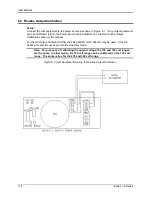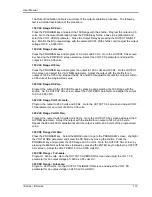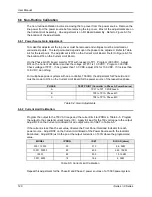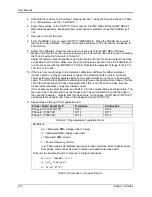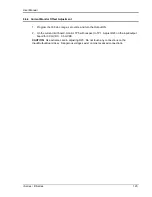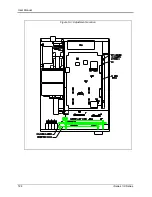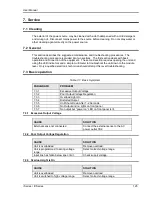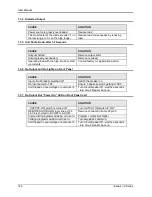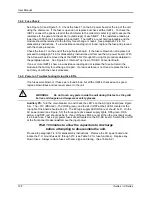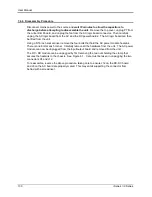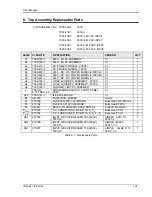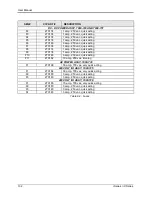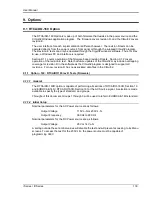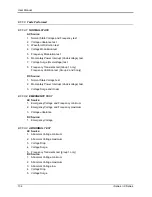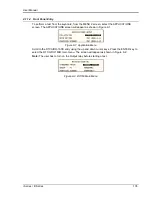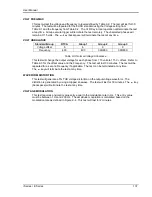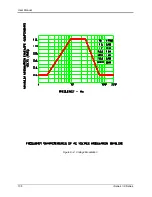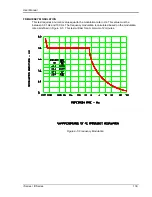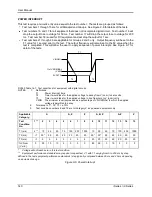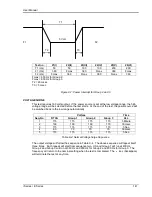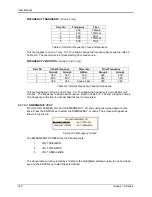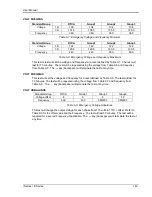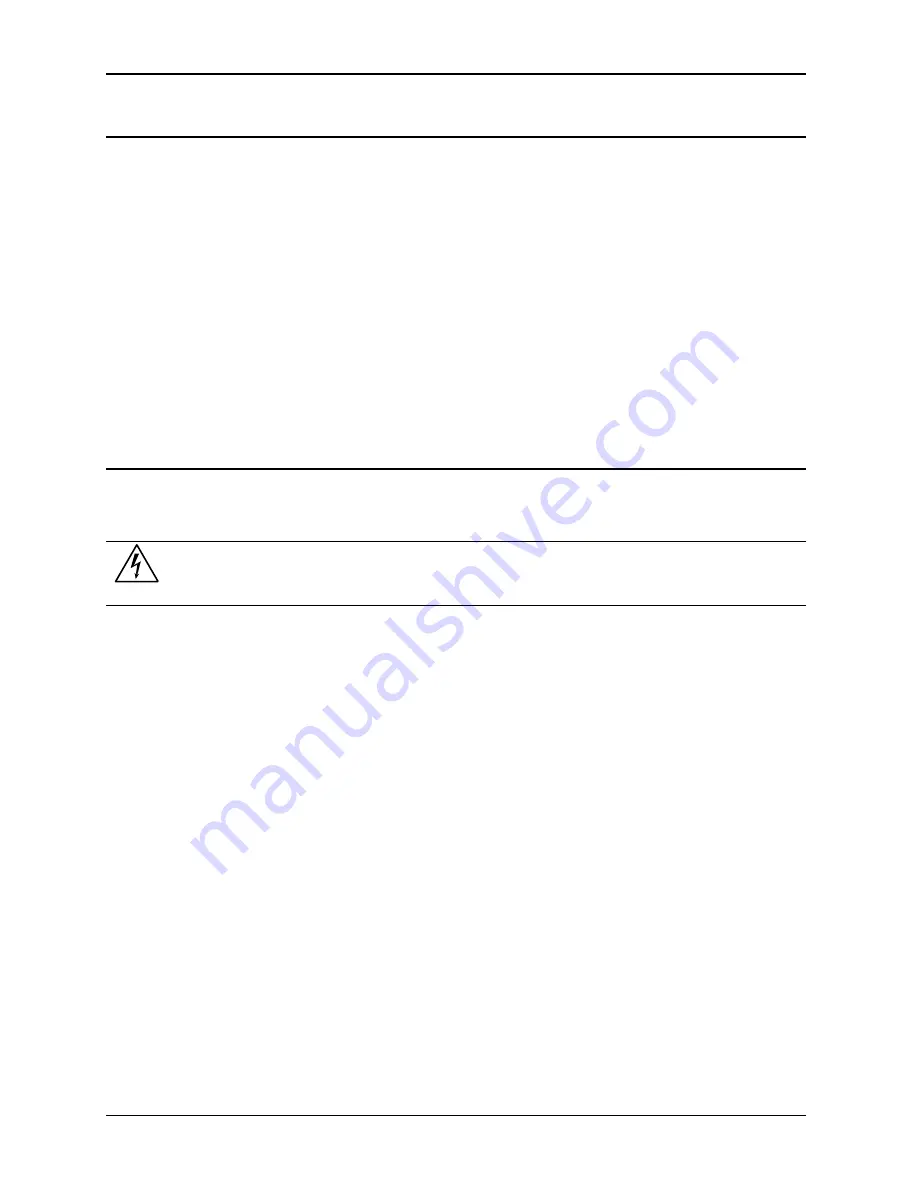
User Manual
128
i Series / iX Series
7.4.4 Fuse Check
See Figure 5-3 and Figure 5-5. Check the fuse F1 on the AC power board at the top of the unit
using the ohmmeter. If the fuse is open do not replace but check all the IGBT‟s. To check the
IGBT‟s connect the positive lead of the ohmmeter to the collector (center leg) and measure the
resistance to the gate and the emitter (outside legs) of each IGBT. If the resistance reading is
lower than 1000 ohms it indicates a blown IGBT. The IGBT‟s are not field replaceable and the
module should be returned to the factory for exchange or repair. See paragraph 7.4.6.
for
disassembly instructions. If a low resistance reading is not found, replace the fuse and proceed
with the check procedure.
Check the fuse F1 on the end of the input/output board. If the fuse is blown do not replace but
proceed to paragraph 7.4.6 for disassembly instructions and remove the AC power board. With
the AC power board removed check the IGBT‟s Q2 through Q9 using the procedure detailed in
the paragraph above. See Figure 6-1: Internal Top View of DC-DC Converter Board.
If one or more IGBT‟s show a low resistance reading do not replace the fuse but return the
module to the factory for exchange or repair. If a low resistance is not found, replace the fuse
and carry on with the check procedure.
7.4.5 Power-on Tro
ubleshooting Using the LED’s.
If no fuses were blown or if fuses were found blown but all the IGBT‟s checked out as good,
replace blown fuses and reconnect power to the unit.
WARNING:
Do not touch any parts inside the unit during this test as they will
be live and dangerous. Always wear safety glasses.
Auxiliary PS:
Turn the main breaker on and check the LED‟s on the AC logic board.(see Figure
5-4). The +15V (DS2-red), -15V (DS3-green), and the 24V (DS7-
amber) LED‟s located at the
top right of the board should all be lit. The 8V logic supply LED (DS4- red) should be lit. On the
AC power board (see Figure 5-5) the three gate drive power supply lights, DS5-green, DS6-
amber, and DS7-
red, should all be lit. If any of these LED‟s are not lit then the most likely cause
is a blown fuse. These logic power fuses are all located on the DC-DC board. Switch the unit off
at the front panel breaker
and
remove the input power.
Wait 10 minutes to allow the capacitors to discharge
before attempting to disassemble the unit.
Proceed to paragraph 7.4.6.
for disassembly instructions. Remove the AC power board and
locate the P.C. mount fuses F2 through F10 (see Table 7-2 for fuse functions). Replace any
blown fuses. Always replace fuses with same type and rating. (See Table 8-2.)
Summary of Contents for 10001i
Page 2: ......
Page 3: ......
Page 6: ...ii This page intentionally left blank...
Page 38: ...User Manual 24 i Series iX Series Figure 3 5 Rear Panel View for the 3001i 3001iX...
Page 39: ...User Manual i Series iX Series 25 Figure 3 6 Rear Panel View for the 5001i 5001iX...
Page 43: ...User Manual i Series iX Series 29 Figure 3 8 Functional Test Setup...
Page 44: ...User Manual 30 i Series iX Series Figure 3 9 Single Phase 10000 VA System 10001iX i...
Page 46: ...User Manual 32 i Series iX Series Figure 3 11 Single Phase 15000 VA System 15001iX i...
Page 48: ...User Manual 34 i Series iX Series Figure 3 13 Connection With MODE Option...
Page 118: ...User Manual 104 i Series iX Series Figure 5 2 Power Source Module Block Diagram...
Page 121: ...User Manual i Series iX Series 107 Figure 5 3 5001i Internal Layout...
Page 122: ...User Manual 108 i Series iX Series Figure 5 4 Logic Board LED s...
Page 124: ...User Manual 110 i Series iX Series Figure 5 5 AC Power Stage Layout...
Page 125: ...User Manual i Series iX Series 111 Figure 5 6 AC Control Logic Block Diagram...
Page 138: ...User Manual 124 i Series iX Series Figure 6 3 Adjustment Location...
Page 152: ...User Manual 138 i Series iX Series Figure 9 4 Voltage Modulation...
Page 219: ...User Manual i Series iX Series 205 Figure 9 36 Example Connection With 5001iX and EOS 1...
Page 221: ...User Manual i Series iX Series 207 Figure 9 38 15003iX CTS EOS3 LR3...
Page 222: ...User Manual 208 i Series iX Series Figure 9 39 15003iX 3 EOS3...
Page 233: ...User Manual i Series iX Series 219 Figure 9 41 Example Connection With MODE iX...
Page 240: ...User Manual 226 i Series iX Series Figure 9 42 Example Connections With OMNI 1 18i...
Page 241: ...User Manual i Series iX Series 227 Figure 9 43 Example Connections With OMNI 3 18i...