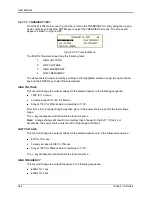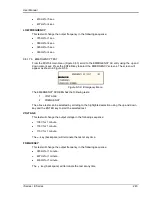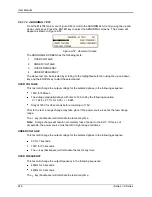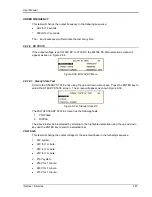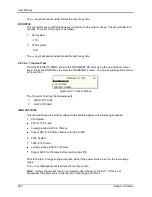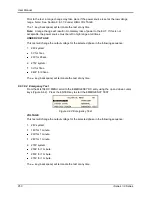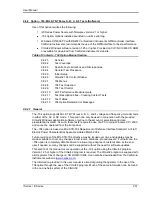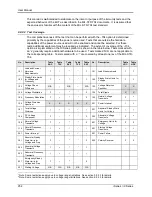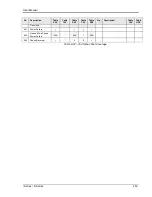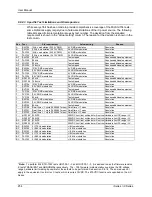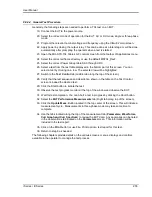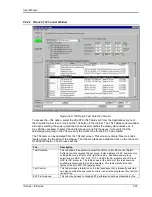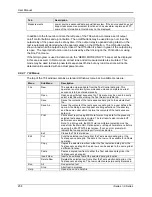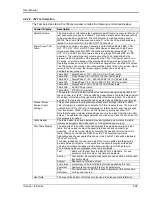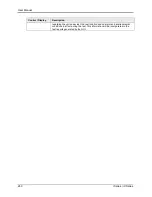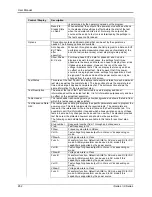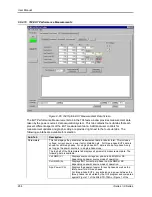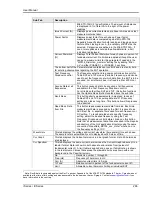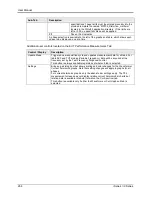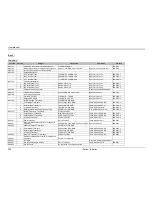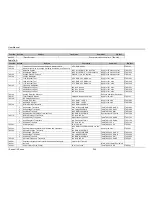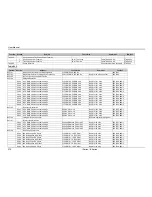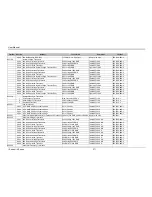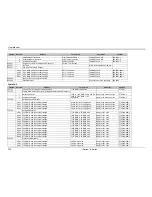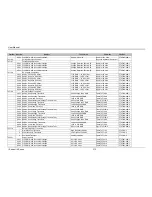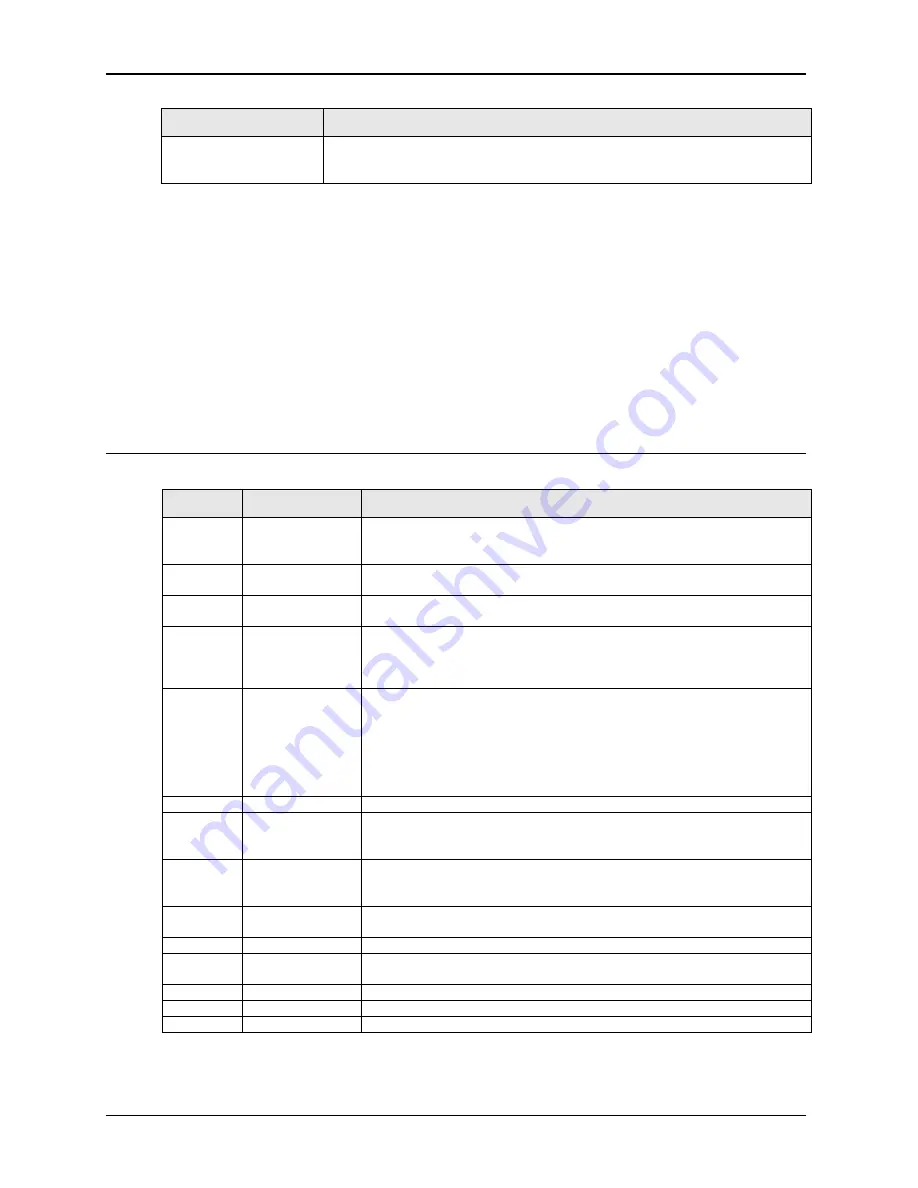
User Manual
258
i Series / iX Series
Tab
Description
Measurements
power source‟s advanced data acquisition system. If the source used does not
support advanced measurement function such as waveform capture and FFT,
some of the information in this tab may not be displayed.
In addition to the three tab controls, the left pane of the 704 window contains a set of output
on/off control buttons and a print button. The on/off buttons may be used to open or close the
output relay of the power source at any time. If the output relay is opened during a test run, the
test is automatically aborted when the operator clicks on the Off button. The ON button will be
shown in red while the output relay is closed. The Off button is shown in green if the output relay
is open. The report print function can be invoked by either clicking on the Print button or using
the File, Print menu.
If the GUI program is used in demo mode, the “DEMO MODE ONLY!!!” banner will be displayed
in this area as well. In Demo mode, all test runs and all measurements are simulated. This
mode may be used to develop new test sequences off-line but any run-time errors will not be
detected until executed with an actual power source.
9.8.2.7 704 Menus
The top of the 704 window contains a standard Windows menu bar. Available menus are:
Menu
Sub Menu
Description
File
New
The selected clears all data from the Test Control data grid. This
operation is not normally recommended unless a complete new test
sequence is to be entered manually.
Open
Opens a specific test sequence file. This menu may be used to directly
select a test file without using the Test Selection table tab.
Save
Saves the contents of the test sequence data grid to the selected test
file.
Save As…
Saves the contents of the test sequence data grid to a user defined file
name. A file dialog box will appear enabling selection of the directory
and file name under which to store the contents of the test sequence
data grid.
Prints a test report using MS Word format. Only data for the presently
selected test sequence is printed. The test reports also include EUT
performance measurement data.
Note: To print reports, the MS Word report format selection must be
made from the Main GUI, Options menu
Report Format menu before
opening the MIL-STD-704 test screen. If not, an error prompt will
indicate that no supported report format is selected.
Exit
Closes the 704 test window.
Edit
Cut
Cuts the selected row from either the Test selection data grid or the
Test sequence data grid. The data in the row cut is available for a Paste
operation.
Copy
Copies the selected row from either the Test selection data grid or the
Test sequence data grid. Copied rows can be pasted to the same grid at
a different location.
Paste
Pastes a copied row from to either the Test selection data grid or the
Test sequence data grid.
Insert Row
Inserts a new blank row at the selected data grid location.
Delete Row
Deletes the selected row from either the Test selection data grid or the
Test sequence data grid. The row contents are permanently discarded.
Run
All
Run selected test
Stop
Abort test in progress
Help
Opens the on-line help file.
Summary of Contents for 10001i
Page 2: ......
Page 3: ......
Page 6: ...ii This page intentionally left blank...
Page 38: ...User Manual 24 i Series iX Series Figure 3 5 Rear Panel View for the 3001i 3001iX...
Page 39: ...User Manual i Series iX Series 25 Figure 3 6 Rear Panel View for the 5001i 5001iX...
Page 43: ...User Manual i Series iX Series 29 Figure 3 8 Functional Test Setup...
Page 44: ...User Manual 30 i Series iX Series Figure 3 9 Single Phase 10000 VA System 10001iX i...
Page 46: ...User Manual 32 i Series iX Series Figure 3 11 Single Phase 15000 VA System 15001iX i...
Page 48: ...User Manual 34 i Series iX Series Figure 3 13 Connection With MODE Option...
Page 118: ...User Manual 104 i Series iX Series Figure 5 2 Power Source Module Block Diagram...
Page 121: ...User Manual i Series iX Series 107 Figure 5 3 5001i Internal Layout...
Page 122: ...User Manual 108 i Series iX Series Figure 5 4 Logic Board LED s...
Page 124: ...User Manual 110 i Series iX Series Figure 5 5 AC Power Stage Layout...
Page 125: ...User Manual i Series iX Series 111 Figure 5 6 AC Control Logic Block Diagram...
Page 138: ...User Manual 124 i Series iX Series Figure 6 3 Adjustment Location...
Page 152: ...User Manual 138 i Series iX Series Figure 9 4 Voltage Modulation...
Page 219: ...User Manual i Series iX Series 205 Figure 9 36 Example Connection With 5001iX and EOS 1...
Page 221: ...User Manual i Series iX Series 207 Figure 9 38 15003iX CTS EOS3 LR3...
Page 222: ...User Manual 208 i Series iX Series Figure 9 39 15003iX 3 EOS3...
Page 233: ...User Manual i Series iX Series 219 Figure 9 41 Example Connection With MODE iX...
Page 240: ...User Manual 226 i Series iX Series Figure 9 42 Example Connections With OMNI 1 18i...
Page 241: ...User Manual i Series iX Series 227 Figure 9 43 Example Connections With OMNI 3 18i...