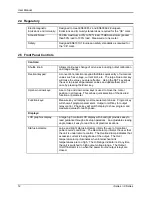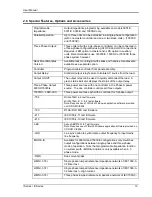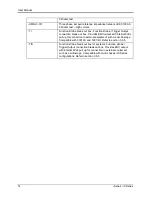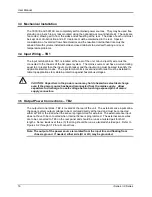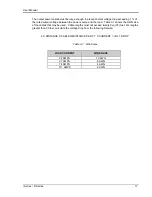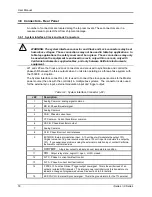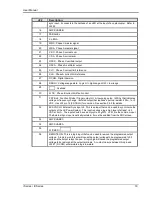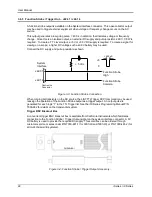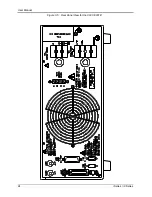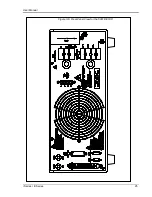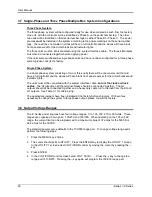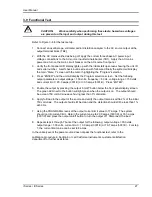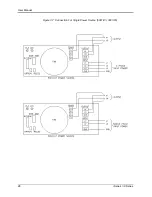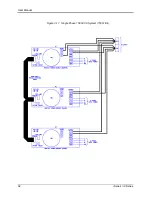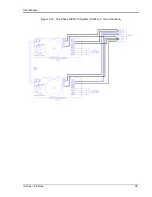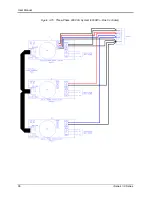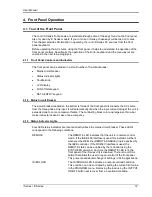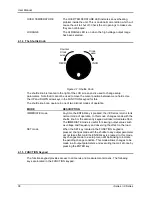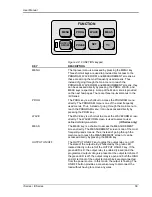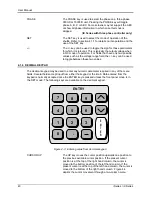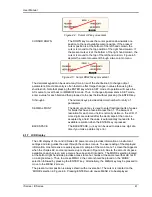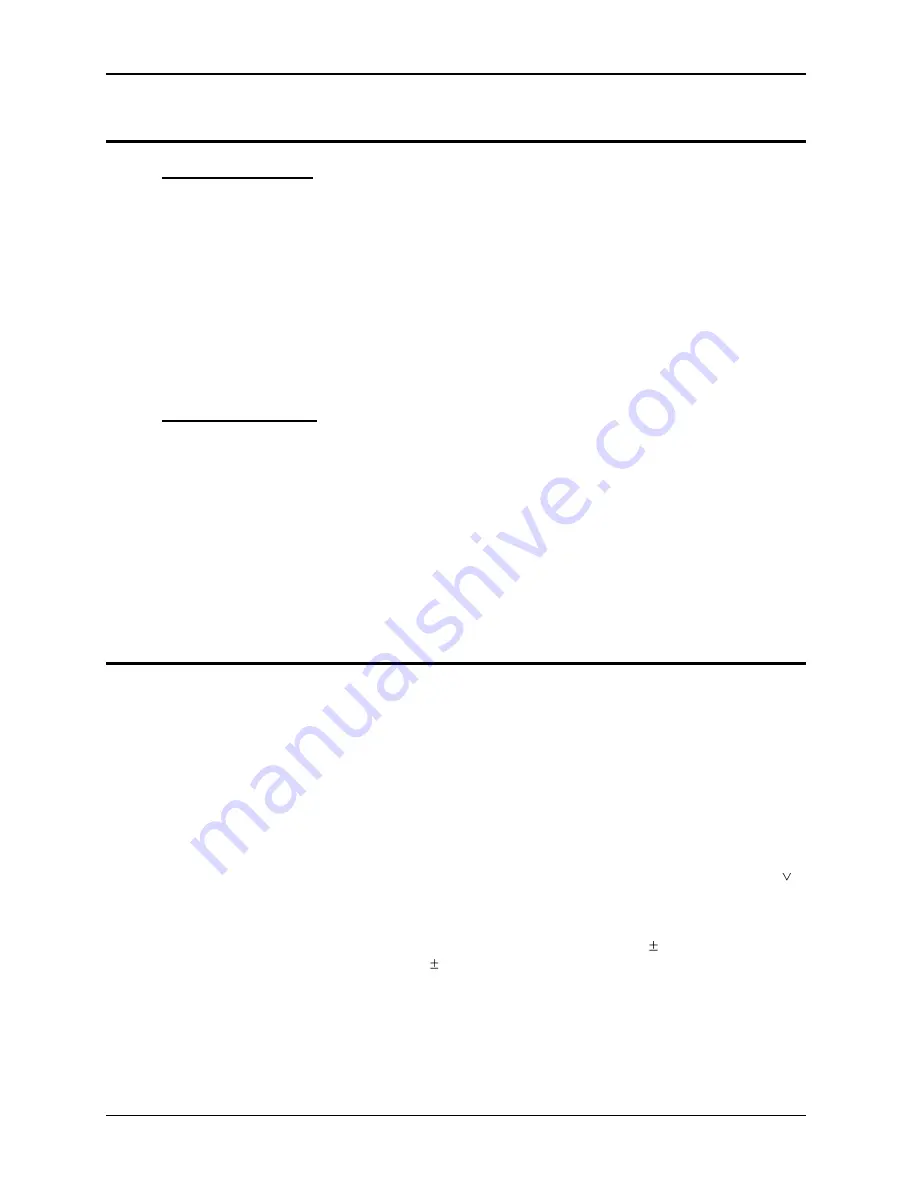
User Manual
26
i Series / iX Series
3.7 Single-Phase and Three Phase Multiple Box System Configurations
Three Phase System:
The three phase system will be configured ready for use when ordered as such from the factory.
One unit, with the controller, will be identified as Phase A on the serial number tag. The other
two units will be identified on their serial number tags as either Phase B or Phase C. The power
sources
must
be installed in the system according to the phase markings on the serial number
tags. There will be one master unit that will have a full controller and the slaves will have blank
front panels except for the circuit breaker and indicator lights.
The three units must be interconnected using the
system Interface cable. The three
LO
outputs
must also be connected together before applying power.
If the units were purchased as single phase units and have not been configured for a three phase
system please consult the factory.
Single Phase System:
In a single phase system consisting of two or three units there will be one master unit that will
have a full controller and the slaves will have blank front panels except for the circuit breaker and
indicator lights.
The units must all be connected with the system interface cable,
but not the clock and lock
cables.
The HI outputs on all the terminal blocks should be connected together. The LO
outputs should all be connected together and a heavy duty cable run to the load from the HI and
LO outputs. See Table 3-1 for cable sizing.
The appropriate jumpers have been installed at the factory before shipment. If it becomes
necessary to change the system to three phase output, please consult the factory.
3.8 Output Voltage Ranges
The iX Series power sources have four voltage ranges: 0 to 135, 150, 270 or 300 volts. These
ranges are organized in two pairs: 135/270 and 150/300. When operating on the 135 volt AC
range, the current limit can be programmed to a maximum value of 37 amps for the 5001iX or
22.2 amps for the 3001iX.
The standard power source defaults to the 150/300 range pair. To change voltage range pairs
perform the folowing steps:
1. Press the MENU key 2 times.
2. The cursor should point to UTILITY. Press the ENTER key to display the UTILITY 1 screen.
In the UTILITY 1 screen select VOLT/CURR control by moving the cursor by pressing the
key.
3. Press ENTER.
4. In the VOLT/CURR control screen select VOLT PAIR = . Press the key to change the
range pair to 135/270. Pressing the key again will program the 150/300 range pair.
Summary of Contents for 10001i
Page 2: ......
Page 3: ......
Page 6: ...ii This page intentionally left blank...
Page 38: ...User Manual 24 i Series iX Series Figure 3 5 Rear Panel View for the 3001i 3001iX...
Page 39: ...User Manual i Series iX Series 25 Figure 3 6 Rear Panel View for the 5001i 5001iX...
Page 43: ...User Manual i Series iX Series 29 Figure 3 8 Functional Test Setup...
Page 44: ...User Manual 30 i Series iX Series Figure 3 9 Single Phase 10000 VA System 10001iX i...
Page 46: ...User Manual 32 i Series iX Series Figure 3 11 Single Phase 15000 VA System 15001iX i...
Page 48: ...User Manual 34 i Series iX Series Figure 3 13 Connection With MODE Option...
Page 118: ...User Manual 104 i Series iX Series Figure 5 2 Power Source Module Block Diagram...
Page 121: ...User Manual i Series iX Series 107 Figure 5 3 5001i Internal Layout...
Page 122: ...User Manual 108 i Series iX Series Figure 5 4 Logic Board LED s...
Page 124: ...User Manual 110 i Series iX Series Figure 5 5 AC Power Stage Layout...
Page 125: ...User Manual i Series iX Series 111 Figure 5 6 AC Control Logic Block Diagram...
Page 138: ...User Manual 124 i Series iX Series Figure 6 3 Adjustment Location...
Page 152: ...User Manual 138 i Series iX Series Figure 9 4 Voltage Modulation...
Page 219: ...User Manual i Series iX Series 205 Figure 9 36 Example Connection With 5001iX and EOS 1...
Page 221: ...User Manual i Series iX Series 207 Figure 9 38 15003iX CTS EOS3 LR3...
Page 222: ...User Manual 208 i Series iX Series Figure 9 39 15003iX 3 EOS3...
Page 233: ...User Manual i Series iX Series 219 Figure 9 41 Example Connection With MODE iX...
Page 240: ...User Manual 226 i Series iX Series Figure 9 42 Example Connections With OMNI 1 18i...
Page 241: ...User Manual i Series iX Series 227 Figure 9 43 Example Connections With OMNI 3 18i...