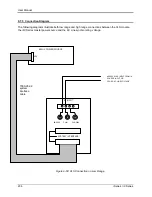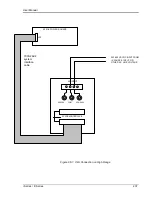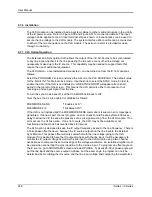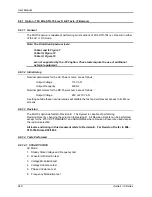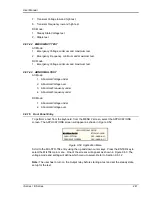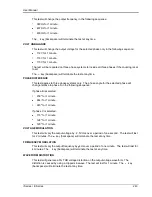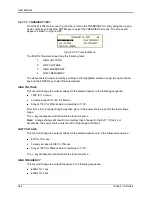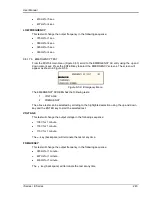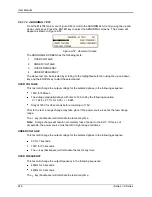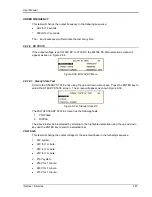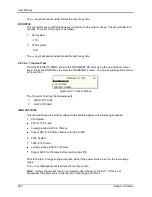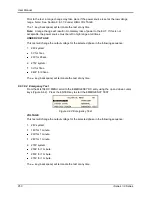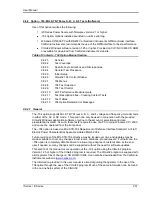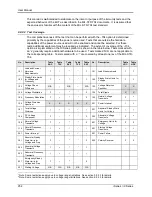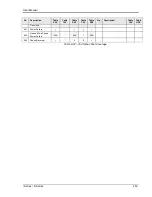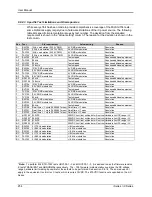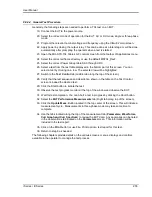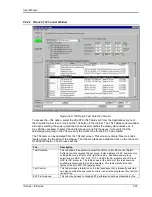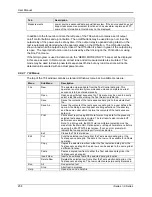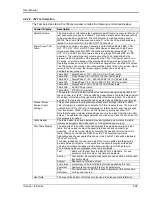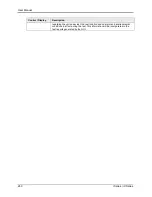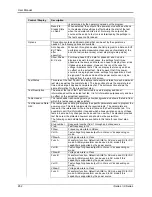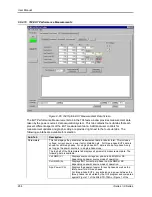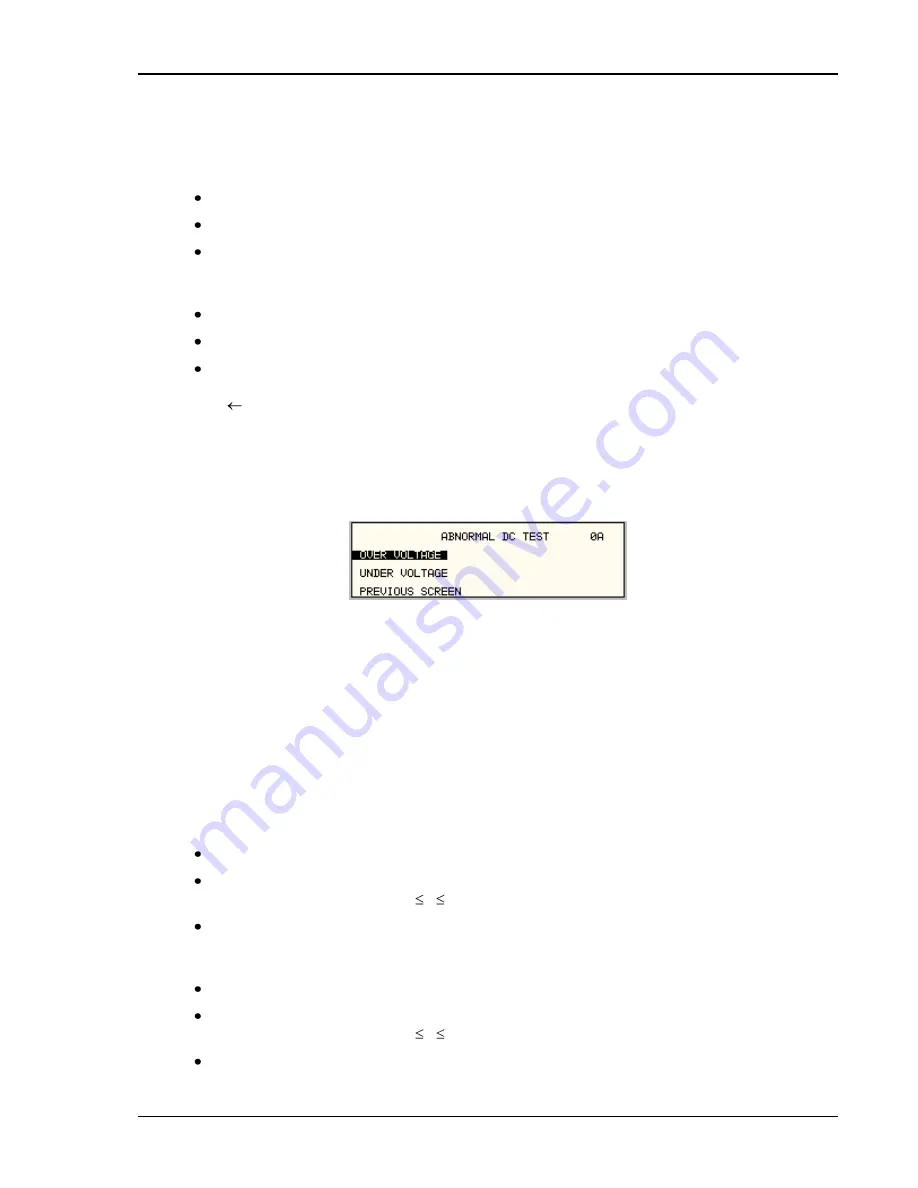
User Manual
i Series / iX Series
249
LOW VOLTAGE
This test will change the output voltage for the selected phase in the following sequence:
1. 28V System
18V for 15 msec.
Linearly increase to 22V in 85msec.
Stay at 22V for 75msec before returning to 28V.
2. 270V System
200V for 10 msec.
Linearly increase to 250V in 30msec.
Stay at 250V for 135msec before returning to 270V.
The
key (backspace) will terminate the test at any time.
9.8.1.8.3 Abnormal Test
From the MIL704 DC MENU scroll to the ABNORMAL DC entry using the up and down cursor
keys. Press the ENTER key to select the ABNORMAL screen. The screen will appear as shown
in Figure 9-61.
Figure 9-61: Abnormal Test Screen
The Abnormal Test has the following tests:
1
OVER VOLTAGE
2
UNDER VOLTAGE
The above tests can be selected by scrolling to the highlighted selection using the up and down
cursor keys and the ENTER key to start the selected test.
OVER VOLTAGE
This test will change the output voltage for the selected phase in the following sequence:
1. 28V system:
50V for 50msec.
The voltage gradually decays with time to 31.5 volts by the following equation:
V = 31.38 + 0.93/t. for 0.05 t 7.758
Stay at 31.5V for 92.242 seconds before returning to 28V.
2. 270V system:
350V for 50msec.
The voltage gradually decays with time to 290 volts by the following equation:
V = 289.6 + 3.02/t. for 0.05 t 7.55
Stay at 290V for 92.45 seconds before returning to 270V.
Summary of Contents for 10001i
Page 2: ......
Page 3: ......
Page 6: ...ii This page intentionally left blank...
Page 38: ...User Manual 24 i Series iX Series Figure 3 5 Rear Panel View for the 3001i 3001iX...
Page 39: ...User Manual i Series iX Series 25 Figure 3 6 Rear Panel View for the 5001i 5001iX...
Page 43: ...User Manual i Series iX Series 29 Figure 3 8 Functional Test Setup...
Page 44: ...User Manual 30 i Series iX Series Figure 3 9 Single Phase 10000 VA System 10001iX i...
Page 46: ...User Manual 32 i Series iX Series Figure 3 11 Single Phase 15000 VA System 15001iX i...
Page 48: ...User Manual 34 i Series iX Series Figure 3 13 Connection With MODE Option...
Page 118: ...User Manual 104 i Series iX Series Figure 5 2 Power Source Module Block Diagram...
Page 121: ...User Manual i Series iX Series 107 Figure 5 3 5001i Internal Layout...
Page 122: ...User Manual 108 i Series iX Series Figure 5 4 Logic Board LED s...
Page 124: ...User Manual 110 i Series iX Series Figure 5 5 AC Power Stage Layout...
Page 125: ...User Manual i Series iX Series 111 Figure 5 6 AC Control Logic Block Diagram...
Page 138: ...User Manual 124 i Series iX Series Figure 6 3 Adjustment Location...
Page 152: ...User Manual 138 i Series iX Series Figure 9 4 Voltage Modulation...
Page 219: ...User Manual i Series iX Series 205 Figure 9 36 Example Connection With 5001iX and EOS 1...
Page 221: ...User Manual i Series iX Series 207 Figure 9 38 15003iX CTS EOS3 LR3...
Page 222: ...User Manual 208 i Series iX Series Figure 9 39 15003iX 3 EOS3...
Page 233: ...User Manual i Series iX Series 219 Figure 9 41 Example Connection With MODE iX...
Page 240: ...User Manual 226 i Series iX Series Figure 9 42 Example Connections With OMNI 1 18i...
Page 241: ...User Manual i Series iX Series 227 Figure 9 43 Example Connections With OMNI 3 18i...