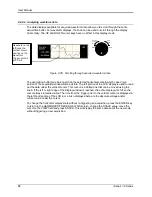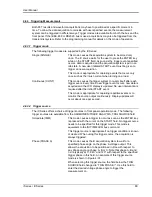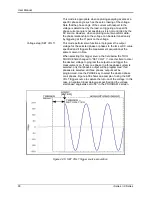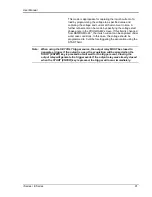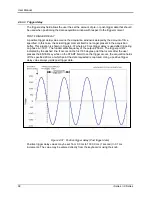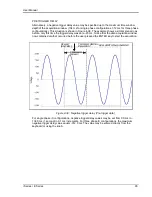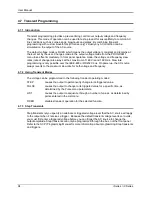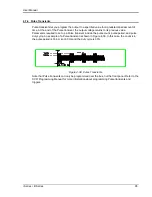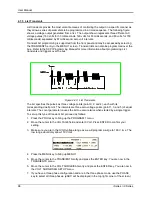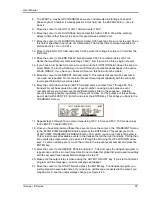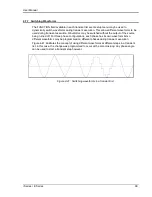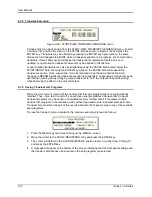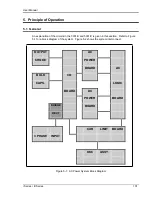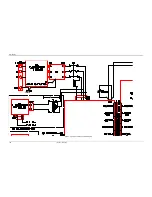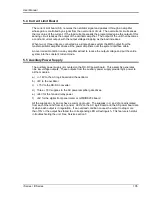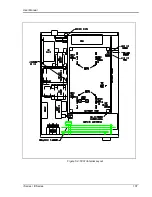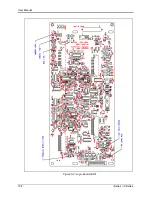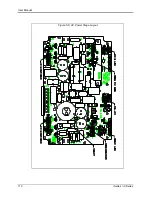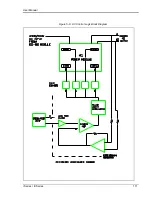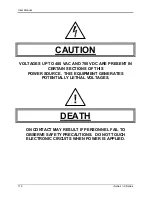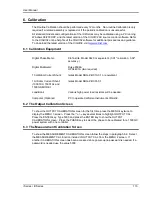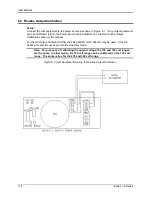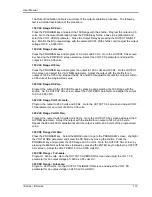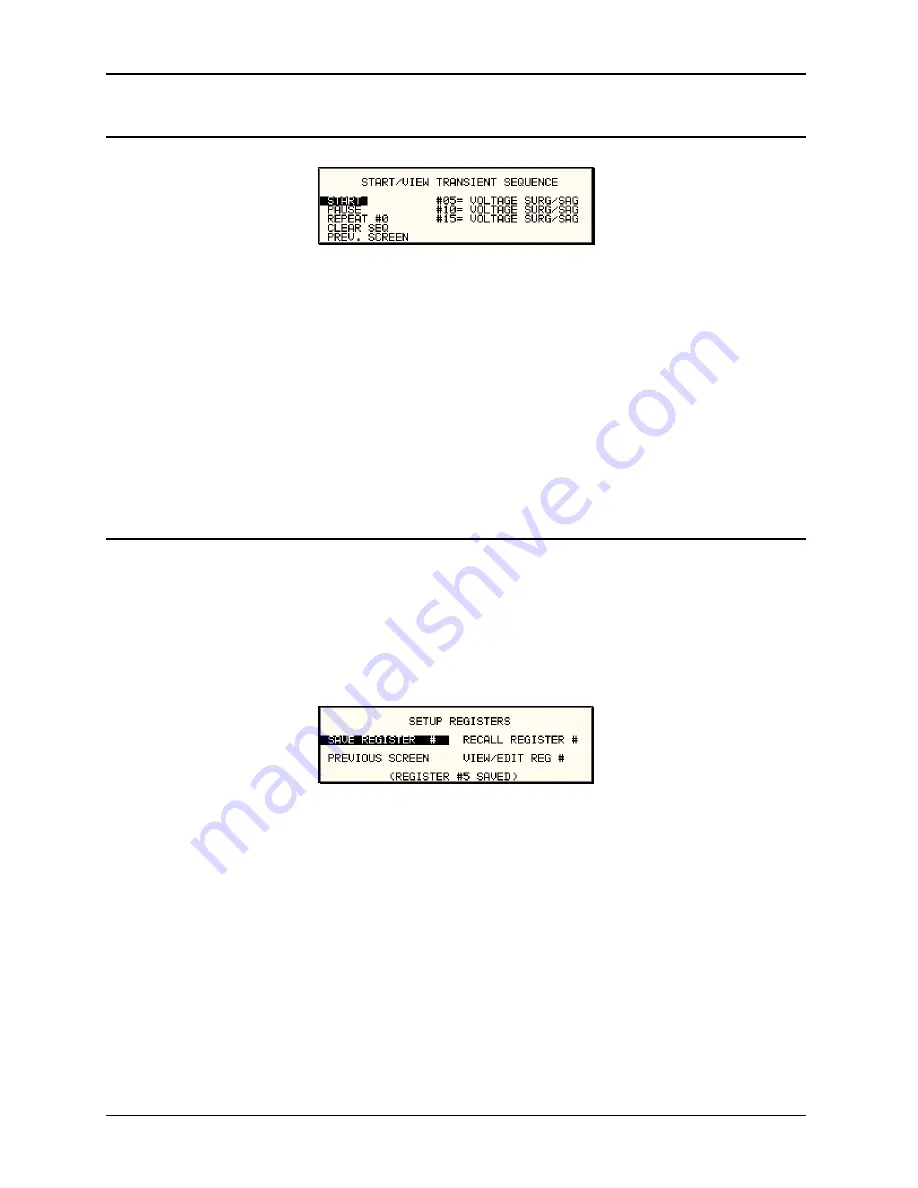
User Manual
100
i Series / iX Series
4.7.8 Transient Execution
Figure 4-42: START/VIEW TRANSIENT SEQUENCE menu
A transient list can be executed from the START/VIEW TRANSIENT SEQUENCE menu. To start
a transient list, position the cursor on the START field as shown in Figure 4-42 and press the
ENTER key. Transients may be aborted by pressing the ENTER key again while on the same
field as the field changes to ABORT while a transient execution is in progress. For short duration
transients, this will likely not be visible as the transient will complete before the screen is
updated. Longer duration transients however may be aborted in this fashion.
Longer duration transients may also be suspended using the PAUSE field located below the
START/ABORT field. Pressing the ENTER key while on the PAUSE field will suspend the
transient execution. Once suspended, it can be resumed using the same field as the field
changes to RESUME while the transient execution is suspended. Suspending a transient may be
useful when running slowly chang
ing output transients to „hold‟ the output at a specific setting
while observing the effect on the unit under test.
4.7.9 Saving Transient List Programs
When the AC source is turned off, the transient list that was programmed is not automatically
retained. Thus, if you turn the unit off, you will loose your programmed transient list. However,
transient programs may be saved in nonvolatile memory for later recall. This allows multiple
transient list programs to be recalled quickly without the need to enter all parameters each time.
Transient lists are stored as part of the overall instrument front panel setup in any of the available
setup registers.
To save the transient list you created in the previous example, proceed as follows:
1. Press the MENU key two times to bring up the MENU 2 screen.
2. Move the cursor to the SETUP REGISTERS entry and press the ENTER key.
3. The cursor will default to the SAVE REGISTER # position. Enter a number from 0 through 7
and press the ENTER key.
4. A message will appear at the bottom of the screen indicating that the front panel settings and
the transient list data have been saved in the setup register you selected.
Summary of Contents for 10001i
Page 2: ......
Page 3: ......
Page 6: ...ii This page intentionally left blank...
Page 38: ...User Manual 24 i Series iX Series Figure 3 5 Rear Panel View for the 3001i 3001iX...
Page 39: ...User Manual i Series iX Series 25 Figure 3 6 Rear Panel View for the 5001i 5001iX...
Page 43: ...User Manual i Series iX Series 29 Figure 3 8 Functional Test Setup...
Page 44: ...User Manual 30 i Series iX Series Figure 3 9 Single Phase 10000 VA System 10001iX i...
Page 46: ...User Manual 32 i Series iX Series Figure 3 11 Single Phase 15000 VA System 15001iX i...
Page 48: ...User Manual 34 i Series iX Series Figure 3 13 Connection With MODE Option...
Page 118: ...User Manual 104 i Series iX Series Figure 5 2 Power Source Module Block Diagram...
Page 121: ...User Manual i Series iX Series 107 Figure 5 3 5001i Internal Layout...
Page 122: ...User Manual 108 i Series iX Series Figure 5 4 Logic Board LED s...
Page 124: ...User Manual 110 i Series iX Series Figure 5 5 AC Power Stage Layout...
Page 125: ...User Manual i Series iX Series 111 Figure 5 6 AC Control Logic Block Diagram...
Page 138: ...User Manual 124 i Series iX Series Figure 6 3 Adjustment Location...
Page 152: ...User Manual 138 i Series iX Series Figure 9 4 Voltage Modulation...
Page 219: ...User Manual i Series iX Series 205 Figure 9 36 Example Connection With 5001iX and EOS 1...
Page 221: ...User Manual i Series iX Series 207 Figure 9 38 15003iX CTS EOS3 LR3...
Page 222: ...User Manual 208 i Series iX Series Figure 9 39 15003iX 3 EOS3...
Page 233: ...User Manual i Series iX Series 219 Figure 9 41 Example Connection With MODE iX...
Page 240: ...User Manual 226 i Series iX Series Figure 9 42 Example Connections With OMNI 1 18i...
Page 241: ...User Manual i Series iX Series 227 Figure 9 43 Example Connections With OMNI 3 18i...