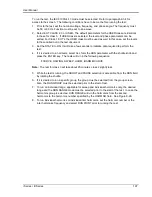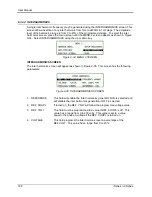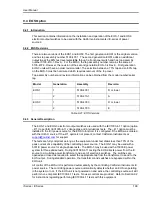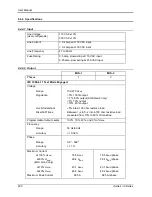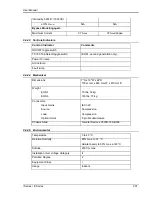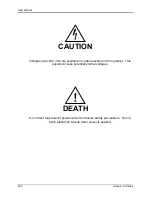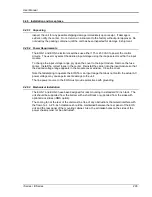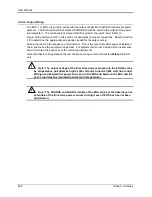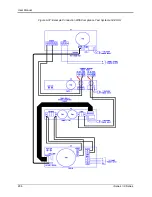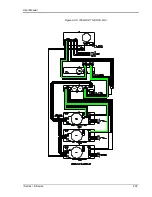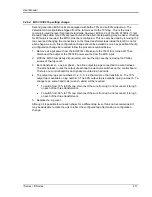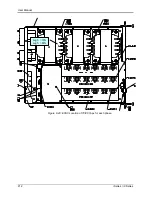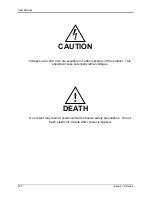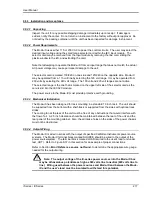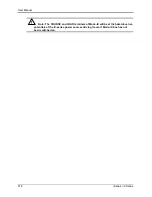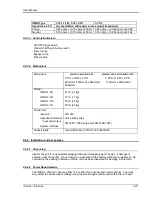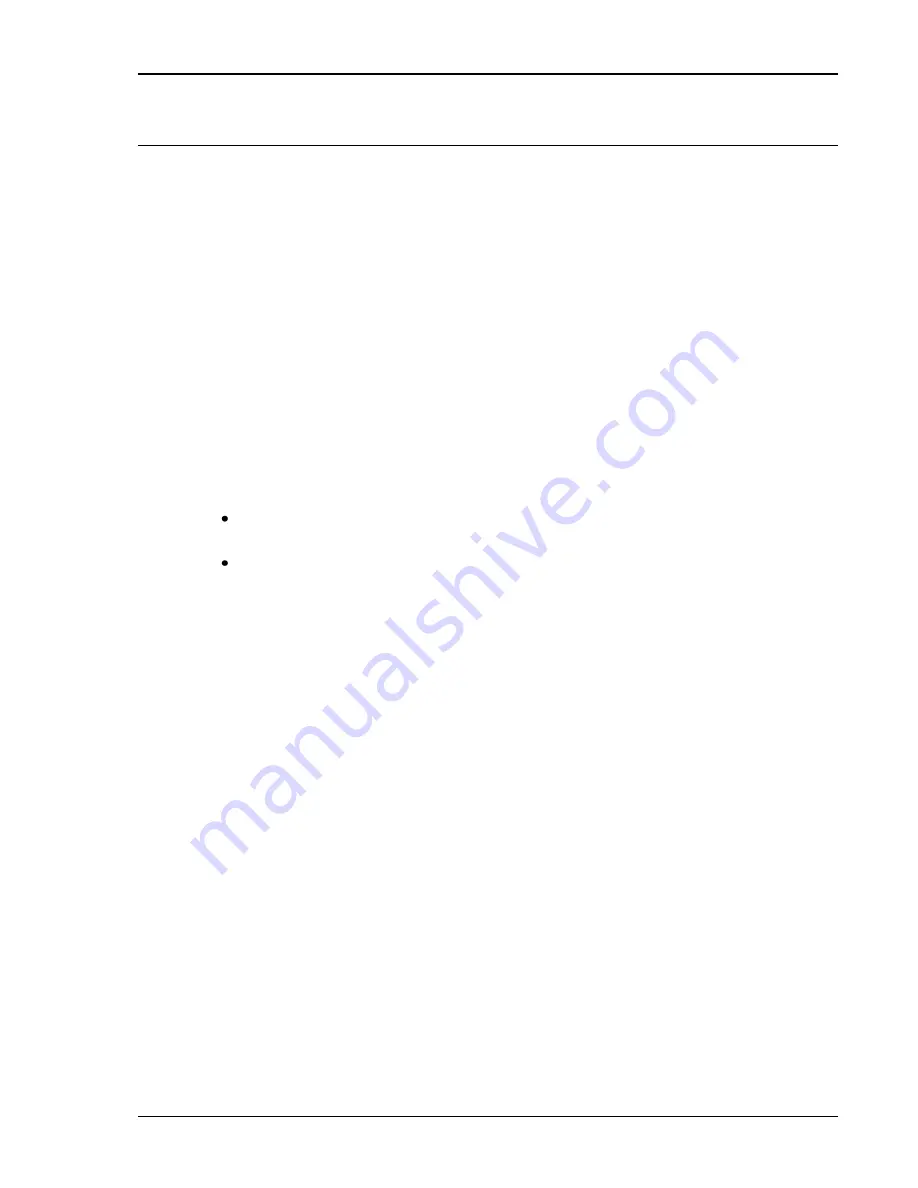
User Manual
i Series / iX Series
211
9.4.6.4 EOS3 70/80 Tap setting change
Second generation EOS3 units are equipped with both a 70% and an 80% output tap. The
default EOS3 configuration shipped from the factor is set to the 70% tap. This is the most
commonly used dip level for product standards. However, Edition 2.0 of the IEC 61000-4-11 test
standard does allow for a 80% dip level for which the alternate tap setting may be used. If testing
for 80% dips is required, the EOS3 must be reconfigured. This can only be done by removing the
top cover and changing the connections on the three transformer taps inside the EOS3, one for
each phage. As such, this configuration change should be avoided as much as possible. Should
a configuration change be required, follow the procedure outlined below.
1. Remove all input power from the EOS3 first. Make sure the 15001iX is turned off. Then
disconnect the output of the 15003iX power source from the EOS input.
2. With the EOS3 completely disconnected, remove the top cover by removing the Phillips
screws of the top cover.
3. Each transformer
– one per phase – has five output tap lugs connected to a wire harness.
The wire harness routes the output of each tap the electronic switches on the control board.
There is one control board for each phase mounted to a heat sink.
4. The output tap lugs are numbered 1, 2, 3, 5, 4 in that order on the transformer. The 70%
output tap is available on lug number 3. The 80% output tap is available on lug number 5. To
change taps, some hand tools (wrench, pliers) will be required.
To switch from 70% to 80% tap, disconnect the wire from lug 3 and reconnect it to lug 5
on each of the three transformers.
To switch from 80% to 70% tap, disconnect the wire from lug 5 and reconnect it to lug 3
on each of the three transformers.
5. Replace the top cover.
Although it is possible to wire each phase for a different tap level, this is not recommended. It
may be advisable to mark the unit to reflect the configured tap after making a configuration
change.
Summary of Contents for 10001i
Page 2: ......
Page 3: ......
Page 6: ...ii This page intentionally left blank...
Page 38: ...User Manual 24 i Series iX Series Figure 3 5 Rear Panel View for the 3001i 3001iX...
Page 39: ...User Manual i Series iX Series 25 Figure 3 6 Rear Panel View for the 5001i 5001iX...
Page 43: ...User Manual i Series iX Series 29 Figure 3 8 Functional Test Setup...
Page 44: ...User Manual 30 i Series iX Series Figure 3 9 Single Phase 10000 VA System 10001iX i...
Page 46: ...User Manual 32 i Series iX Series Figure 3 11 Single Phase 15000 VA System 15001iX i...
Page 48: ...User Manual 34 i Series iX Series Figure 3 13 Connection With MODE Option...
Page 118: ...User Manual 104 i Series iX Series Figure 5 2 Power Source Module Block Diagram...
Page 121: ...User Manual i Series iX Series 107 Figure 5 3 5001i Internal Layout...
Page 122: ...User Manual 108 i Series iX Series Figure 5 4 Logic Board LED s...
Page 124: ...User Manual 110 i Series iX Series Figure 5 5 AC Power Stage Layout...
Page 125: ...User Manual i Series iX Series 111 Figure 5 6 AC Control Logic Block Diagram...
Page 138: ...User Manual 124 i Series iX Series Figure 6 3 Adjustment Location...
Page 152: ...User Manual 138 i Series iX Series Figure 9 4 Voltage Modulation...
Page 219: ...User Manual i Series iX Series 205 Figure 9 36 Example Connection With 5001iX and EOS 1...
Page 221: ...User Manual i Series iX Series 207 Figure 9 38 15003iX CTS EOS3 LR3...
Page 222: ...User Manual 208 i Series iX Series Figure 9 39 15003iX 3 EOS3...
Page 233: ...User Manual i Series iX Series 219 Figure 9 41 Example Connection With MODE iX...
Page 240: ...User Manual 226 i Series iX Series Figure 9 42 Example Connections With OMNI 1 18i...
Page 241: ...User Manual i Series iX Series 227 Figure 9 43 Example Connections With OMNI 3 18i...