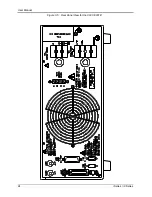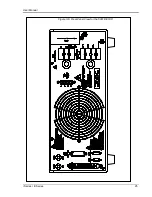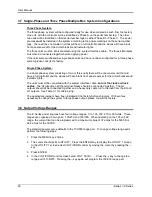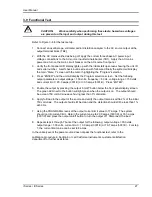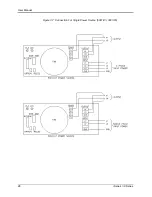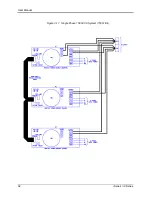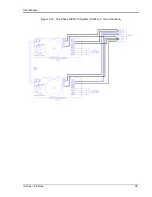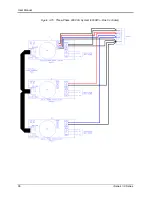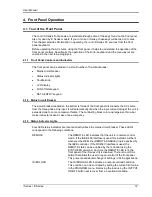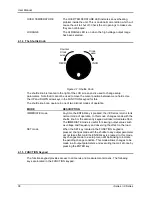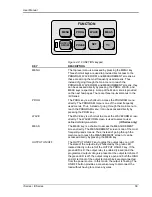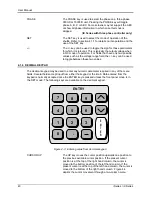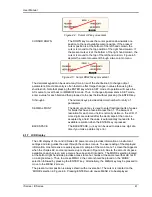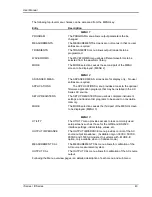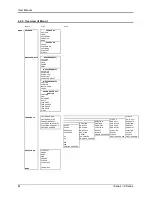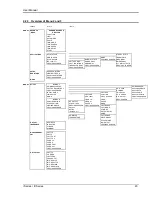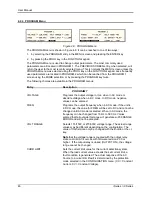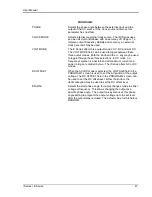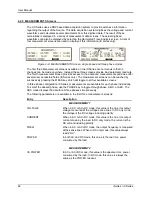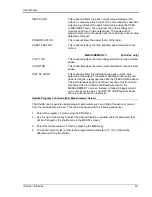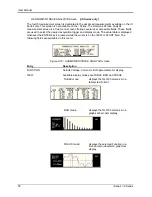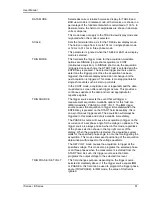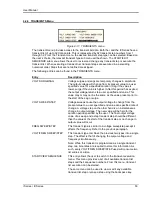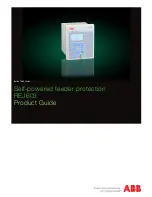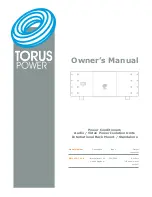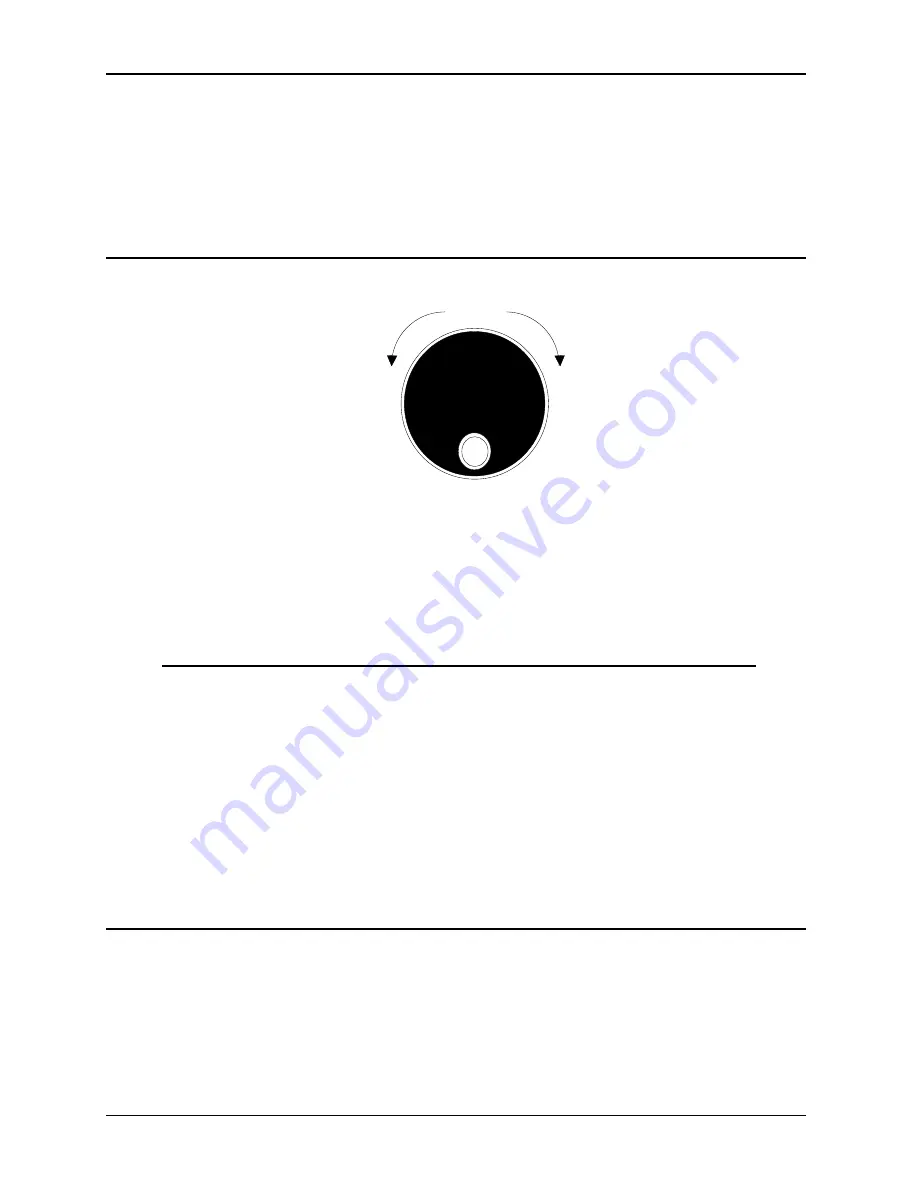
User Manual
38
i Series / iX Series
OVER TEMPERATURE
The OVER TEMPERATURE LED indicates an overheating
problem inside the unit. This is an abnormal condition, which will
cause the unit to shut off. Check the air openings to make sure
they are not blocked.
HI RANGE
The HI RANGE LED is on when the high voltage output range
has been selected.
4.1.4 The Shuttle Knob
Counter
Clock
wise
Clock
wise
INCR
DECR
Figure 4-1: Shuttle Knob
The shuttle knob is located to the right of the LCD screen and is used to change setup
parameters. Note that it cannot be used to move the cursor position between menu fields. Use
the UP and DOWN arrow keys in the FUNCTION keypad for this.
The shuttle knob can operate in one of two distinct modes of operation:
MODE
DESCRIPTION
IMMEDIATE mode
Any time the ENTER key is pressed, the i/iX Series returns to its
normal mode of operation. In this mode, changes made with the
shuttle knob or the data entry keypad will take immediate effect.
The IMMEDIATE mode is useful for slewing output values such
as voltage and frequency and observing the effect on the load.
SET mode
When the SET key located in the FUNCTION keypad is
pressed, changes made with the shuttle to any output parameter
will not take effect until the ENTER key is pressed. In this mode,
any changes made to a setup menu will be blinking to indicate
the pending change condition. This mode allows changes to be
made to all output parameters and executing them all at once by
pressing the ENTER key.
4.1.5 FUNCTION Keypad
The function keypad provides access to all menus and measurement screens. The following
keys are located in the FUNCTION keypad:
Summary of Contents for 10001i
Page 2: ......
Page 3: ......
Page 6: ...ii This page intentionally left blank...
Page 38: ...User Manual 24 i Series iX Series Figure 3 5 Rear Panel View for the 3001i 3001iX...
Page 39: ...User Manual i Series iX Series 25 Figure 3 6 Rear Panel View for the 5001i 5001iX...
Page 43: ...User Manual i Series iX Series 29 Figure 3 8 Functional Test Setup...
Page 44: ...User Manual 30 i Series iX Series Figure 3 9 Single Phase 10000 VA System 10001iX i...
Page 46: ...User Manual 32 i Series iX Series Figure 3 11 Single Phase 15000 VA System 15001iX i...
Page 48: ...User Manual 34 i Series iX Series Figure 3 13 Connection With MODE Option...
Page 118: ...User Manual 104 i Series iX Series Figure 5 2 Power Source Module Block Diagram...
Page 121: ...User Manual i Series iX Series 107 Figure 5 3 5001i Internal Layout...
Page 122: ...User Manual 108 i Series iX Series Figure 5 4 Logic Board LED s...
Page 124: ...User Manual 110 i Series iX Series Figure 5 5 AC Power Stage Layout...
Page 125: ...User Manual i Series iX Series 111 Figure 5 6 AC Control Logic Block Diagram...
Page 138: ...User Manual 124 i Series iX Series Figure 6 3 Adjustment Location...
Page 152: ...User Manual 138 i Series iX Series Figure 9 4 Voltage Modulation...
Page 219: ...User Manual i Series iX Series 205 Figure 9 36 Example Connection With 5001iX and EOS 1...
Page 221: ...User Manual i Series iX Series 207 Figure 9 38 15003iX CTS EOS3 LR3...
Page 222: ...User Manual 208 i Series iX Series Figure 9 39 15003iX 3 EOS3...
Page 233: ...User Manual i Series iX Series 219 Figure 9 41 Example Connection With MODE iX...
Page 240: ...User Manual 226 i Series iX Series Figure 9 42 Example Connections With OMNI 1 18i...
Page 241: ...User Manual i Series iX Series 227 Figure 9 43 Example Connections With OMNI 3 18i...