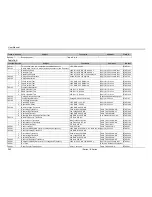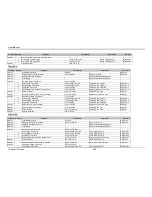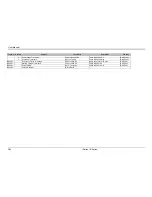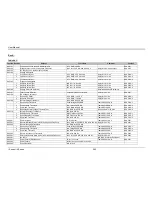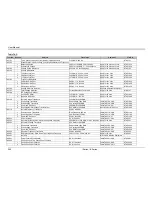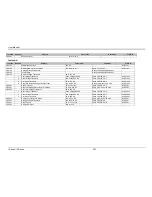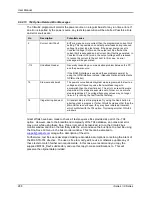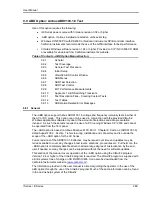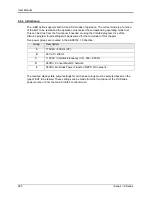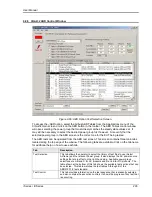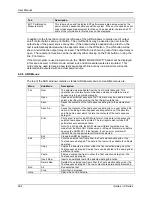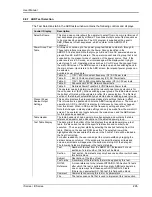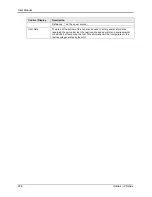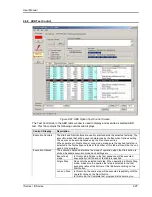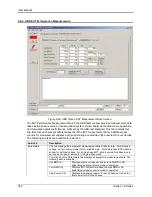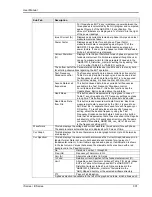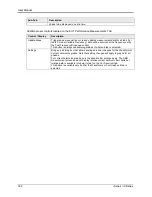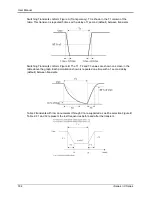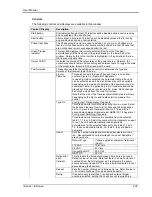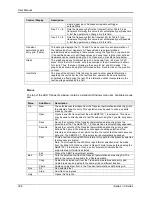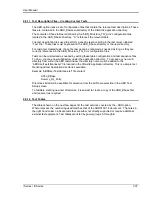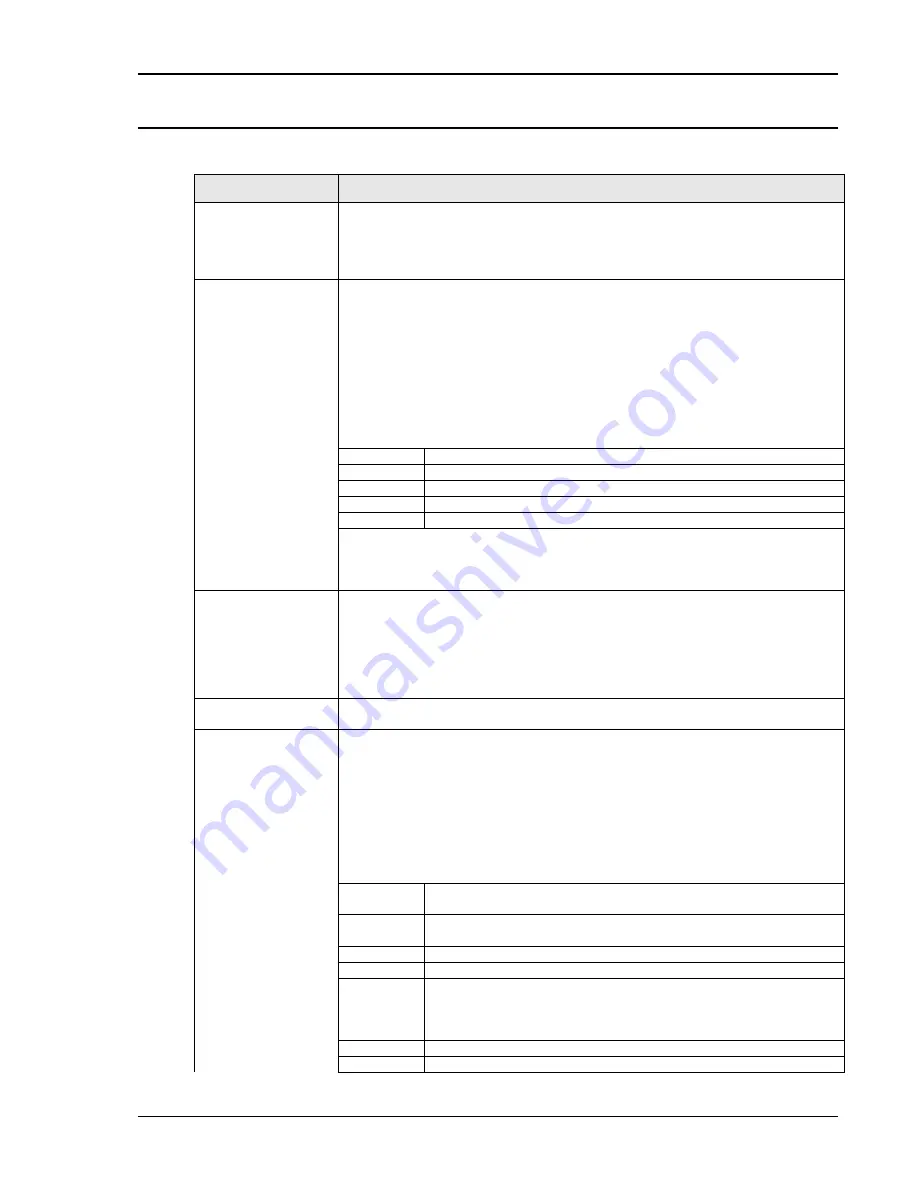
User Manual
i Series / iX Series
295
9.9.7 ABD Test Selection
The Test Selections tab in the ABD tests window contains the following controls and displays.
Control / Display
Description
Select Airframe.
This drop down control allows the operator to select from one or more libraries of
test sequences grouped by airframe. This allows multiple sets of test sequences
to be organized by application. The GUI program is supplied with a generic
ABD_Dbase set of test sequences, which conform to the ABD0100.1.8
document.
Power Group Test
Table
A library can contain up to five power group test tables numbers A through E.
These table letters correspond to the Power Groups identified in the
ABD0100.1.8 standard. Note that groups A, B and C are AC powered where as
groups D and E are DC powered. The operator cannot select a group that is not
supported by the present mode of operation of the power source. Thus, if the
power source is in AC mode, an error message will be display when trying to
select group D or E. Operating modes such as AC or DC must be changed from
the main GUI screen. The ABD screen can remain open while switching back to
the main screen. Upon return to the ABD screen, the relevant power groups can
be selected.
Available power groups are:
Table A
115V / 400 Hz constant frequency (CF) AC Power tests.
Table B
26V / 400 Hz constant frequency (CF) AC Power tests.
Table C
115V / 360 to 800 Hz variable frequency (VF) AC Power tests.
Table D
Conventional 28 VDC Network Power tests.
Table E
No Break Power Transfer 28 VDC Network Power tests.
The operator needs to determine what the relevant power group selection is for
the unit under test. (EUT). When switching power groups, the table data shown at
the bottom of this tab will be updated to reflect the new selection. The first test
section of the table will automatically be selected when switching power groups.
Present Power
Source Output
Settings
This section displays the programmed steady state settings that are in effect.
This information is updated each time the ABD from regains focus. The mode of
operation (AC, DC or AC+DC) is display for reference but cannot be changed
from this screen. When in DC mode, the frequency setting will show “DC”.
Note that changes in steady state settings can only be made from the main GUI
screen. The operator can toggle between the main screen and the ABD screen
for this purpose as needed.
Table Header
The table header is shown against a blue background and contains the table
reference designator and a description of the selected power group.
Test Table Display
The data grid at the bottom of the tab displays the selected power group test
table. It is also used to select the specific test section and number to be
executed. Thus, every test starts by selecting the desired test step from this
table. Clicking on the desired ROW does this. The selected row will be
highlighted and the associated file shown in the File Ref. Field will be loaded in
the Test Control tab.
For better readability, the user can adjust the column widths by dragging the
dividers between columns. If the window is too small to display all rows and
columns, scroll bars will appears at the bottom and/or right of the data grid.
The following fields are displayed in the test data tables.
Test
Number of the test from the ABD0100.1.8 standard. For sub
sections of a test number, this field will be blank.
Section
Test section. Some tests may only have one section in which case
this field is blank.
Subject
Description of the type of test.
Test Limits
A summary of the test limits that will be applied by this test.
DO160
Reference
A cross-reference to the relevant RTCA/DO-160 Section 16 tests
after which this test is patterned. Generally, ABD tests deviate in
one or more ways from these specific RTCA/DO-160 tests.
If there is no equivalent DO-160 test, this field will be blank.
Comment
Comments concerning this test or its parameters.
File
The test sequence file that is used to implement this test section
Summary of Contents for 10001i
Page 2: ......
Page 3: ......
Page 6: ...ii This page intentionally left blank...
Page 38: ...User Manual 24 i Series iX Series Figure 3 5 Rear Panel View for the 3001i 3001iX...
Page 39: ...User Manual i Series iX Series 25 Figure 3 6 Rear Panel View for the 5001i 5001iX...
Page 43: ...User Manual i Series iX Series 29 Figure 3 8 Functional Test Setup...
Page 44: ...User Manual 30 i Series iX Series Figure 3 9 Single Phase 10000 VA System 10001iX i...
Page 46: ...User Manual 32 i Series iX Series Figure 3 11 Single Phase 15000 VA System 15001iX i...
Page 48: ...User Manual 34 i Series iX Series Figure 3 13 Connection With MODE Option...
Page 118: ...User Manual 104 i Series iX Series Figure 5 2 Power Source Module Block Diagram...
Page 121: ...User Manual i Series iX Series 107 Figure 5 3 5001i Internal Layout...
Page 122: ...User Manual 108 i Series iX Series Figure 5 4 Logic Board LED s...
Page 124: ...User Manual 110 i Series iX Series Figure 5 5 AC Power Stage Layout...
Page 125: ...User Manual i Series iX Series 111 Figure 5 6 AC Control Logic Block Diagram...
Page 138: ...User Manual 124 i Series iX Series Figure 6 3 Adjustment Location...
Page 152: ...User Manual 138 i Series iX Series Figure 9 4 Voltage Modulation...
Page 219: ...User Manual i Series iX Series 205 Figure 9 36 Example Connection With 5001iX and EOS 1...
Page 221: ...User Manual i Series iX Series 207 Figure 9 38 15003iX CTS EOS3 LR3...
Page 222: ...User Manual 208 i Series iX Series Figure 9 39 15003iX 3 EOS3...
Page 233: ...User Manual i Series iX Series 219 Figure 9 41 Example Connection With MODE iX...
Page 240: ...User Manual 226 i Series iX Series Figure 9 42 Example Connections With OMNI 1 18i...
Page 241: ...User Manual i Series iX Series 227 Figure 9 43 Example Connections With OMNI 3 18i...