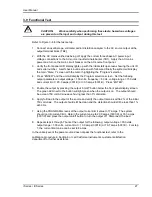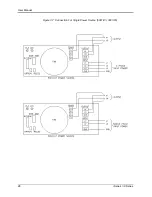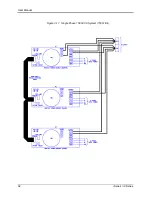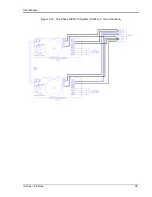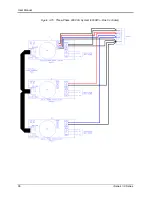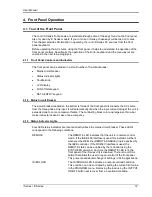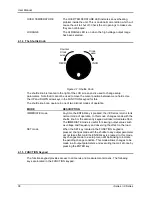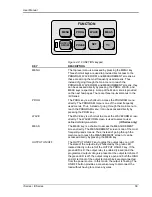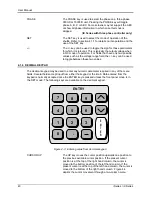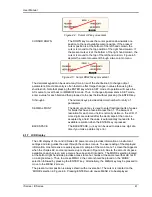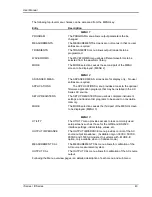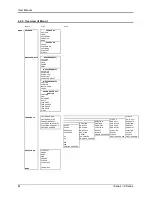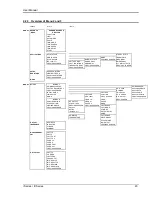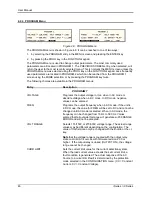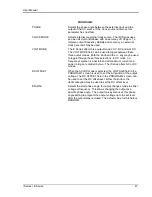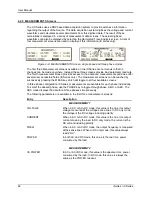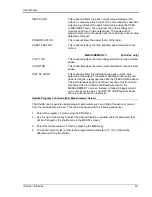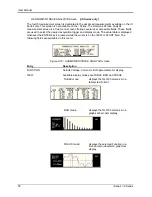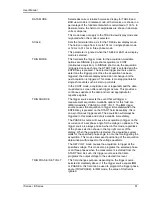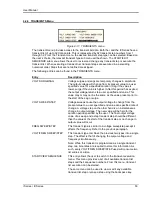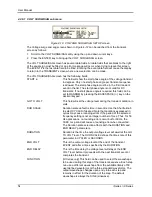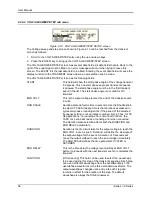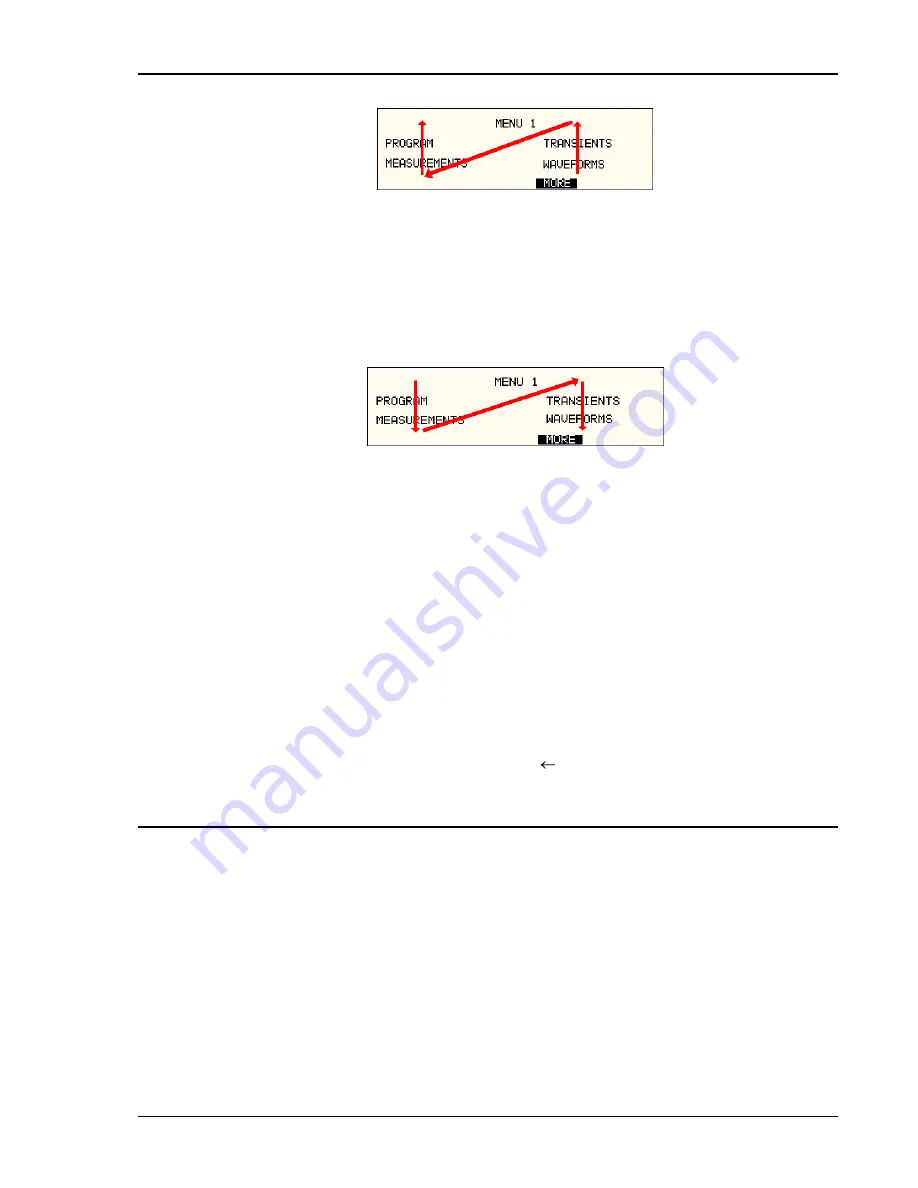
User Manual
i Series / iX Series
41
Figure 4-4: Cursor UP key movement
CURSOR DOWN
The DOWN key moves the cursor position downwards one
position to the next available cursor position. If the present
cursor position is at the bottom of the left hand column, the
cursor is moved to the top position of the right hand column. If
the present cursor is at the bottom of the right hand column, the
cursor is moved to the top of the left hand column. Figure 4-5
depicts the cursor movement through a two column menu.
Figure 4-5: Cursor DOWN key movement
The decimal keypad can be used at any time in lieu of the shuttle knob to change output
parameters. Direct data entry is often faster to effect large changes in values than using the
shuttle knob. Note that pressing the ENTER key while in SET mode of operation will cause the
AC source to revert back to IMMEDIATE mode. Thus, to change all parameters in SET mode,
enter a value for each field and then proceed to the next field without pressing the ENTER key.
0 through 9
The numeric keys provide all decimal number for entry of
parameters.
DECIMAL POINT
The decimal point key is used to enter fractional parts of values
for fields that have a resolution less than 1. The amount of
resolution for each menu field is normally visible on the LCD. If
more digits are entered after the decimal point than can be
accepted by a field, the value is automatically rounded to the
available resolution when the ENTER key is pressed.
BACKSPACE
The BACKSPACE (
) key can be used to erase one digit at a
time if you make a data entry error.
4.1.7 LCD Display
The LCD display of the i and iX Series AC power source provides information on instrument
settings and also guides the user through the various menus. To ease reading of the displayed
information, most screens are widely spaced. A sample of the main menu 1 screen that appears
when the i Series AC source is powered up is shown in Figure 4-6. Due to the amount of space
available on each screen, some menus have been split into parts. The MORE selection located
at the bottom right hand side provides access to menu choices at the same level that did not fit
on a single screen. Thus, to access MENU 2, the cursor should be placed on the „MORE‟
selection followed by pressing the „ENTER‟ key. Alternatively, the MENU key may be pressed to
move to the MENU 2 screen.
The present cursor position is always shown with a inverse bar. The cursor is located on the
„MORE‟ selection in Figure 4-6. Pressing ENTER would cause MENU 2 to be displayed.
Summary of Contents for 10001i
Page 2: ......
Page 3: ......
Page 6: ...ii This page intentionally left blank...
Page 38: ...User Manual 24 i Series iX Series Figure 3 5 Rear Panel View for the 3001i 3001iX...
Page 39: ...User Manual i Series iX Series 25 Figure 3 6 Rear Panel View for the 5001i 5001iX...
Page 43: ...User Manual i Series iX Series 29 Figure 3 8 Functional Test Setup...
Page 44: ...User Manual 30 i Series iX Series Figure 3 9 Single Phase 10000 VA System 10001iX i...
Page 46: ...User Manual 32 i Series iX Series Figure 3 11 Single Phase 15000 VA System 15001iX i...
Page 48: ...User Manual 34 i Series iX Series Figure 3 13 Connection With MODE Option...
Page 118: ...User Manual 104 i Series iX Series Figure 5 2 Power Source Module Block Diagram...
Page 121: ...User Manual i Series iX Series 107 Figure 5 3 5001i Internal Layout...
Page 122: ...User Manual 108 i Series iX Series Figure 5 4 Logic Board LED s...
Page 124: ...User Manual 110 i Series iX Series Figure 5 5 AC Power Stage Layout...
Page 125: ...User Manual i Series iX Series 111 Figure 5 6 AC Control Logic Block Diagram...
Page 138: ...User Manual 124 i Series iX Series Figure 6 3 Adjustment Location...
Page 152: ...User Manual 138 i Series iX Series Figure 9 4 Voltage Modulation...
Page 219: ...User Manual i Series iX Series 205 Figure 9 36 Example Connection With 5001iX and EOS 1...
Page 221: ...User Manual i Series iX Series 207 Figure 9 38 15003iX CTS EOS3 LR3...
Page 222: ...User Manual 208 i Series iX Series Figure 9 39 15003iX 3 EOS3...
Page 233: ...User Manual i Series iX Series 219 Figure 9 41 Example Connection With MODE iX...
Page 240: ...User Manual 226 i Series iX Series Figure 9 42 Example Connections With OMNI 1 18i...
Page 241: ...User Manual i Series iX Series 227 Figure 9 43 Example Connections With OMNI 3 18i...